How to use Reflection Effect in PowerPoint Product Presentations
Last updated on July 23rd, 2024
If you are creating a product demo or presentation to showcase your products, you may want to highlight specific products across your slides. Product images are an important part of these product presentations as they allow you to present the products to an audience.
Showcasing a product presentation can be enhanced by using reflection effect in PowerPoint. You can easily apply the Reflection effect in your product presentation by adding a new effect to your picture.
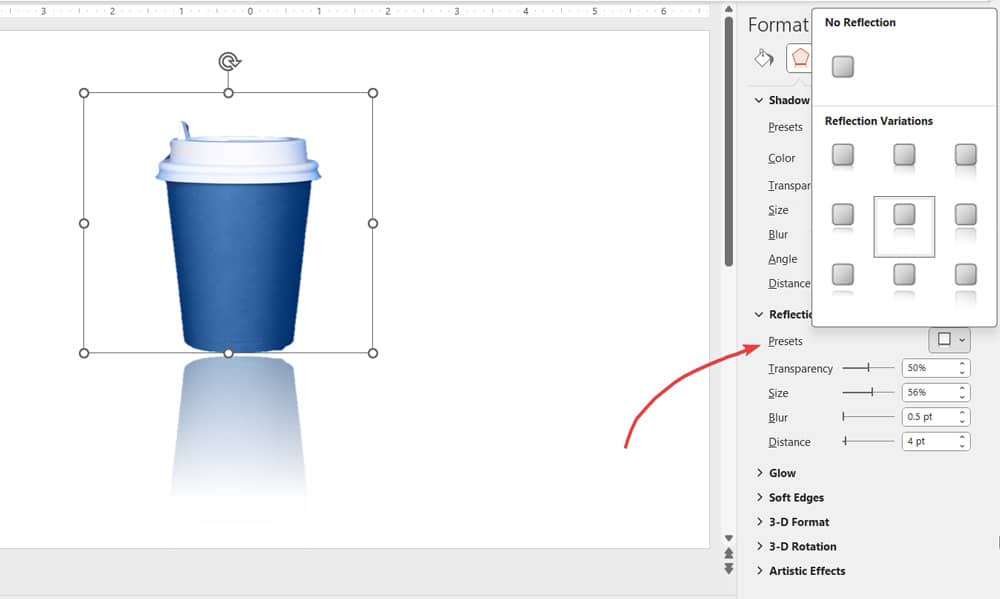
In order to apply reflection in PowerPoint, first you need to insert an image. Then choose Format tab and then add a new Reflection effect. The effect will be applied to the image and you will see a result as below:

Example of Reflection applied to a Coke can in PowerPoint
As you can see the second example looks much professional with a clean shadow below the cans of Coke. Of course you can use your own products and if you need you can also download free product PowerPoint templates from this website.
