How to Recolor a Picture in PowerPoint
Last updated on September 20th, 2024
PowerPoint comes with a helpful recolor feature that lets you easily replace the current image color using a gallery with new color effects. This can be really convenient if you need to replace the color of a picture. Recolor pictures in PowerPoint can be useful, for example, if you are using a picture but want to make it look slightly different by replacing the original color.

To use the Recolor Picture feature, you need to insert a picture in the slide, and then under the Picture Tools menu, you need to enter the Format menu and then click on the Color button. This will open a popup like in the picture above and then you can pick the color replacement. Notice that there is a slight difference in recolor vs color tone or saturation. While color saturation and tone let you play with the image color proportions, the recolor feature lets you change completely the original color.
Additionally, you can use this recolor feature to make awesome PowerPoint templates based on an image and color variants. This may let you design different color schemes and templates for your company organization.

There are many other color options in PowerPoint that you can choose if none of the available colors convinced you for the penguins in the picture. For example, if you click in More Variations menu in PowerPoint you can pick another color from the palette.
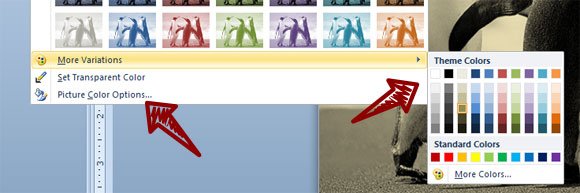
Lastly, but not least important, if you want to change the advanced color options, you can click on Picture Color Options and this will open the Format Picture dialog under Picture Color tab. Here you can access to better control on color saturation, color tone and recolor.
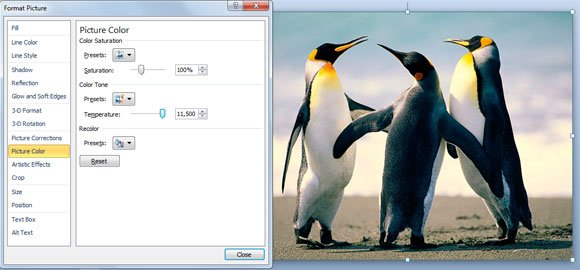
Why can you bother in changing the color of a picture? The reasons may vary a lot, and there may exist lot of different applications, but here are just a few ideas.
- Make awesome PowerPoint templates based on color variants
- Convert images and pictures in PowerPoint to old pictures as you can do with Instragram
- Enhance the color of a picture that lost its quality
- Convert a picture to gray scale or black and white using PowerPoint without relying on an external photo editor tool
Of course, there may exist many other reasons why you are able to recolor. How do you plan to use this feature? Alternatively, you can learn how to change the color of a picture in PowerPoint.
