How to Change Image Color in PowerPoint
Last updated on November 21st, 2024
Here we will show you how it is possible to replace the color of an image or picture in PowerPoint by using recolor feature in Microsoft PowerPoint.
This can be very useful for example if we need to match the picture color with the theme color or corporate identity including the logo and other business elements.
In the example below we have added a free map vector from OpenClipart and will try to replace the map color.
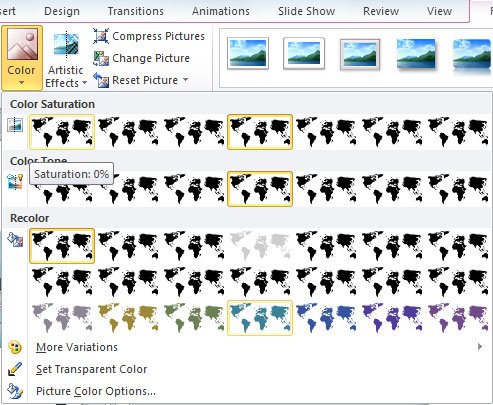
Under format picture you can find a Color submenu. Click here and then you will see a gallery with color effects.
Here we changed the map color to use a blue one, but you can also change to a grayscale scheme.
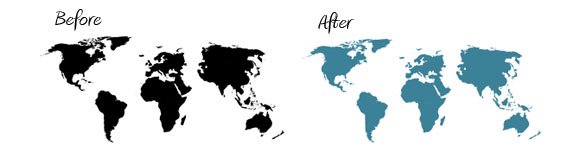
Alternatively, you can use the Recolor Picture feature in PowerPoint, which is a practical tool if you want to replace the color of a picture or image in your presentation.
You can use this knowledge to prepare your business presentations and PowerPoint slide designs or make awesome PowerPoint templates with colors.
