Make Presentations More Efficiently with PowerPoint ShortcutTools 3.0
For those who use PowerPoint on a regular basis, don’t you wish there’s a better and faster way to create presentations? PowerPoint has been around for a long while as one of the most widely used presentation tools in schools, businesses, and even at home. Over the years, it has developed functions and features that make working with slides so much easier for its users. However, there is still always a little room for improvement, particularly for working more efficiently in PowerPoint. And this is what Arcasoft Solutions had in mind when it developed its PowerPoint ShortcutTools 3.0 add-in.
The PowerPoint ShortcutTools 3.0 is an add-in specifically designed for PowerPoint. It allows users to work much faster and more efficiently with the help of user-defined shortcuts for the most used commands and uses. This allows users to set their own shortcuts based on their personal workflow so that they have better control over PowerPoint.
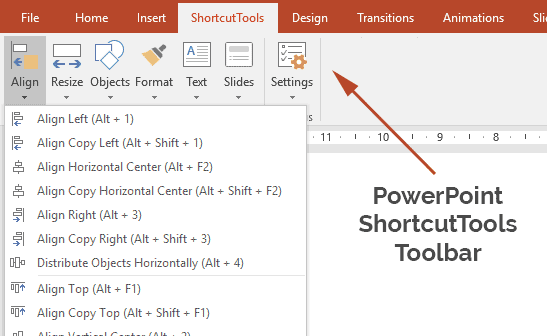
The add-in promises 150 hours saved every year using the PowerPoint shortcuts. While Microsoft already has shortcuts for its Office programs, none is as comprehensive as PowerPoint ShortcutTools. This allows you to do more at a shorter period of time, as long as you have set your own shortcuts and learned them by heart. Once you’ve done this, you can see for yourself how fast you work.
The add-in has numerous shortcuts for various PowerPoint functions, such as Alignment, Resizing, Object, Format, Text, Slide, and many more.
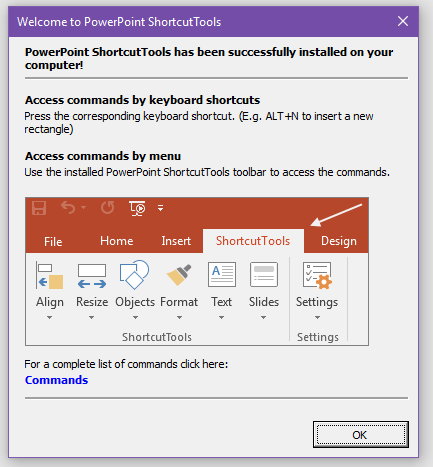
Install PowerPoint ShortcutTools 3.0
You can get the PowerPoint ShortcutTools 3.0 from the product page where you can also download a demo version of the add-in. You can also head on to the cart to purchase the program. You may try it first through a 30-day trial, and pay for the add-in afterward.
Once you have the PowerPoint ShortcutTools add-in installed just like any other add-in, you can see some differences in the ribbon. For PowerPoint ShortcutTools, you will see that there’s a ShortcutTools tab in the Ribbon for all of the add-ins functions.
Here, you can choose the different functions you are using for your presentations, such as Align, Resize, Objects, Format, Text, and Slides. You may also modify your settings in the Settings icon. Using this add-in, you can control hundreds of commands and customize each one’s keyboard shortcut depending on how you yourself work.
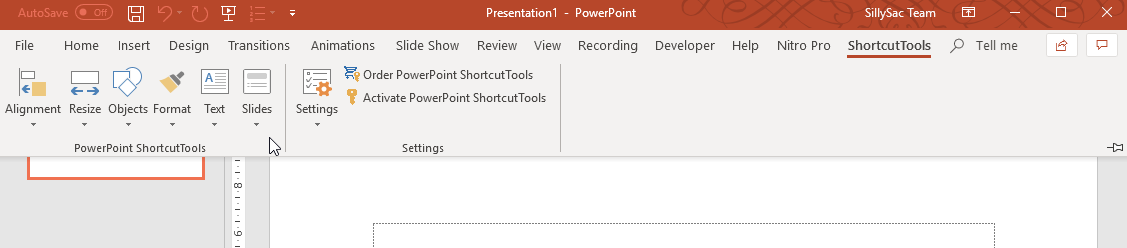
Define Your Own Shortcut Keys
If you want to create or modify your own shortcut keys so you have a better handle of your workflow, you can easily do so through this add-in. You can change the PowerPoint shortcut keys in the Settings button.
Among the PowerPoint commands that have a shortcut through the add-in are Duplicate Down, Insert Textbox, Paste Unformatted, Send to Back, Superscript, Group Objects, Insert New Slide, Format Painter, and Start Slideshow. While some of these commands already have a keyboard shortcut built-in, the add-in allows you to customize the shortcuts according to how you would like things to be.
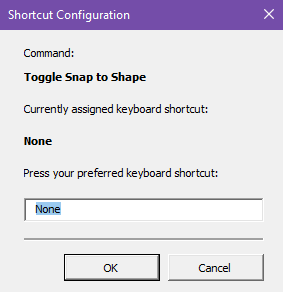
Having the power to customize your own keyboard shortcuts for PowerPoint allows you to have better control over how you work. For one, you can make your most commonly used commands more easily accessible through simpler shortcut keys.
