Integrate Math Equations in Word with MyScript Math Sample
When it comes to creating reports, studies, research, and other things Math-related, it can be hard to input mathematical and scientific equations in Microsoft Word. After all, Word doesn’t necessarily have all kinds of math symbols easily accessible. This can make writing math equations in Word quite harder than it should be. MyScript Math Sample add-in is for those who usually work with equations.
MyScript Makes Equations in Word Much Easier
There are times when it’s better to express things in equations rather than words. This is especially true for highly technical, mathematical, and scientific documents. However, since Word doesn’t readily have a complete set of equations to use on documents, writing equations can be difficult.
With MyScript, however, things have become easier, especially since this app is now available as an add-in for Word.
With MyScript add-in for Word, your ideas and discoveries can be more easily expressed and shared with the world. The MyScript Math Sample allows Word users to integrate the MyScript Math Web Component and the MyScript Cloud Development kit so that they can make the most of Office applications. With the add-in, users can hand write their equations directly on any Word document.
Using a stylus or even the fingertip or mouse, users can write their equations to be recognized and displayed on a Word document through MyScript Math Sample. Even handwritten equations in ink and paper can be converted into clean, digital equations that can then be inserted into any Word document.
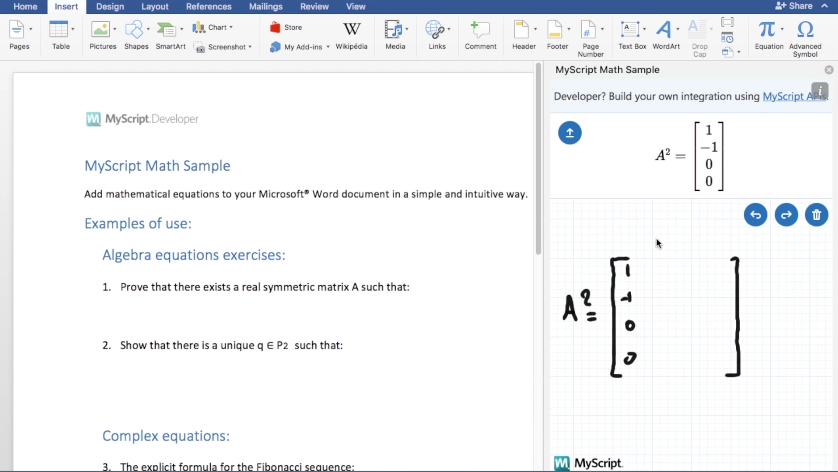
Get the MyScript Add-in For Word
To get the MyScript add-in for Word, you have to go to the Microsoft AppSource and log in with your Microsoft credentials. Once inside the apps page, just search for MyScript by typing the name into the search bar. Once the results come out, just click on the MyScript Math Sample icon to go to the page.
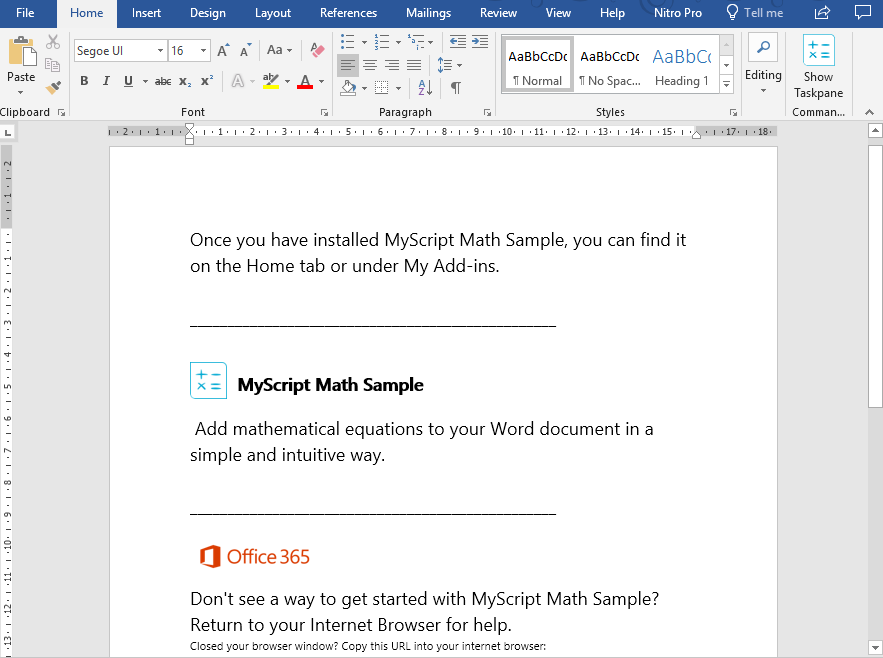
Once you get to the MyScript add-in page, just click on “Get it Now” located in the left-hand part of the page under the icon. You will then be redirected to your Word application through Office 365 to finish the installation process. You may have to log-in with your Microsoft credentials. Then, you can choose to open Word 2016 if you have it installed, or start the add-in within Microsoft Office or Office Online.
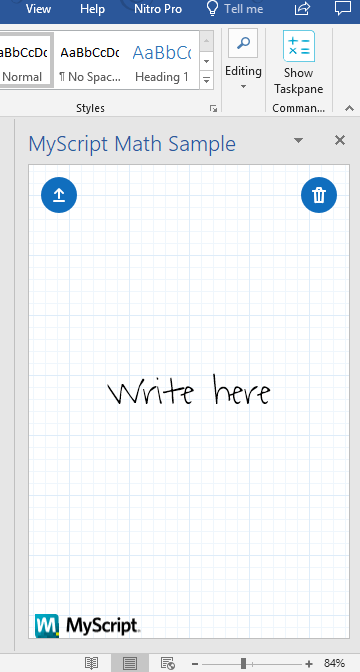
In your Word application, open the MyScript task pane to start writing your equations. You can do this with a mouse or a stylus and tablet. After inputting your equation, you can then just click on the insert icon to insert your equation into your Word document.
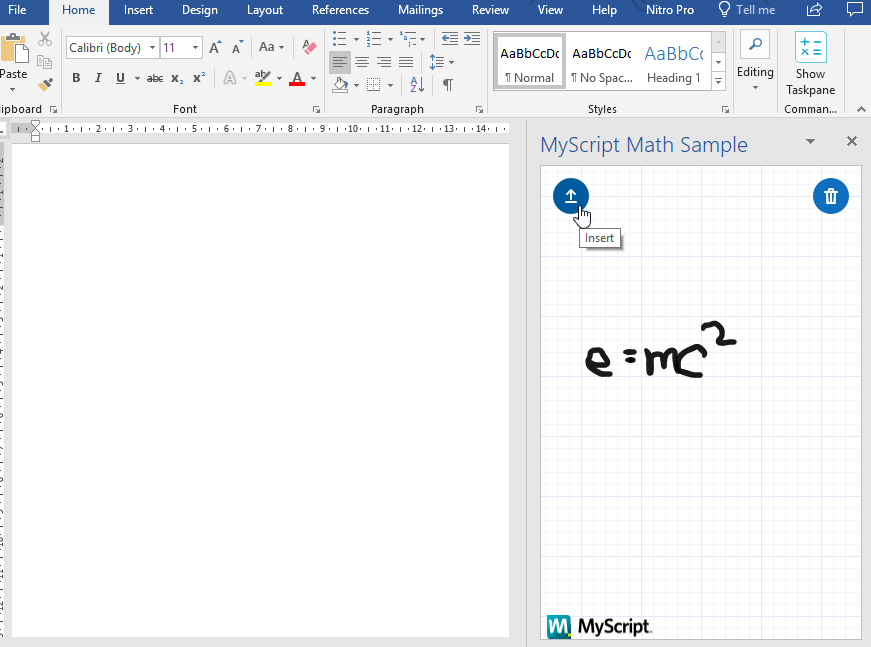
This add-in application is greatly useful for technical reports, research, and many other studies and documents wherein you need to prove formulas or solve mathematical or scientific problems.
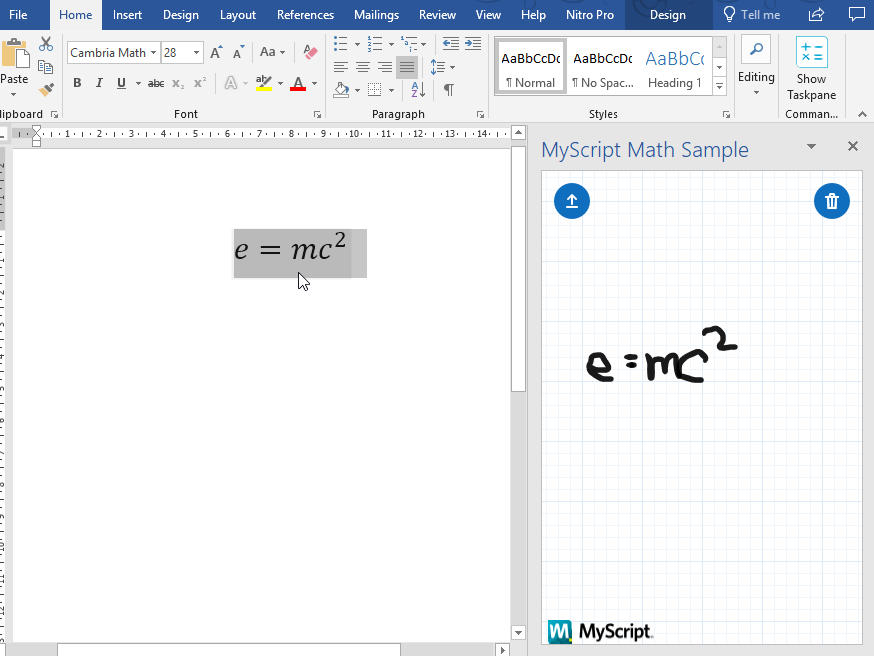
You can install MyScript Math Sample from the AppSource link below or via Office Store. The Add-in is compatible with Word 2013 SP1+, Word 2016 and Word Online.
Go to MyScript Math Sample
