How to Use PayPal from Outlook
Good ol’ Outlook has added some bells and whistles to make it a more savvy email service. And it’s a great move, considering many users today would prefer their apps to be integrated with other services and apps for easier multi-tasking. Aside from Boomerang, Evernote, and Uber, Outlook has added PayPal to its roster of services for email and calendar. With this new PayPal for Outlook app, users can connect their PayPal account to Outlook and receive relevant and useful notifications about their PayPal payments, invoices, and other transactions. Through Outlook, users can also send a friend money through PayPal with just the email service.
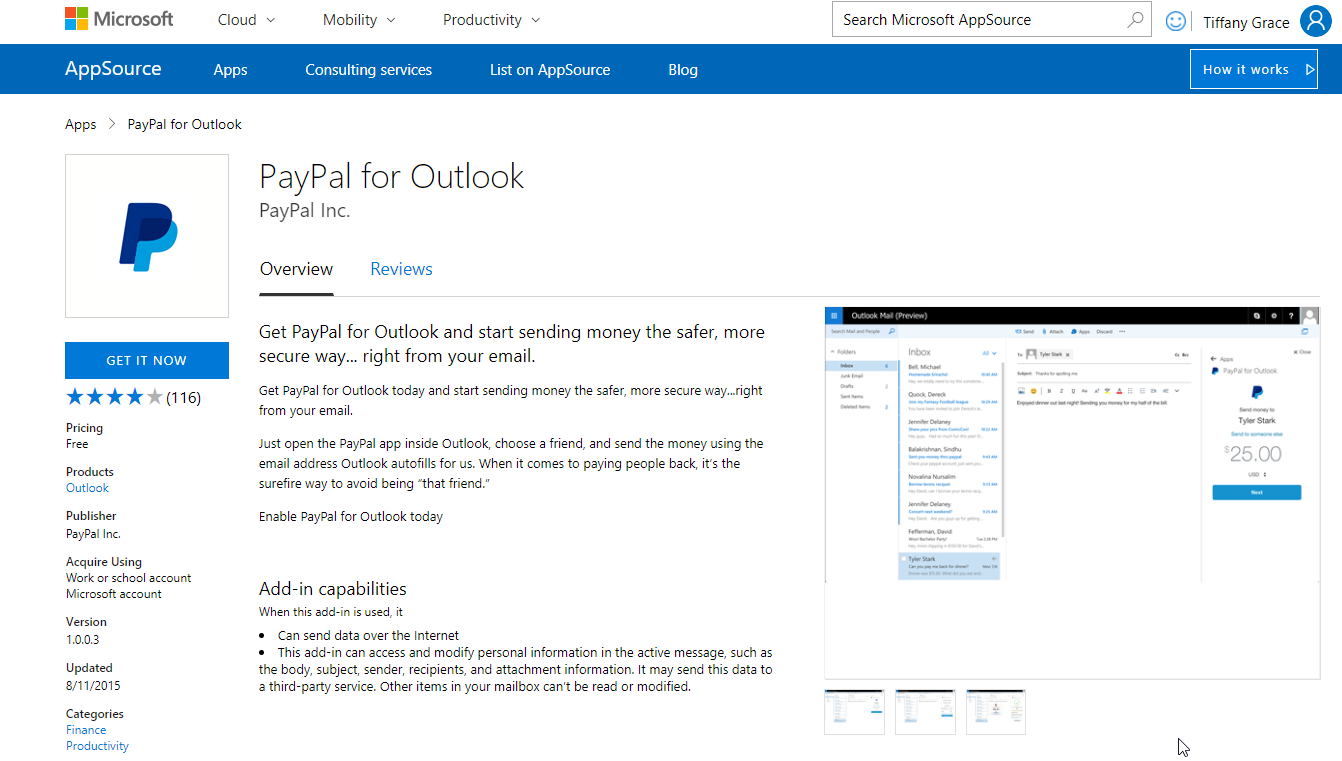
Work and Transact Seamlessly Within Microsoft Outlook
To install the add-in, simply go to the AppSource on the Office Store portal and then search for PayPal for PowerPoint. Install the add-in and open your Outlook account. Confirm installation of add-in from the Office Store and once the process is complete, you can access the PayPal function through the PayPal icon at the bottom of each new message (in Compose).
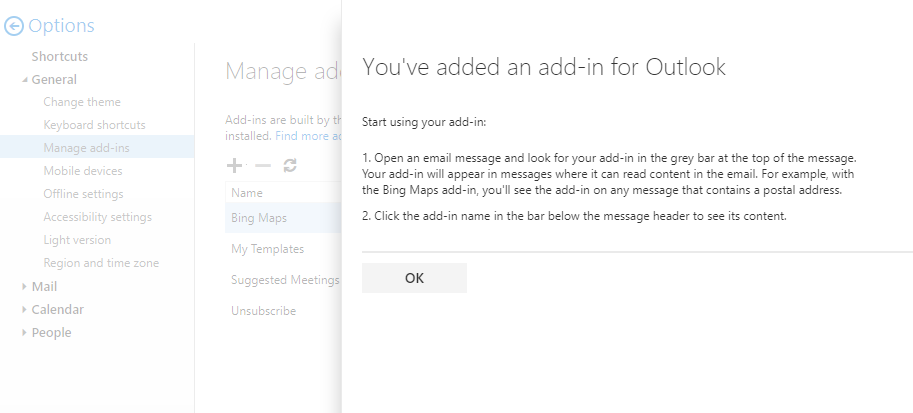
This move of integrating other productivity services and apps is part of Microsoft’s strategy of reinventing productivity and core business processes. This can help users to also move towards a mobile-first, cloud-first business environment, which many organizations are adopting today and varied rates.
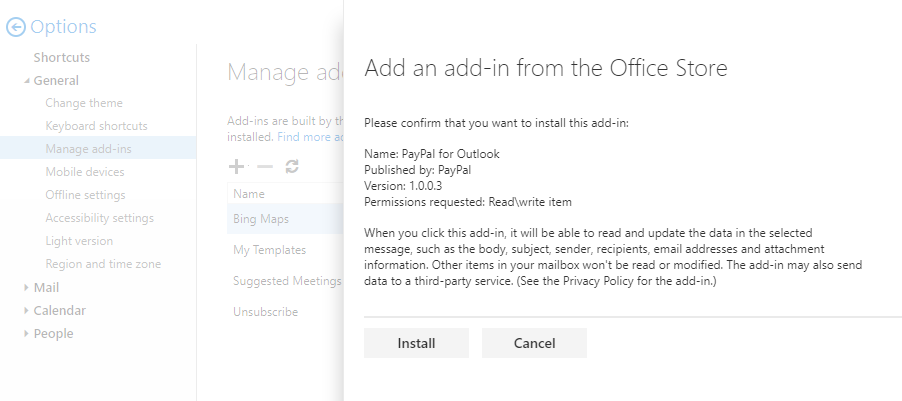
With PayPal connected with Outlook, Microsoft has created a central hub from which users can operate their businesses at a holistic level. With OneDrive as a core app that can be integrated with Outlook, users can easily collaborate on a document or project and store and share this over on OneDrive.
Once projects or documents are done, plans executed and activities tracked, invoices can be easily sent through PayPal within Outlook. Users don’t have to open another app, browser tab, or window. Everything can be done securely within Outlook.
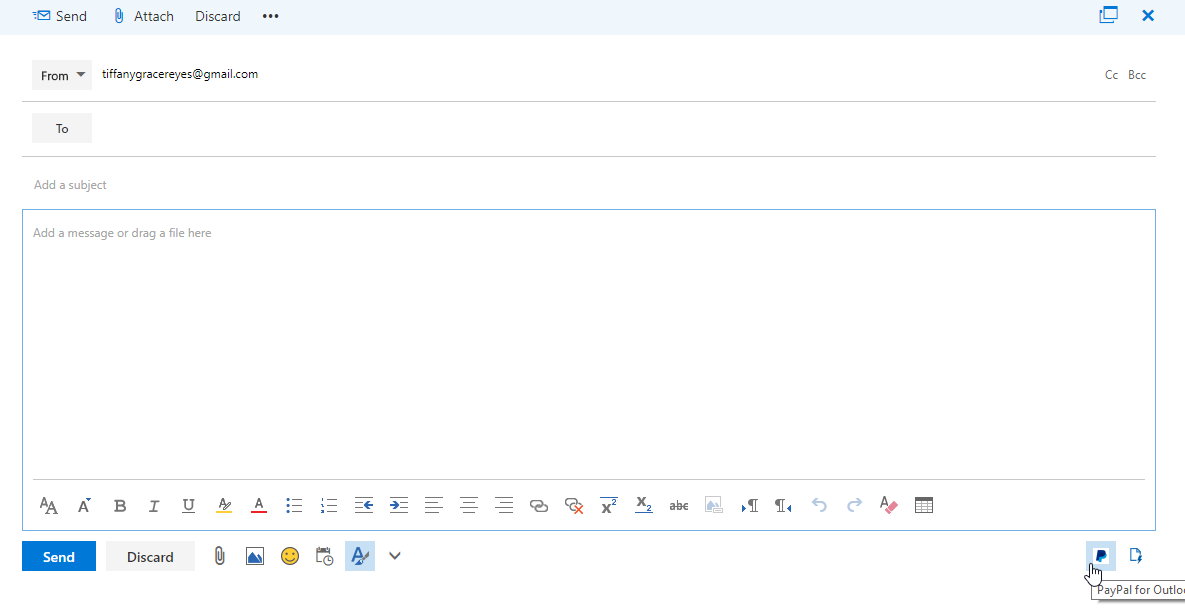
Collaborate and Transact Using PayPal for Outlook
Users can send and receive invoices or bills by email and also send payment right within their Outlook email. Currency can be adjusted for global operations, also within just a couple of clicks within the email service’s dashboard.
To get started sending and receiving money through PayPal for Outlook, be sure to enable PayPal for Outlook. To do this, go to AppSource in the Microsoft portal. Log in with your Outlook email account. From here, choose or search the app or add-in that you need, in this case, PayPal for Outlook. Download the add-in and you’re done.
Once you’ve downloaded the add-in, just open your Outlook app on your phone, laptop, or computer. Then, send the money by choosing a friend or contact you’re going to send money to and then be sure that the right email address is auto-filled.
What Outlook for Paypal does is it allows you to work within Outlook and basically within the Office 365 environment. Then, any payments that need to be done can be made quickly right within the same platform–Outlook. This means that you don’t have to toggle back and forth different apps, making work streamlined and swift.
Receive and Send Payments Securely Through Outlook
Furthermore, you don’t have to worry about security because all your transactions and account information are safe within Microsoft Outlook’s secure ecosystem. You also don’t have to log in to PayPal whenever you’re using a different device or browser. Just go to your Outlook app or use Outlook on your browser and safely access your PayPal account through your email.
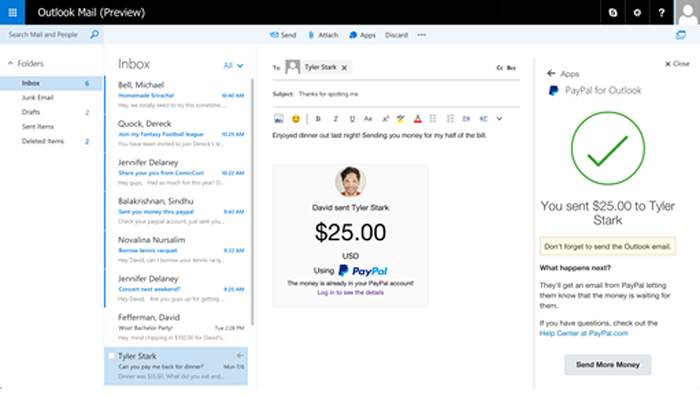
PayPal for Outlook is available for Outlook 2013, Outlook 2016, and Outlook on the web for Office 365 users, and Exchange 2013 mailboxes.
