How To Translate a PDF File to Another Language
Ever came across a product manual for a device that only seemed to be available in Chinese? In such a case one can feel stranded and at a loss of ideas to get things done. Similarly, if you are dealing with clients on an international scale you might find it a little awkward to ask them to send documentation in English after getting it translated from their native language.
At any rate, dealing with most of such documents might mean that you will be sending or receiving PDF files that will require translation between languages; as PDF is usually the format used for official documentation like instruction manuals, project proposals, company profiles, etc. Below is a simple tip to help you easily translate a PDF file between virtually any major language in the world.
Upload and Translate PDF & Other Documents via Google Translate
1. Yes, it is that easy to translate a PDF online! All you have to do is to go to Google Translate, click ‘Translate a document’. This method can be used for translating PDF and other types of files, as Google Translate is naturally a lot more than just a PDF translator.
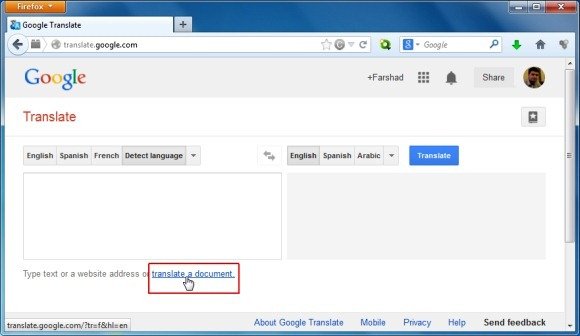
2. In the next step, upload a PDF file for document translation.

3. Now, select a language to translate your document by clicking the Arrow next to the Translate button. Finally, click Translate to get your document translated. using the plethora of languages, you can not only translate PDF to English or PDF from English to other languages but also select non-English PDF files to translate them between different languages.
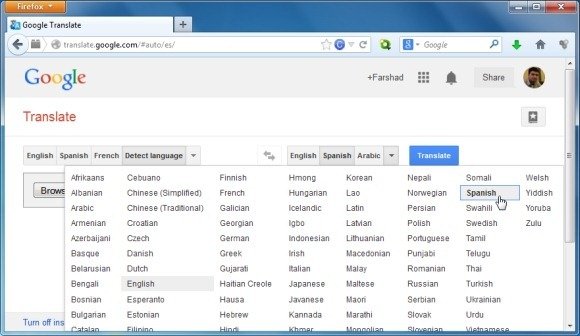
4. This will open a new page with your translate file. You can use this method even if you don’t have a Google account.

Translate a Document using Google Drive
You can also translate your PDF file by uploading it to Google Drive. You will require a Google account to use this method.
1. To translate a PDF file, login to your Google Drive account and upload it (as shown below).

2. Once the file has been uploaded, go to File –> Open With –> Google Docs.

3. In the next step, go to Tools-> Translate Document.
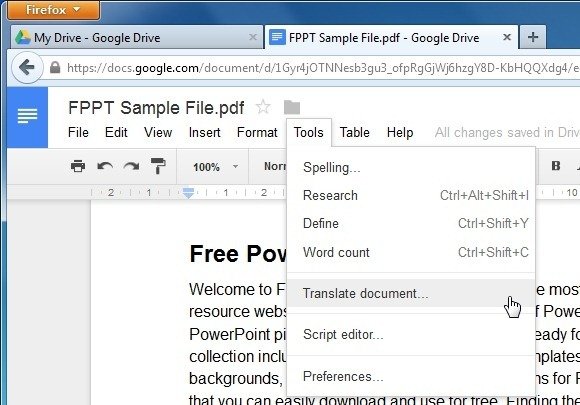
4. This will bring forth a window where you can select the language to which you wish to translate your PDF file. Select your desired language and click Translate.
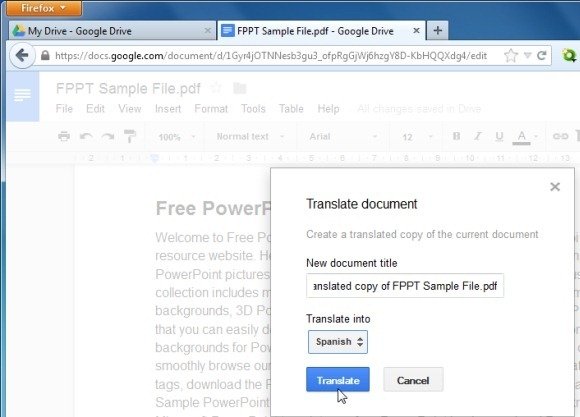
5. The document will open in a new window after translation is complete.
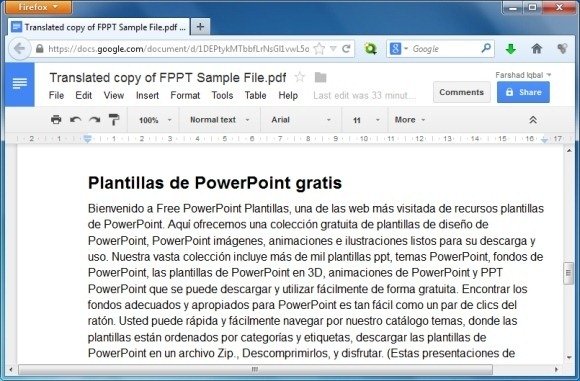
Now that you learned how to translate a PDF to other languages, you can check out our article on how to use Google Translate to translate your presentations.
