How to Draw a Coke Bottle in PowerPoint using Shapes
Last updated on April 1st, 2024
This article will demonstrate how to use the freeform and shape operations to draw a Coke bottle in PowerPoint. You can use this technique to learn how to trace in PowerPoint or just to explore ways to design your own graphics in PowerPoint.
First, we start inserting a simple bottle shape in PowerPoint that we will use as the stencil template.
Then we will use the curve shape option to draw the contour of the bottle or bottle outline, only for the half.
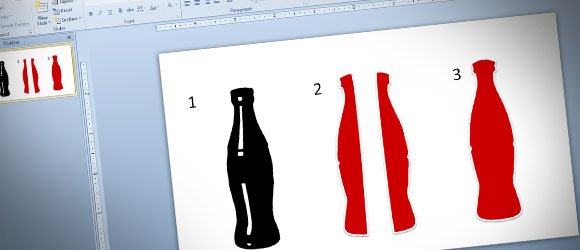
Then, we will duplicate the resulting shape and mirror it horizontally. This will give us two individual shapes to play with.
- Download the free Coke Bottle Stencil with Transparent color PNG Coca Cola Bottle Image with Transparent Color (2906 downloads )
Finally, we can merge the shapes using the shape Union tool and then we will change the fill color.

As you can see in the graphic above, we first designed half part of the bottle and then use the Merge and Union tool in PowerPoint to complete the graphic operation.
Now, you can start drawing your own vectors and shapes in PowerPoint to make engaging slides. Also you can see what are the benefits of using shapes in PowerPoint instead of pictures and images. Furthermore, you can browse our catalog of free presentation templates for Microsoft PowerPoint and download Coca Cola PowerPoint templates.
Coca Cola PowerPoint (1849 downloads )