How To Create Flash Animated Presentations With Powerbullet Presenter
Powerbullet Presenter is a desktop application for creating Flash animations and presentations. This tool can help you easily create Flash animations, even if you have no knowledge of making professional animations in Flash. Powerbullet Presenter comes with many easy to use options that allow users to add effects to still images to turn them into Flash based animations. While we have previously explained various methods for creating Flash based presentations, (including our post about Four Easy Ways Of Creating Awesome Flash Presentations), however Powerbullet is an all-in-one package that is even easier to use for making Flash presentations.

Create Standalone Animations or Embed Them in PowerPoint
As Powerbuller Presenter provides various file outputs for your projects, you can even embed the animation in Microsoft PowerPoint (e.g. by embedding SWF to a PowerPoint slide using SlideDynamic Add-in), upload it to a website or use it for delivering a presentation directly via a Flash player. In this post we will show you how you can create Flash animations using Powerbuller Presenter. To get started, launch Powerbullet Presenter, click New, save your project to an output folder and begin adding content via the Insert menu. For demonstrative purposes, we will use two images to create an animation, including a background image and the FPPT Logo.
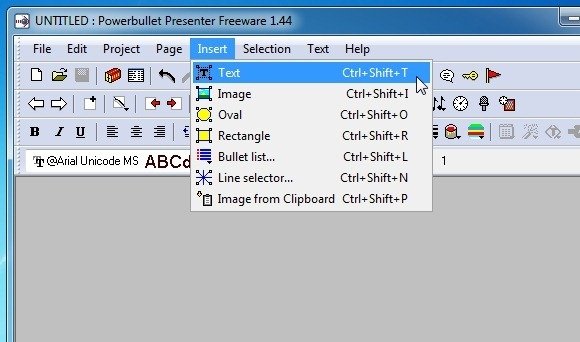
Give Effects To Ordinary Images
Once you have added the required images, text, shapes or any other required element, you can begin animating them. To Animate any element, click on it and select Animation from the Selection drop-down menu.
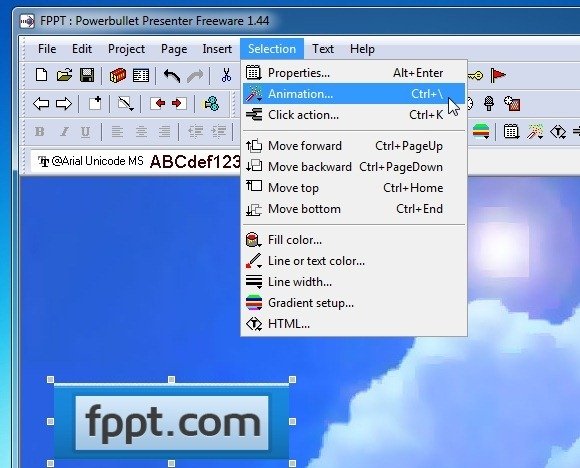
This application provides a wide range of options to animate added content, including various effects. As you can see from the image below, we have selected the “Jump in from right effect” for the FPPT Logo.
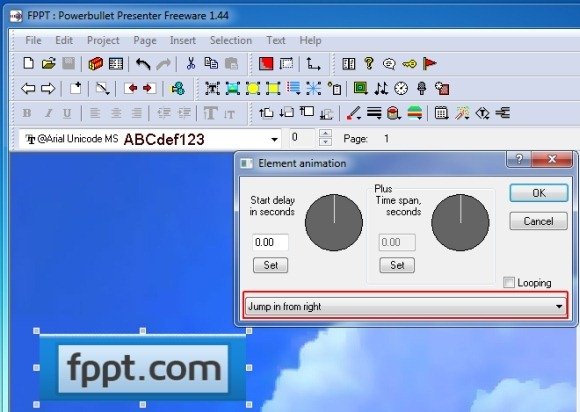
Animation Output Formats
Animations are saved in SWF, EXE and HTM format. These formats can be used in various ways. For example, you can upload the Flash file to a video streaming website (might need conversion to another format before it can be uploaded), use the HTM file to show the animation on your website, or play the Flash animation directly from a Flash player.
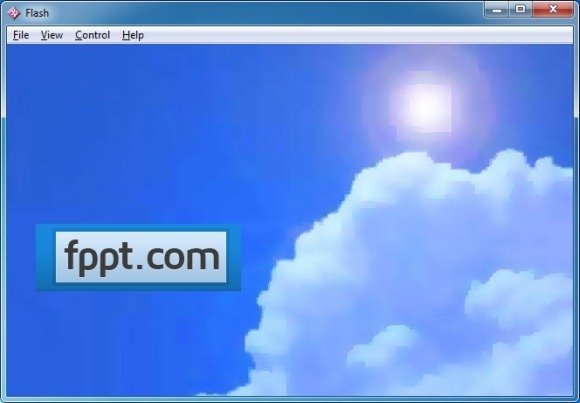
Sample Animation Made With Powerbullet Presenter
While the options for creating animations and adding effects using Powerbullet Presenter are quite vast, we have created a sample animation to demonstrate how you may be able to use this tool for creating Flash animations.
If you would like to create animated PowerPoint presentations, then you might find our Free Animated PowerPoint Templates and PresenterMedia’s Premium Animated PowerPoint Templates of interest. Powerbullet Presenter works with the following Windows based operating systems:
- Windows XP
- Windows Vista
- Windows 7
Go to Download Powerbullet Presenter
