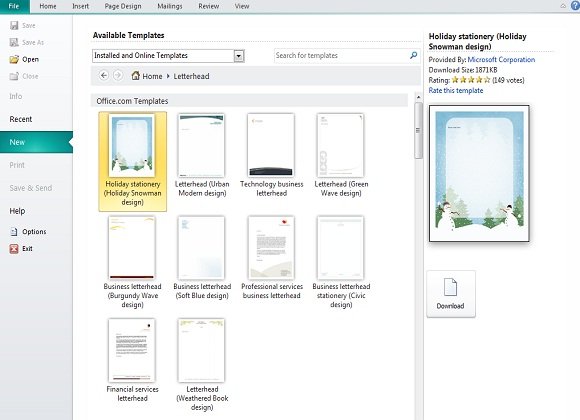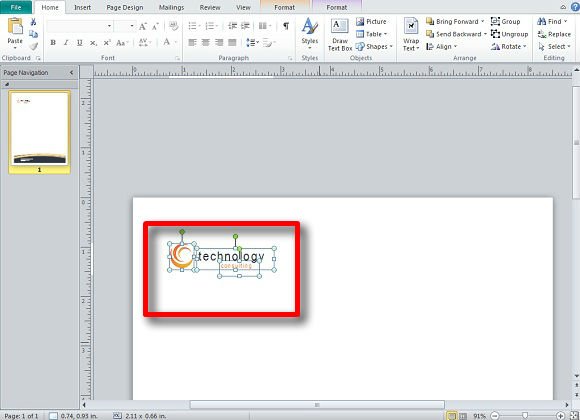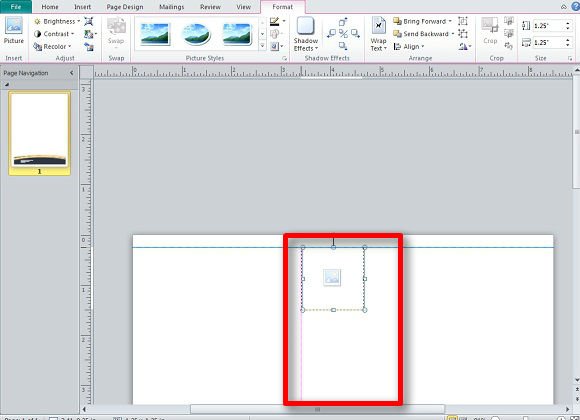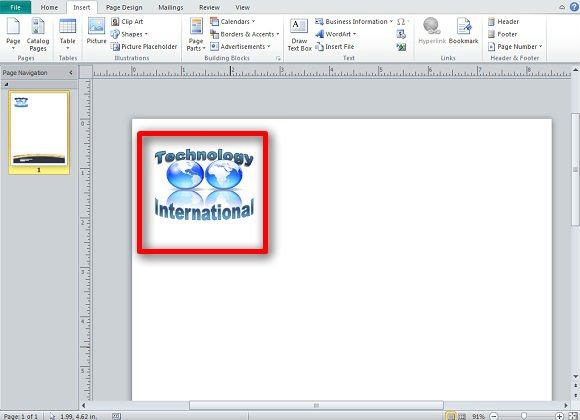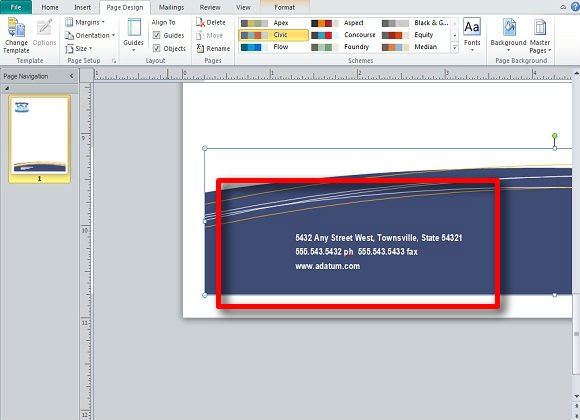Creating a Letterhead in Publisher
This tutorial might seem like jumping into the deep end, but with Publisher’s base being a reliance on templates, this will actually be a simple one. In this tutorial we’ll be creating a letterhead in Microsoft Publisher.
Scroll down to the More Office Templates section and click on Letterhead. This will take you to a selection of readily created letterheads that include theme designed pages for your document. You can either double click on the template you wish to use or click on Download to the right.
You’ll want to increase the zoom to see what you’re working with. The letterhead is a logo or symbol that represents your company or may feature your name and contact information in one logo.
In the example above you can see that the logo is made up of several shapes and text boxes. You can delete this and insert your own logo (saved as a .jpeg, .gif, .png, etc.) in its place. A letterhead is typically found at the “head” or top of a page.
If you don’t have a logo for your letterhead but are planning to get or create one in the future, you can go to Insert and select Picture Placeholder beneath Clip Art and Shapes in the Illustration section.
In the above image you can see that you are able to drag the Placeholder along the top margin. There is also a reddish guiding line to the side that shows the image’s alignment with the rest of the page. When you have a logo prepared for your letterhead template, simply click on the Placeholder and insert the logo from where you have it saved.
Next we’ll create an immediate logo using shapes. You can pick whatever shapes Word Art, Smart Art, etc. you’d like, it’s all about making sure everything is pretty close and not spaced so far that it doesn’t seem like a logo, but two or three separate objects.
In the example above we used two pieces of Word Art, changed the color, and inserted the planet Earth from Clip Art. It’s best to experiment with colors, shapes, and text to get the feel you want for your company logo for your letterhead. It’s also best to Group them to easily move them about the page.
Finally, there is your contact information. Simply edit this by the text boxes. When you select a letterhead template the contact information box will always be available.
You can also edit the template shapes by right clicking on them and going down to Format Auto Shape.
To recap; you can create a quick, practical logo using available shapes, text boxes, and so on located in the Insert tab. You can also insert your own saved logo to use.