Engage Students With Collaborative Learning Journals With Seesaw
Sometimes the blackboard or projector just seems too far away. Not just because you might be sitting too far behind in class but also because you might not be all that interested in what the teacher is teaching. PowerPoint lectures have become quite lifeless over the years and seldom do we come across a teacher that can really engage the whole class with mere PowerPoint slides. This is why teachers are resorting to new and innovative learning methods like the Mystery Skype Game.
A Personal Digital Journal for Every Student
Seesaw is a learning platform which makes it possible for each student to have a collaborative learning journal, with the option to share content with other students in class and the teacher. In fact, the teacher too can instantly share text, images, videos, drawing and links, which the students can view on their mobile devices, using apps for iPhone, iPad and Android devices.
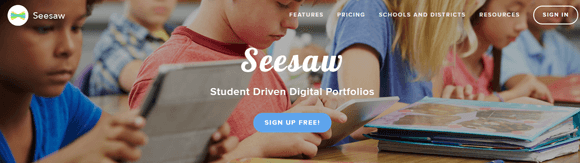
Use Seesaw for Collaborative Learning Strategies
Teachers can create collaborative learning strategies using seesaw, as the sharing features of this platform make interactive e-learning fun. Furthermore, students and the teacher can collaborate during learning sessions and parents can view journals for their children to see what they have learned in class.
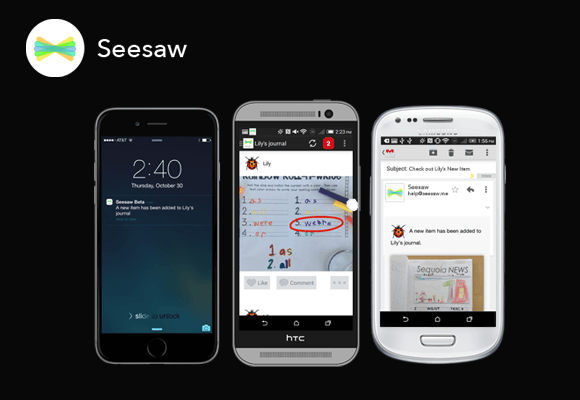
Create a Class to Begin Collaboration
When signing up for an account, you can pick whether you are a student, teacher or parent. This is because every type of account comes with different privileges. You will be greeted with a brief overview of the service when you sign in. If you’re a teacher, you can start by creating a class. Seesaw can be used for K-12 students and even for more senior students.
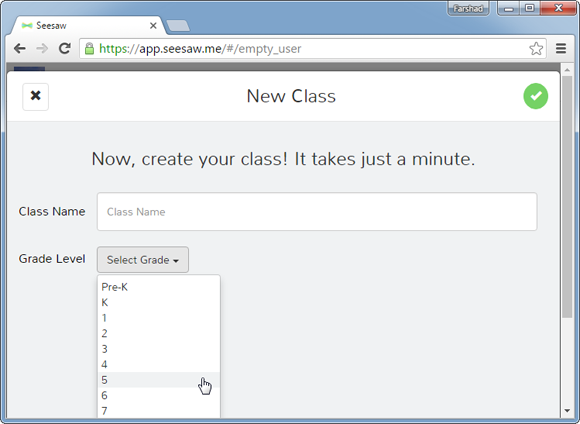
Invite Students to Seesaw
You can invite students to join the class either via QRCode or by inviting them via email or Google accounts. You can also add students from your class beforehand, and view a list of your students anytime to manage your class and shared content.
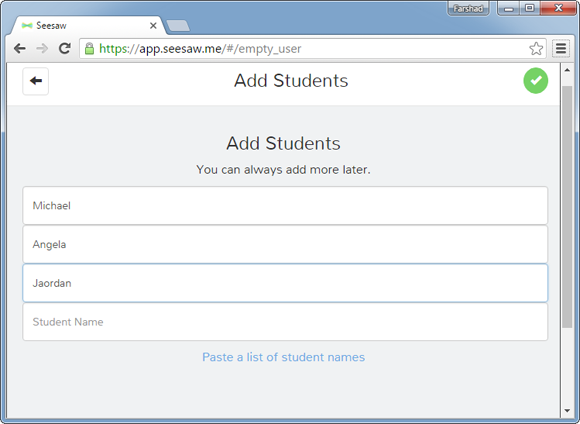
Share Photos, Videos, Files, Drawings & Links with the Whole Class
You can instantly share photos, videos, documents, drawings and links with your students on the fly. You can also pick which content should be shared with which student. This might help share specific group projects only with students belonging to a certain group. Of course, you can also choose to share your added content with the whole class.
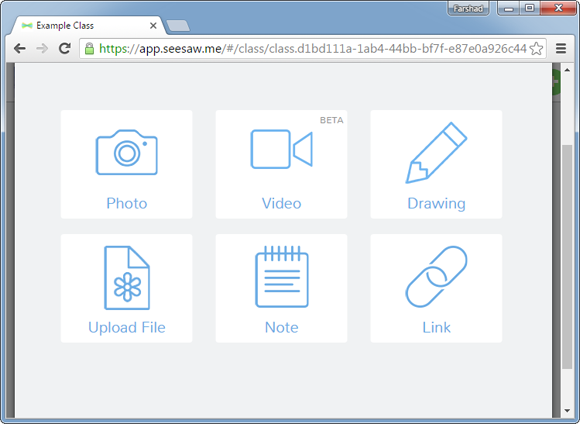
Give Caption & Add Audio to Your Shared Files
You can also add a caption and audio to your shared files, as well as draw to annotate your shared content. This gives the utility to be able to better explain everything you share with your class.
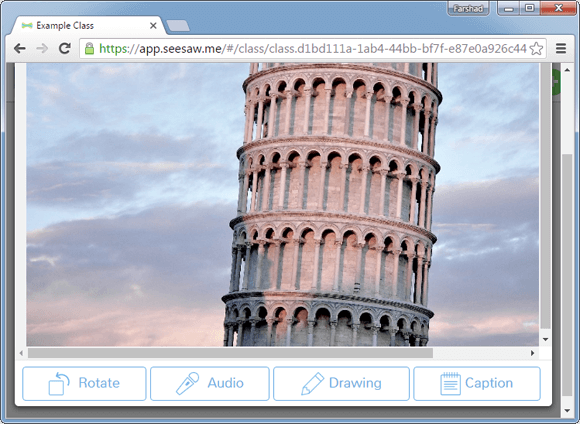
Enable Students to Share Content with the Class
Students can use their mobile devices to share content with the class or specific students. When a student shares something with the whole class, the teacher instantly gets a notification to approve or disapprove the shared file.
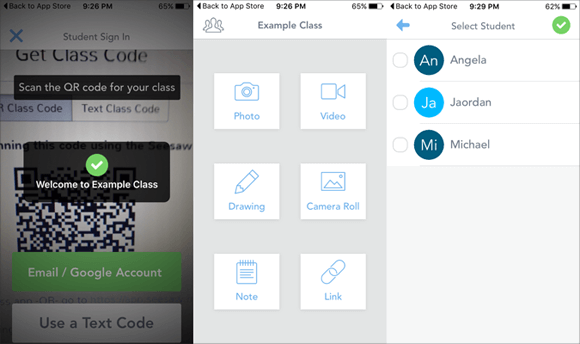
Teachers Approve Shared Files & Parents can View their Child’s Journal
When something is to be shared with everyone by a student, the teacher gets a notification to approve the shared content before it is visible to the class feed. Moreover, parents can also install the Seesaw app to view what their child has been working on for remote supervision regarding the child’s learning activities.
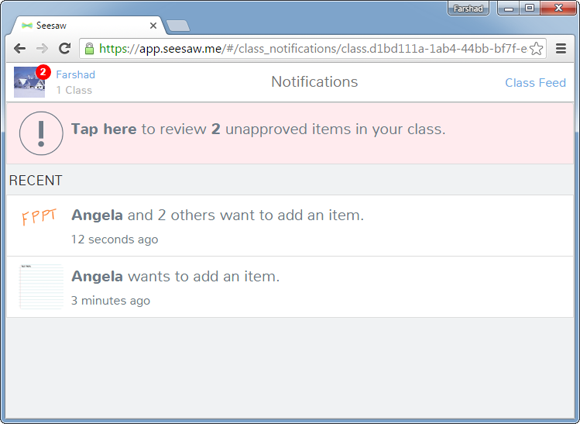
Seesaw Introductory Video
Seesaw has a free version which can be used for collaborative learning between students and teachers without any charges whatsoever. However, the paid editions of Seesaw provide advanced features like assessment tools and school-wide reporting.
Go to Seesaw
