Clipart PowerPoint Collection
Last updated on November 27th, 2024
If you want to use PowerPoint cliparts offline then there is a PowerPoint trick that you will learn here that will take advantage of the clipart PowerPoint collection. PowerPoint Collection is also known as the Microsoft Office Clip Art Organizer and you can access it under Microsoft Office Tools menu. This program will allow you to create your own Clipart Collection and add cliparts from Microsoft gallery for online usage.
For example, when you try to insert a new Clipart you can click on the popup on the right and then new options are available. Here you can make the cliparts available offline. Click on Make Available Offline…
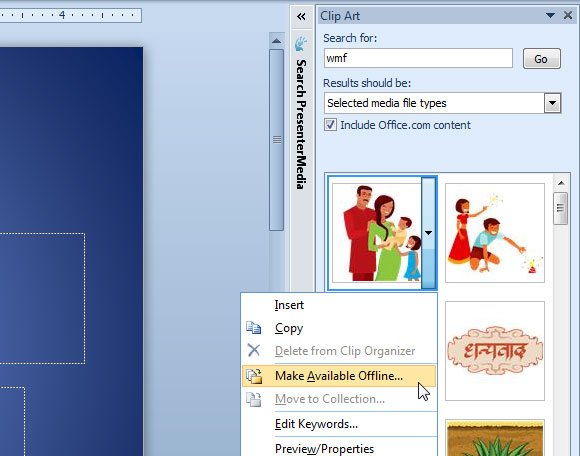
And then a new popup will appear with the title Copy to Collection… Here you can create new folders and save your clipart under a folder.
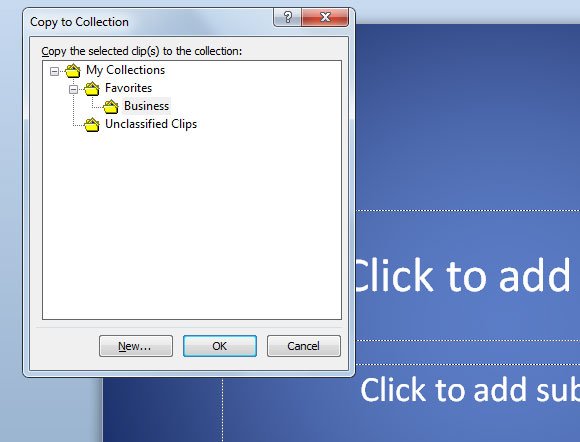
Using Microsoft Clip Organizer Outside PowerPoint
If you want to access this clip organizer from outside PowerPoint you can still access use from Microsoft Office Tools folder under Start menu.
Related articles:
- Add clips to Clip Organizer [external]
- More about Clipart Organizer Collections [external]
- Download free Cliparts

Using Clip Organizer can help to organize all the clipart.
Another good advantage of using Clip Organizer is that you can tag all your images and cliparts for future reference. Using the Keywords menu you can add, modify or delete keywords and find cliparts relevant to your needs more easier. Here is a screenshot showing how this keyword feature works.

Finally, you can use Clip Organizer if you are a heavy user of PowerPoint and MS Office programs, you can find cliparts categorized under your favorite folders quickly.
Here are the file types allowed to add in the organizer.
| FILE TYPE | EXTENSION |
|---|---|
| Microsoft Windows Metafile | .emf, .wmf |
| Windows Bitmap | .bmp, .dib, .rle |
| Computer Graphics Metafile | .cgm |
| Graphics Interchange Format | .gif |
| Joint Photographic Experts Group | .jpg |
| Portable Network Graphics | .png |
| Macintosh PICT | .pct |
| Tagged Image File Format | .tif |
| Vector Markup Language | .vml |
| Microsoft Windows Media | .avi, .asf, .asx, .rmi, .wma, .wax, .wav |

Thanks for thee info.
Are you looking for free PowerPoint clipart?