How to Use Grammarly in PowerPoint
Last updated on April 8th, 2025
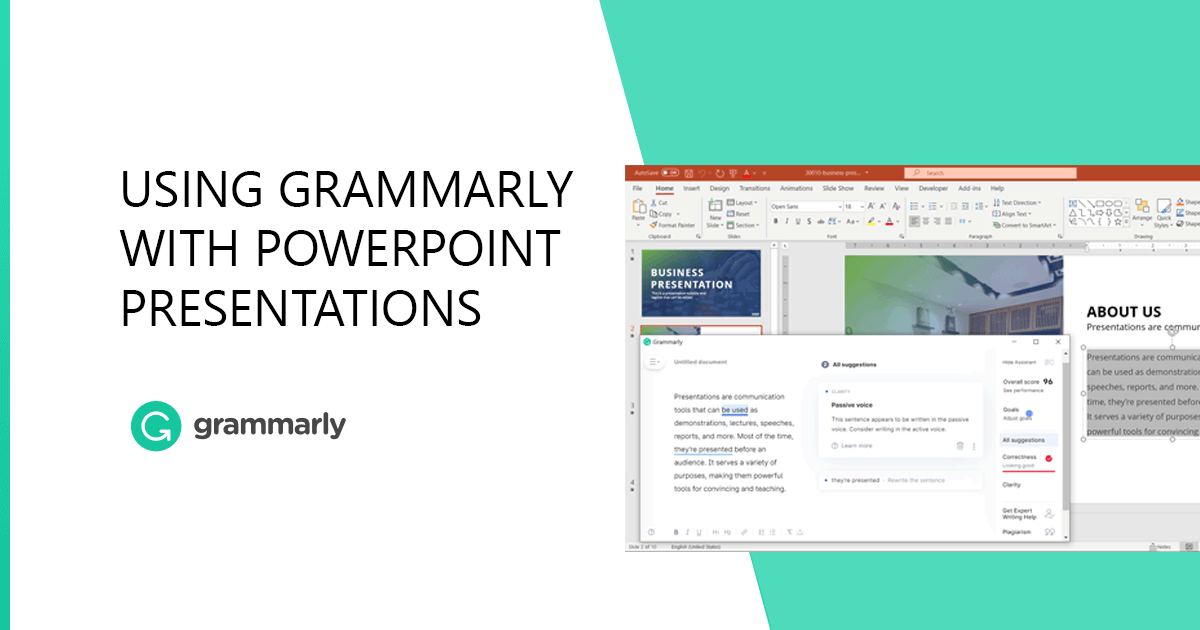
Word processors powered by writing assistants have resulted in many people losing their grip on spellings and grammatical rules for the English language. It also means that they can compose documents with fewer errors, at least when it comes to basic spellings and grammar. However, it might be hard for many individuals to differentiate between grammatical rules for American English, British English, Canadian English or Australian English. It is where Grammarly can be your guide towards accurate grammar, spellings and writing style.
What is Grammarly?
Grammarly is a famous AI-powered, digital writing assistance tool. The platform is handy for non-native English speakers and native speakers who might be looking to ensure accuracy for spelling, punctuation, and grammatical errors. Furthermore, Grammarly can also enable you to accurately write in American, British, Canadian or Australian English.
Grammarly provides basic editing assistance for free, while premium users get access to additional writing suggestions to polish their content. The suggestions provided by Grammarly aren’t limited to basic punctuation and grammar, as it also accounts for precision, formality and tailored support for non-native English speakers based on their language background. With Grammarly, as an AI tool, you can also configure your writing style to adjust your text according to your requirements. Such as writing suggestions for business, academic, casual or creative writing.
How to Use Grammarly in PowerPoint
Grammarly is available through a number of desktop applications and plugins. The app is yet to provide direct support for PowerPoint. However, there are several ways by which you can use Grammarly to polish your presentations with English that corresponds to your needs and the audience.
1. Grammarly for Web
One of the easiest ways of using Grammarly for PowerPoint is by running your presentations through the web version of Grammarly. You can either paste text directly to Grammarly online or upload a file with your text from supported file formats including DOCX, ODT, RTF and TXT. You can also perform various configurations according to your desired version of English and goals. The latter is related to the type of writing style you intend to follow based on your audience.
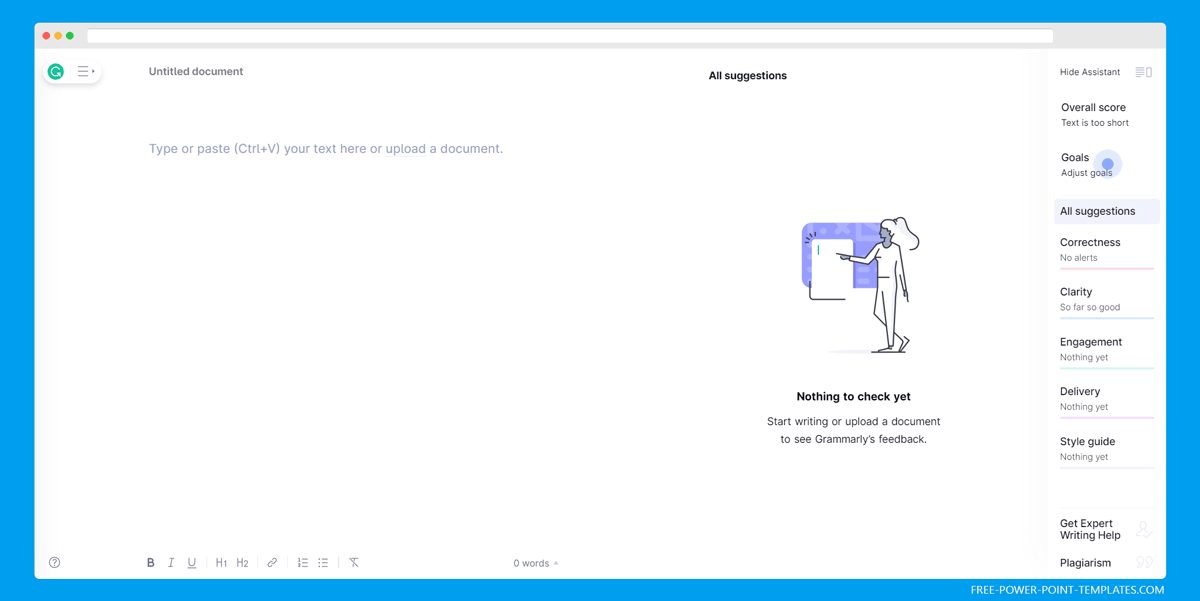
2. Grammarly Desktop App
Grammarly is available for a number of operating systems including Windows, Linux and Mac. You can use any of the Grammarly apps to quickly run your text and get suggestions to make your presentations crisp and grammatically accurate. As PowerPoint is supported across two of the three supported desktop operating systems, an app can help you quickly check your text for corrections.
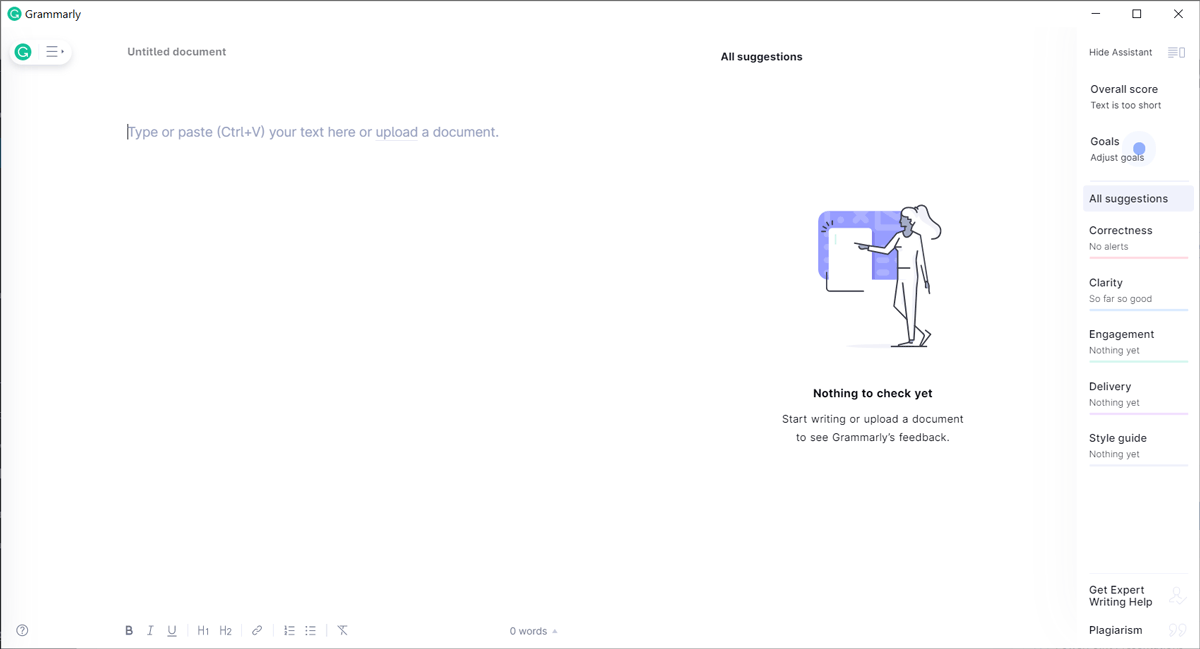
3. Grammarly Keyboard for Android and iOS
Grammarly provides a keyboard app for Android and iOS that can be used for getting instant suggestions within various apps. By making the Grammarly app as your default keyboard on a mobile device, you can easily perform editing across various mobile apps. You can even use the keyboard to get instant suggestions while editing a PowerPoint presentation.
4. Grammarly Add-in for Outlook and Word
Grammarly has a Microsoft Word add-in that currently supports Outlook and Word. The Grammarly Microsoft Office add-in can be another work around for getting Grammarly support for your PowerPoint presentations, especially by using MS Word to edit your text.
5. Grammarly Browser Extensions
Grammarly supports most popular browsers with an extension that enables editing text online across a plethora of websites such as Gmail, WordPress, Slack, LinkedIn, Google Docs, etc. The supported browsers include Chrome, Safari, Firefox and Microsoft Edge.
Using Grammarly with other Apps
At the moment Grammarly supports a handful of formats for integrations such as the Microsoft Office add-in that supports Word and Outlook and its browser extensions. However, due to a lack of support for Google Slides, the extensions will not enable editing for it.
You can still use a mobile keyboard, desktop app or the online version of Grammarly to check your text. While there are several other apps that users might desire
Grammarly integration for; you can still use the above-mentioned to check your text, with some kind of integration for websites using the browser extensions.
Using Grammarly with PowerPoint
PowerPoint users using mobile devices can always opt for the Grammarly keyboard for instant suggestions in PowerPoint or the mobile Office app by Microsoft. With the growing number of integrations, it is only a matter of time before we should be able to get additional Grammarly support, especially with a Grammarly add-in for PowerPoint.
In the meantime, if you want to check grammar in PowerPoint presentations, Copy & Paste can be your best friend here. You can open Grammarly in a browser tab or the Grammarly Desktop app, and then copy the text from PowerPoint into the Grammarly app.
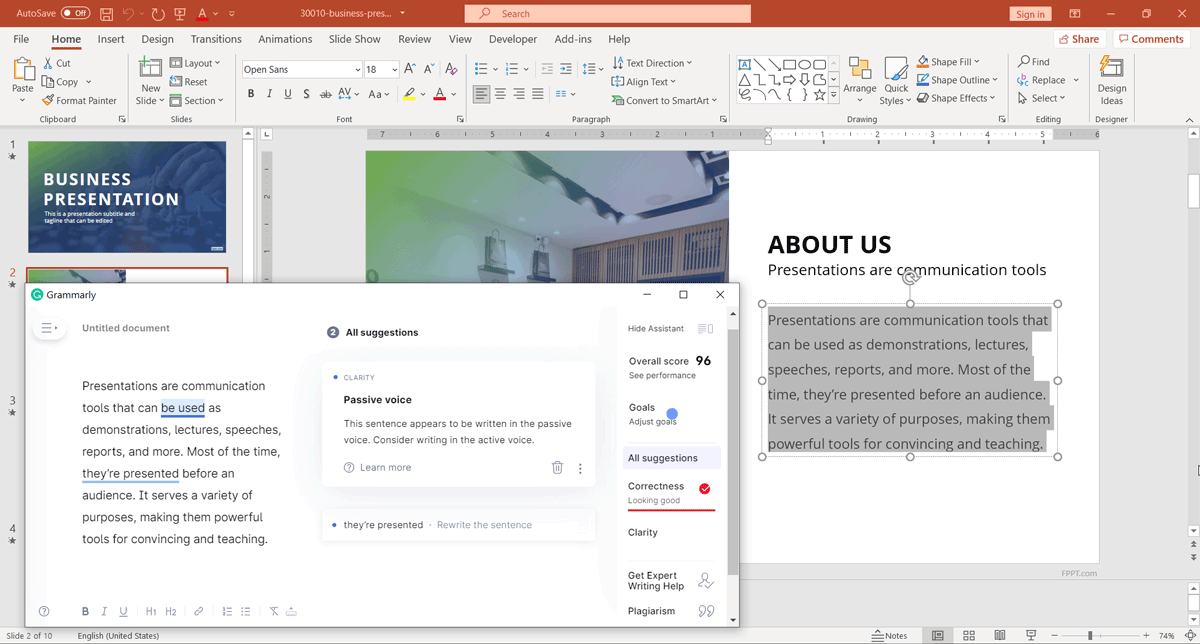
Other uses of Grammarly
Using Grammarly as a Plagiarism Check to Check Plagiarized Content
Aside from checking grammar and punctuation, you can use Grammarly to check plagiarized content. By enabling this feature (the plagiarism checker is only available in the premium version), you can run a built-in plagiarism checker in Grammarly and determine if the text is 100% original or not. Grammarly will search in an online database or on the Internet for the text and if no matching text is present, then it will indicate that the content is 100% original.
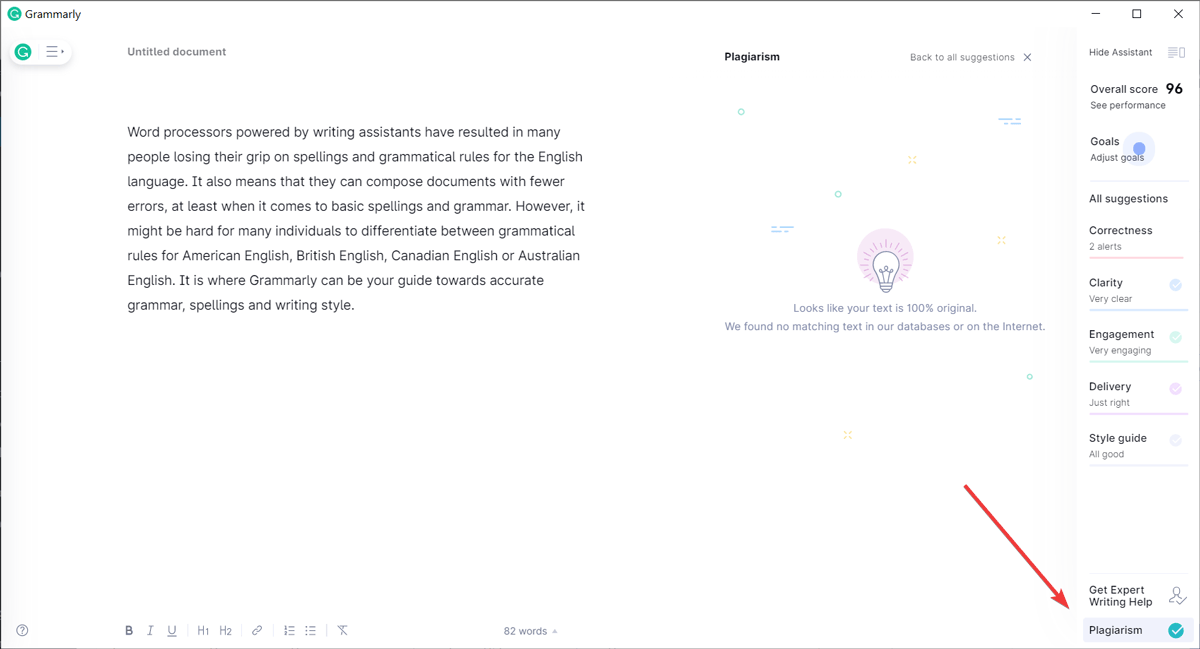
The plagiarism checker provided by Grammarly is very reliable but there are many other free plagiarism checker tools out there.
Frequently Asked Questions
You can add Grammarly to PowerPoint by installing Grammarly on Windows. When you install Grammarly on Windows, it integrates seamlessly with a variety of programs, one of these is PowerPoint. When you write in a PowerPoint text box, the Grammarly icon will appear.
Final Words
Grammarly is a versatile tool that provides writing assistance, by detecting spelling, punctuation, and other common errors in texts. It also helps to check plagiarized content. With advances in artificial intelligence (AI), companies like Grammarly have taken this technology to facilitate the user to check grammar online. Grammarly is a clear example of tools that make life easier to users who need to check grammar, it can also be used by presenters who need to check the grammar in their slides.
Get started using Artificial Intelligence tools to prepare high quality and engaging content with Grammarly.
Go to Grammarly.com