Adjusting Shape Opacity in PowerPoint 2010
If you need to change the shape opacity in PowerPoint 2010 then here we will explain how-to. First, you need to access the Format Shape dialog box and look for Fill tab. Look for Solid Fill and then choose color using the color palette. Now, look at the bottom of the box and move the transparency slider. You can configure the opacity from a range of 0% (invisible) to 100% (no opacity).
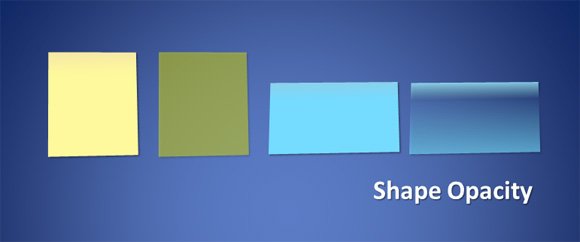
In the sample below with post-it shapes, you can see the different look after adjusting the opacity level or transparency in PowerPoint.
You can also adjust the shape opacity using the gradient fill, however in this case you’d need to adjust each color spot individually.
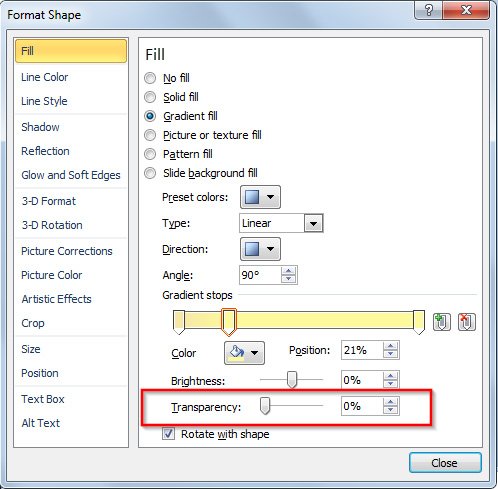
Now, close the dialog and the shape should have a new opacity level. Adjusting PowerPoint shapes opacity is easy using this approach. Now we encourage to test this feature in PowerPoint again with your own shapes.
