How to Fix PowerPoint is Not Responding
Last updated on June 10th, 2024
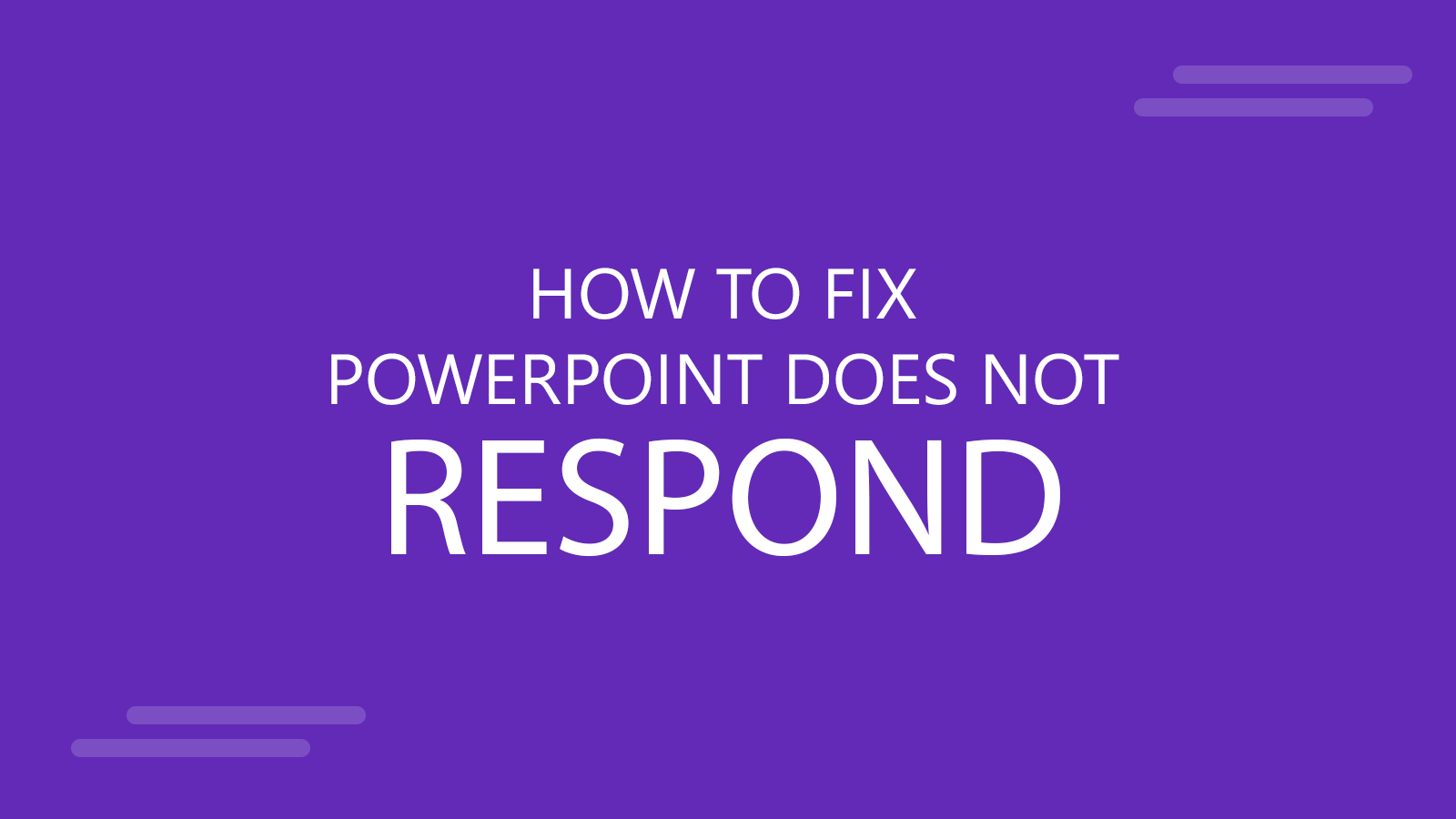
PowerPoint not responding is a situation that can get the willies for anyone who is hurry to finish the PowerPoint presentation before an important meeting. And while there are new ways to make presentations, even with AI, PowerPoint users can be frustrated if they want to finish a presentation and they can’t due to this reason. Fortunately, there are ways to fix this.
One possible reason why PowerPoint is not responding in our computer or is not working could be due to system resources, the computer is out of memory, or even problems with the Internet access.
This is more common than people imagine especially if we have lot of windows opened in our computer for example when we are designing the slides, researching content to put into our slides, editing a Word document plus an Excel spreadsheet with lot of charts, and why not using Photoshop to design the master slide or PowerPoint template.
How To Fix PowerPoint? (PowerPoint Does Not Respond)
To fix a PowerPoint not responding problem, we can try the following:
- Close unused software windows or even unused File Explorer windows.
- Save all your work and restart your computer to free the resources
- Make sure to avoid using big images in your presentation. Copying and pasting from large images can reduce the overall performance.
- Avoid linking to external resources, for example if your presentation uses resources available on the Internet. Sometimes network connections and data transferred in/out the Internet from PowerPoint or VBA can reduce your overall performance.
- Check what 3rd party plugins and addons you are using in PowerPoint and remove any unused addins.
- Install latest updates (Office updates, and Windows updates)
- If installing latest updates doesn’t fix it, consider reversing to a previous update.
- Repair Microsoft Office installation
- Check the Internet connection (ensure your computer is connected to Internet)
If PowerPoint is not working when you try opening a .pptx file, a possible workaround would be to start PowerPoint from the Start menu (without opening the presentation file), and then go to File -> Open to choose the file from your computer.
At least, using this approach you can understand if PowerPoint is getting stuck when opening the program, or when opening the file. Understanding this could help to troubleshoot the issue more effectively. Finally, if PowerPoint does not respond, you can also try opening PowerPoint in safe mode.
We assumed you are using PowerPoint on Windows but if Microsoft PowerPoint is not responding on Mac then it worth to take a look at this discussion.
Accordingly to this post here, a Microsoft’s Update might be the problem if PowerPoint is not responding on Save As.
We did a quick research, and discovered that the day before Microsoft had pushed a PowerPoint “security update”, and reports were starting to trickle in of the mysterious error. The update is called “Microsoft Windows Security Update for Powerpoint (KB2464588)”, and the problem can be reversed by uninstalling the update.
Of course, don’t forget to save your document and presentation time to time to avoid losing the data.
