What to Do If Dropbox is Not Synching?
Dropbox is a great collaboration & business productivity tool that you can use at work or for personal purposes. Dropbox Desktop application let you sync your computer files easily. If you are saving all your PowerPoint presentations in a Dropbox folder and time to time you get some synchronization problems, then here we will guide you how to fix the “Dropbox is not sync’ing” issue in your computer.
1. First of all, we’d need to stop Dropbox Desktop. Find the Dropbox icon in your computer, right click and find the Settings gear icon. Click it and then click Exit Dropbox.
2. Then, go to Dropbox Cache folder. In Windows this folder is saved under the following path:
%HOMEPATH%\Dropbox\.dropbox.cache
The content under this folder will look as follows.
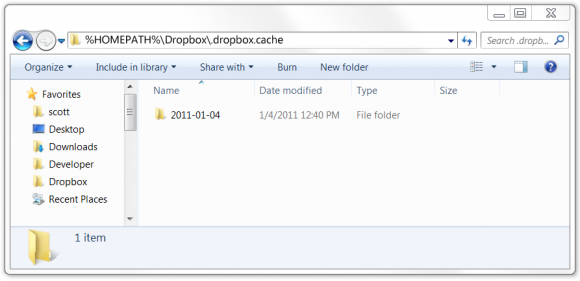
3. Delete the content under that folder (make sure you do not delete the .dropbox.cache folder itself, it should have no files after you delete the content).
4. Lastly, open Dropbox for desktop again (you can either click in the Dropbox icon created by default in the Desktop or find from the Start Menu). Give it some time to get the files sync’ed again and the Dropbox indexing problem should have gone.
For more information you can visit the official documentation here: How to clear cache.
