Secure Document Sharing With HoGoDoc
When sharing documents online there is always the threat of the file being misused even if it is sent as a private link. The same can be said for files shared via network or between devices. This is because there have been security loopholes and complete security failures by companies like Dropbox, resulting in the exposure of user data online. Then there is also the threat of a downloaded device being accessed by someone malicious who might gain access to a computer. This is because not everyone uses TrueCrypt or BitLocker to secure system drives. Another dilemma for securely sharing files is that you cannot disable printing for them, which can make sensitive data vulnerable.
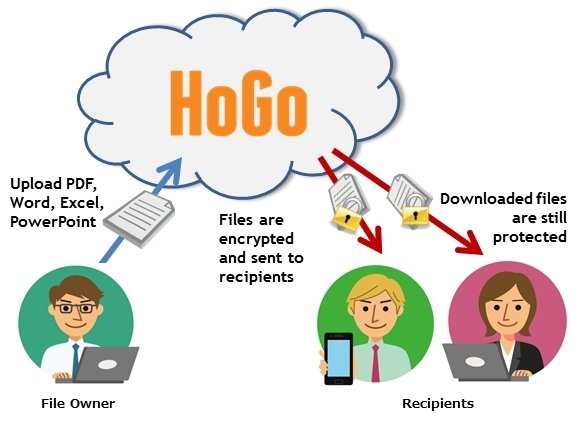
HoGoDoc Protects Documents Before and After Download
HoGoDoc is a cloud based service which offers secure document sharing before and after a document is downloaded. With HoGoDoc you can share and secure PowerPoint, Word, Excel and PDF files, with the utility to control the number of downloads, lock printing and editing, as well as set an expiration date for maximum document protection. Since the recipient will require the HoGoDoc add-in and your designated password to view the file, your documents remain secure even after they are downloaded. Moreover, you can add an extra layer of security by disabling printing for your shared files.
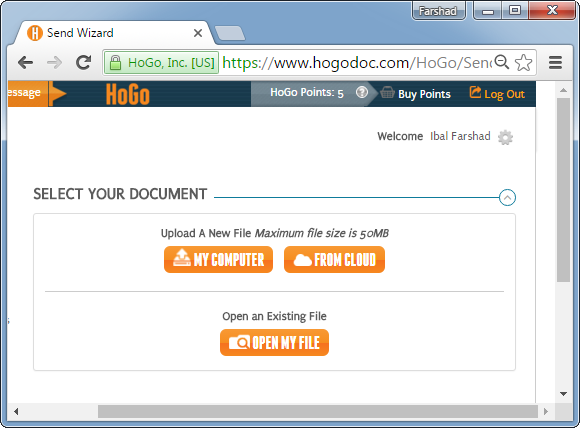
Upload or Fetch Files via Cloud Services
To start using HoGoDoc, just sign up for a free account and upload your files or fetch them via Box, Google Drive or Dropbox.
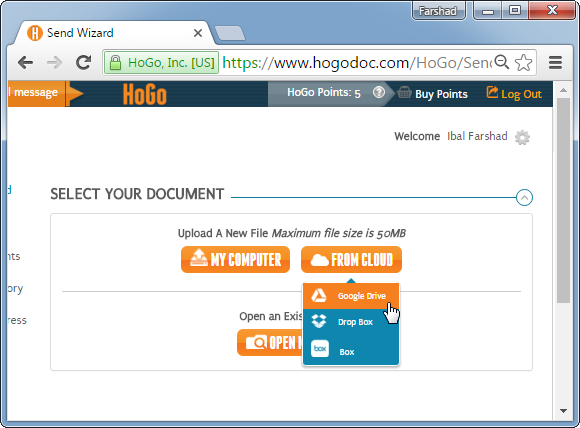
Control if the Recipient can Print or Edit the Document
Once your file has been uploaded to HoGoDoc you can choose between a number of features to ensure secure file sharing. For example, you can disable printing and editing of files to make sure that the recipient cannot edit or share protected documents. HoGoDoc also disables screen captures and you can remotely revoke access to files anytime.
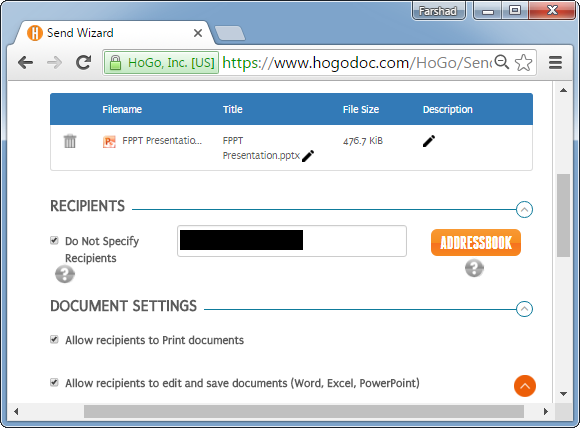
Set Number of Downloads, Expiration Date and Password for Your File
Among the various settings that you will see when sending your document, you will be able to set a document password, expiry date, link expiry date and set the number of times the recipient can download the file.
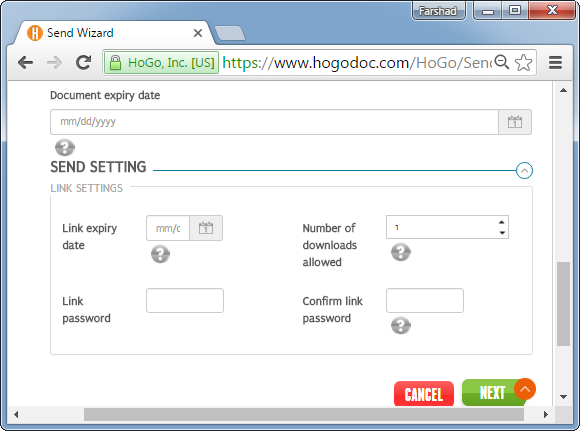
When you’re all done with the setting, you can email your file with a subject and message.
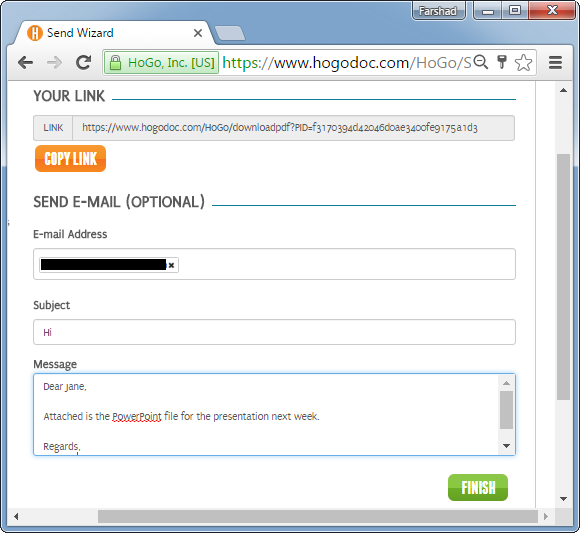
Receiving Documents Using HoGoDoc
The recipient will get a sharing link via email. Clicking the link will prompt for a password to download the file.
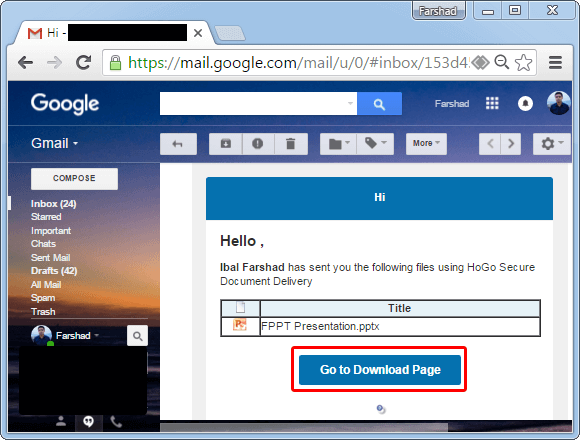
Upon download the file cannot be viewed unless the recipient has the HoGoDoc add-in installed. A link to the add-in is given when you download a file.
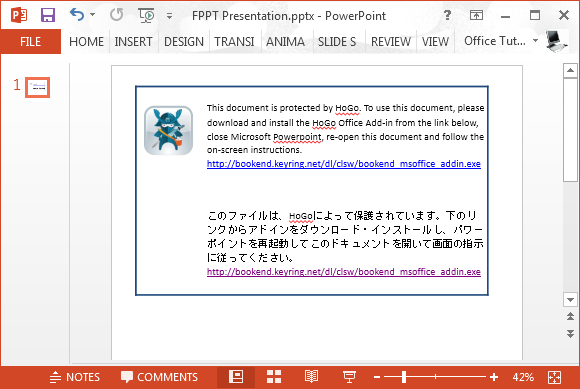
That’s not all, the recipient will also have to register and use the pin sent to their email to begin using the add-in to view the downloaded file. Therefore, it is necessary when you share your files with someone using HoGoDoc, make sure they know about the password you have set and the need for them to have the HoGoDoc add-in installed on their computer.
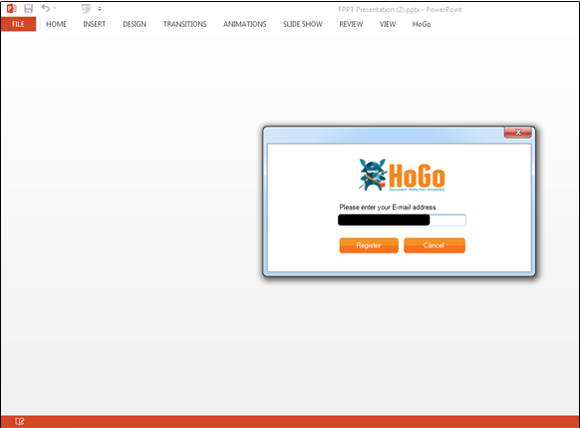
Pros
Secure file sharing with an easy mechanism for sending files securely. The ability to disable printing, password protection, link expiry, remote access revocation and the utility to lock editing. The features to protect documents offered by HoGoDoc are quite elaborate, yet the usage is fairly simple, at least for the sender. HoGoDoc provides support for more file types than services like Vitrium and its free version makes it an alternative for services like FileOpen.
Cons
The free version is limited to 5 Points per month which while gives you some degree of free secure file sharing, it is too limited for regular use. This is because each point allows only 1 document to be transferred. Furthermore, many people might find it annoying to ask the recipient to install an add-in to use the service. I was particularly unhappy when the HoGoDoc add-in restarted my system without a prompt. I hope the developer’s are able to address this issue as a random restart upon add-in installation without prior notice can lead to loss of unsaved work. Another downside of HoGoDoc is the limited support for file types. For example, you can’t send audio or video files using this service as yet.
Go to HoGoDoc
