PowerPoint Labs: Highlight Slide Content Using Spotlight & Animations
Last updated on September 3rd, 2024
Slides that are text heavy or come with convoluted diagrams can be very difficult to present. Making your audience focus on a small detail on a slide filled with content isn’t easy and that can often lead to the audience losing interest in your presentation. PowerPoint Labs is a handy add-in for PowerPoint that can help you highlight your text, diagrams, charts & images.
Getting Started with PowerPoint Labs Add-in
The first thing you will notice after installing this add-in is that some options will appear active, while others will appear inactive. This is because a feature will only be activated once it becomes usable. After installation a PowerPoint tutorial will be displayed. You can run this presentation in Slide Show mode to see the detailed instructions with demos.
We have demonstrated some of the features of this add-in below, which is followed by a video tutorial by the developer.
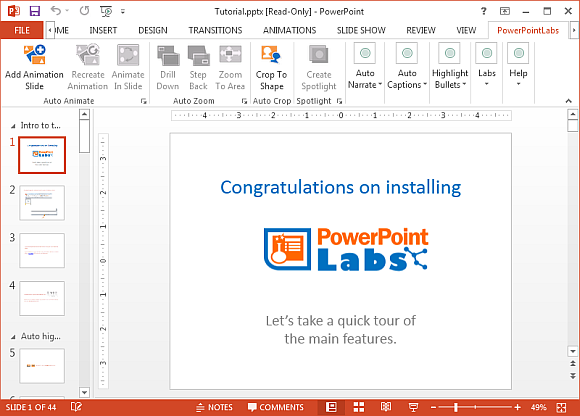
Highlight Bullet Lists and Text Using Color
Highlight Bullets is a menu that this add-in provides to enable presenters to highlight bullet lists and parts of text in Slide Show mode. To highlight bullet list(s), select Highlight Points. To highlight an entire portion of your content, you can use the Highlight Background option. Similarly, you can use the Highlight Text option to highlight specific parts of text.
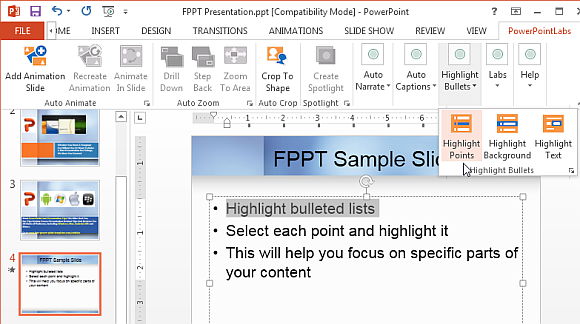
In case you would like to change the color of your default text, background and highlight color, click Settings. This option can be found by clicking the small square at the bottom right corner of the Highlight Bullets menu. You might have to maximize your PowerPoint window to view this square.
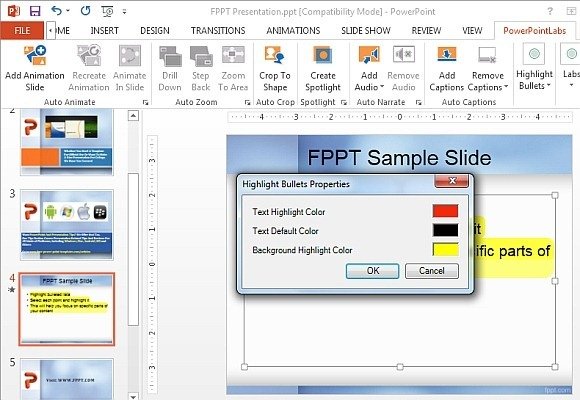
The below image shows a bullet point highlighted during a running presentation.
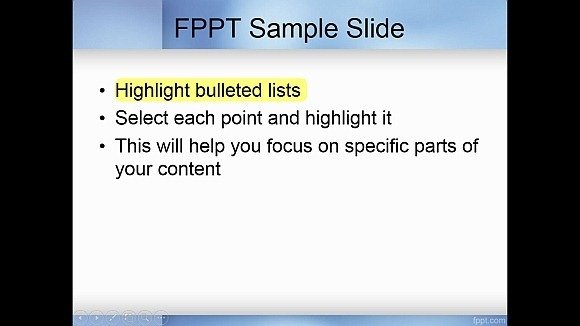
If you prefer not to use an addin to highlight text in PowerPoint, you can use other techniques. In our article how to highlight text in PowerPoint we explain an alternative using built-in shapes and features available in PowerPoint.
Draw a Shape to Convert it into a Spotlight with PowerPoint Labs
This is an excellent feature which can be used to create custom spotlights to better highlight content during presentations. To create a spotlight, pick any shape and draw it over the area you want to highlight.
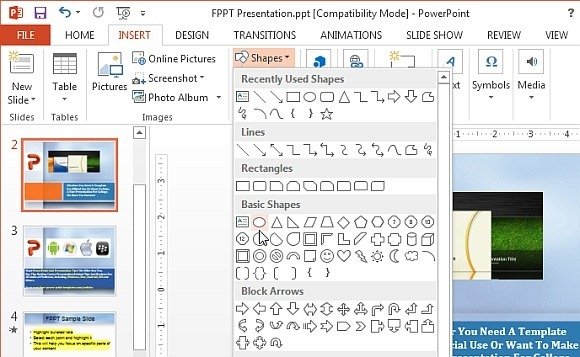
Now, click Create Spotlight option from the PowerPoint Labs tab.
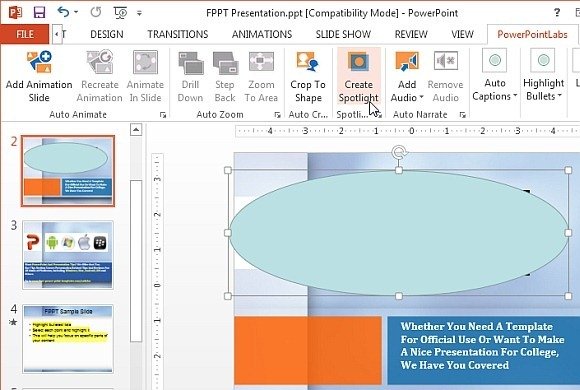
This will create a spotlight to highlight a specific portion of your slide. You can preview your added spotlights in Slide Show mode to see how they will appear before your audience. You can go to Settings in the Create Spotlight menu to change the transparency, soft edges and color of the spotlight.
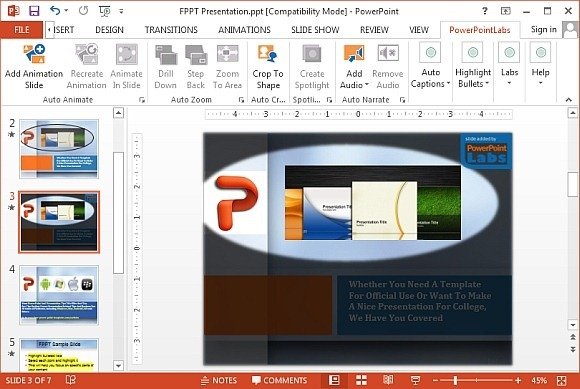
Create Auto Animated Slides
There are a number of features that this add-in provides to help create animated slides. To start off, create a start and end slide with your added animation. Once done, click Add Animation Slide option. This will generate a new slide between the start and end slides with your animations.
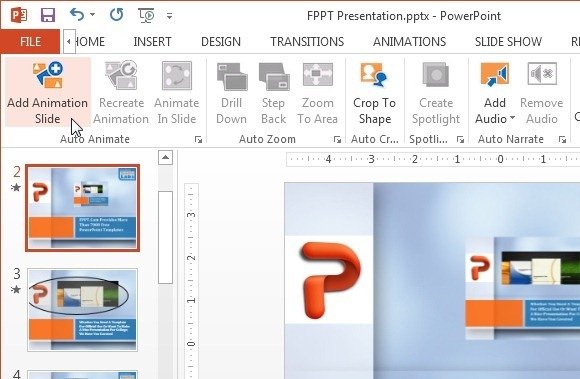
The animated slides can be easily identified as they contain the PowerPoint Labs logo at the top. A detailed tutorial with instructions for making animations using this add-in can be found on the developer’s website.
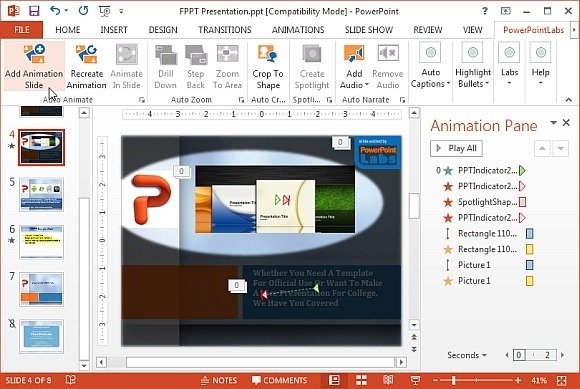
Auto Generate Audio
You can use the Audio Narrate feature to generate audio from your speaker notes. This audio can be embedded on your slides and can help you create self-narrating presentations. Furthermore, you can also generate audio from your own voice.
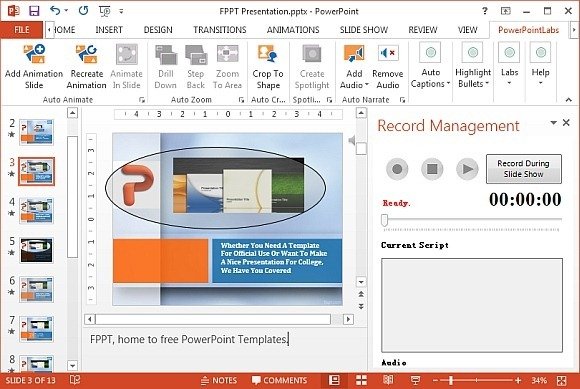
PowerPoint Labs Introductory Video
You might notice a PowerPoint Labs logo throughout your slides. This logo does not appear when you run your presentation slide show and therefore, is by no means a watermark or overlay.
There are a number of other features in this add-in that for the purpose of brevity have not been covered in this post. These include the option to add captions, effects, crop, zoom, drill down, step back and more. To try out this add-in yourself, you can download it for free via the link below. It is worth mentioning here that the developer’s are encouraging users to download this add-in for free, which means that it might later on become a paid add-in.
This PowerPoint add-in is compatible with PowerPoint.
