How to Switch Between American and British Spell Check in Word
Last updated on May 23rd, 2024
American English is so much different from British English. The spellings are strikingly different between the two. So as a writer who may be writing for American and British audience groups, it’s best to know which spelling to use. For example, in British English, behavior is spelled with a “u” while in American English, it is spelled as “behavior.”
The same goes for “color” in American English, and “colour” in British English and many other words. Here is a quick tip on how to switch between American and British Spell-Check in Word. So, how to change Word from American English to British English?
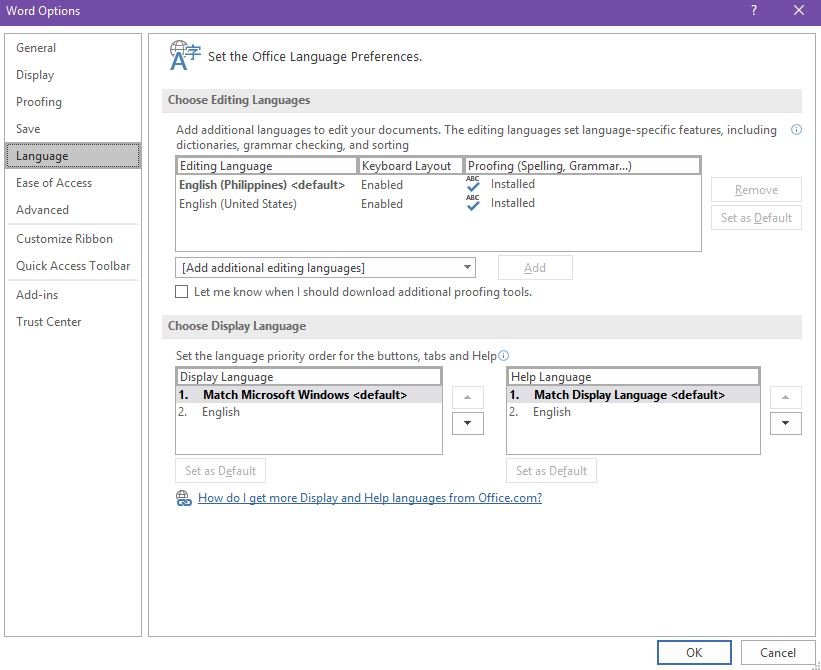
The problem when writing for both audiences, however, is that you have to adapt. This can be difficult if you’re writing in Microsoft Word because the application can’t distinguish between American English and British English, especially when the former is the default.
Don’t start fretting just yet, however, because in this tutorial, we’ll show you how to switch between American and British spellcheck in Word.
Easily Switch Between American and British Spellcheck
Open Microsoft Word. You can open an existing document or create a new one. Once it’s open, go to File > Options. Under Proofing, you can look for the grammar check options, but that doesn’t determine the language. Therefore, you have to go to the Word Options window and then to the Language tab.
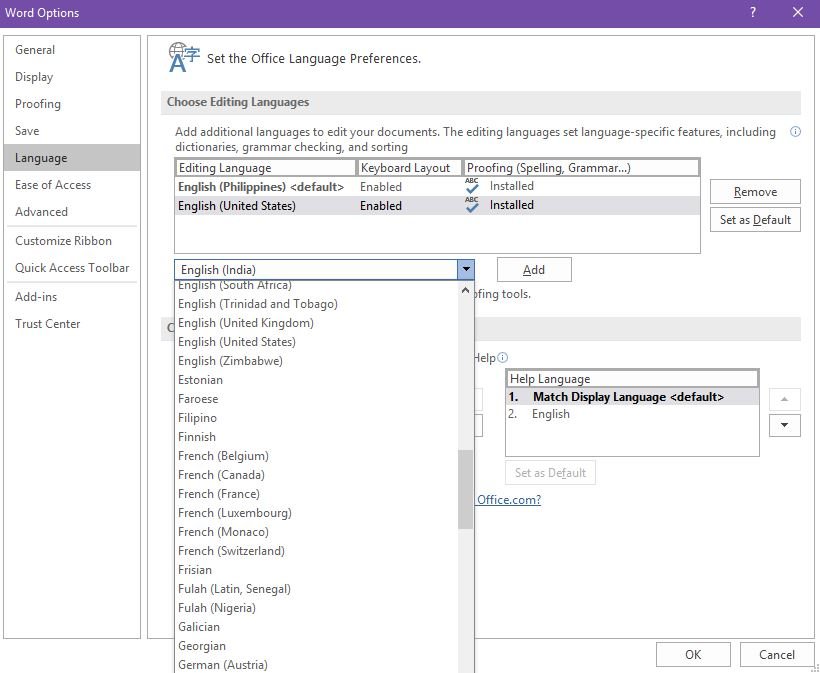
The first section here is called “Choose Editing Languages.” This section is where you can choose the language that Microsoft Word will use to go over your documents. The language you set here is what Word will use to refer to when checking for your spelling.
Now, if you have an American English audience and you have to be able to type “maneuver” without coming up with a spelling error, then you set the corresponding language here. Alternatively, if you are to write “manoeuvre” for an audience in England, for example, you set the language to British English, or United Kingdom English.
Be reminded, though, that this setting is only applicable for spellcheck purposes. This is not applicable as a function for your input language.
If you need United Kingdom English to be your input language, you have to download a separate language pack to add to your default ones, which is American English. In order to download the language pack, click the Not Enabled link next to the name of the language. This will automatically open your Windows 10 settings app, where you can download the language pack you want within the Control Panel. However, this is not necessary if your only purpose is for spell checking your words.
