How to Open PowerPoint on Linux
Last updated on April 29th, 2024
If you are a Linux user and need to open PowerPoint presentations on this OS, then there are many different approaches that you can follow.
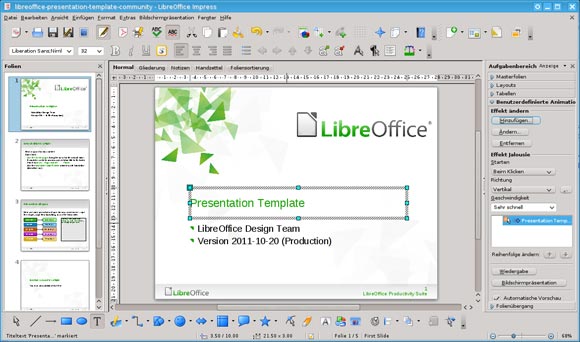
Using OpenOffice Impress to open a PowerPoint Presentation on Linux
First of all, you can consider to open your PowerPoint presentation online for example using services like SlideOnline that let you publish PowerPoint and PDFs. However, if you need to edit PowerPoint on Linux then the option is to use OpenOffice Impress (http://www.openoffice.org) or LibreOffice. Both are open source alternatives to PowerPoint that you can use in Linux.
You should be aware in advance that opening a PowerPoint presentation using OpenOffice or Libre Office may not give you the same results or look the same as opening in PowerPoint, especially for slideshow transitions, animations, working with PowerPoint templates or using custom graphics. However, you can get the presentation content and it is enough to review the presentation.
Related: Download OpenOffice Impress Templates
Extract a PowerPoint Presentation to a Text File on Linux
If you just need to read the content inside a PowerPoint, then you can use catdoc or catppt. It reads MS Word and MS PowerPoint presentation file and puts its content on standard output. For example, you can follow the tips pointed here:
catppt filename.ppt
catppt filename.ppt > /tmp/presentation.txt
Open PowerPoint on Linux using a Virtual Machine
Another open is to use PPTView (under wine or using a virtual environment) can be an option. You can install VirtualBox under Linux and then Win XP or Windows 7, Windows 8, Windows 10, Windows 11 to use PowerPoint Viewer inside. Let’s see how to Open PowerPoint in Ubuntu.
Opening Microsoft PowerPoint on Ubuntu
While Ubuntu does not natively support Microsoft PowerPoint as it is a Windows application, there are several methods to use PowerPoint on an Ubuntu system. Here’s how you can get started:
1. Using Wine:
Wine is a compatibility layer that enables you to run Windows applications on Linux operating systems like Ubuntu.
- Install Wine on your Ubuntu system. Open a terminal and enter the following commands:
sudo apt update
sudo apt install wine64 - Download the Microsoft PowerPoint installer from the Microsoft website or locate your existing installer.
- Run the installer using Wine:
wine setup.exe
Replacesetup.exewith the path to your PowerPoint installer. - Follow the installation prompts as if you were on a Windows system.
2. Using PlayOnLinux:
PlayOnLinux is a graphical frontend for Wine that makes it easier to manage Windows applications.
- Install PlayOnLinux:
sudo apt install playonlinux - Open PlayOnLinux and select “Install a program.” Search for Microsoft PowerPoint and follow the guided steps to install it.
3. Using a Virtual Machine:
You can install a full Windows operating system on a virtual machine using software like VirtualBox.
- Step 1: Install VirtualBox:
sudo apt install virtualbox - Step 2: Set up a new virtual machine and install a Windows OS on it. You will need a valid Windows license for this.
- Step 3: Once Windows is installed, install Microsoft PowerPoint as you would on a typical Windows machine.
4. Using Office Online:
For lighter use, consider using Microsoft Office Online, which includes PowerPoint and can be run directly in your web browser.
- Step 1: Go to the Office website (office.com) and sign in with your Microsoft account.
- Step 2: Access PowerPoint Online, which offers many of the same features as the desktop version.
Using Microsoft PowerPoint on Linux might seem challenging at first due to compatibility issues, but with the right tools and approaches, it becomes entirely feasible.
Whether you choose to use Wine or PlayOnLinux for a more integrated experience, set up a virtual machine for full Windows functionality, or opt for the simplicity and convenience of Office Online, each method offers its own advantages.
By selecting the approach that best fits your technical expertise and specific needs, you can seamlessly run PowerPoint and enjoy its robust features on Linux OS, including Ubuntu or Rocky Linux. Embrace these solutions to bridge the gap between Windows and Linux, ensuring a smooth and productive workflow as a Linux presentation designer.
