How to Embed Prezi in PowerPoint
Last updated on April 29th, 2024
Prezis are great for making presentations with attractive zooming UIs, however, PowerPoint is more universally available. This might mean that you may have to present a presentation at an event without the Prezi desktop client. While you can always opt for the browser based version of Prezi, embedding Prezis in PowerPoint can give you more flexibility to use your PowerPoint slides and Prezi together. In this post we will show you how to embed Prezi in PowerPoint.
Install LiveSlides Add-in for PowerPoint
To get started, install the LiveSlides PowerPoint add-in and go to the Live Slides tab that will automatically appear once the add-in is installed.
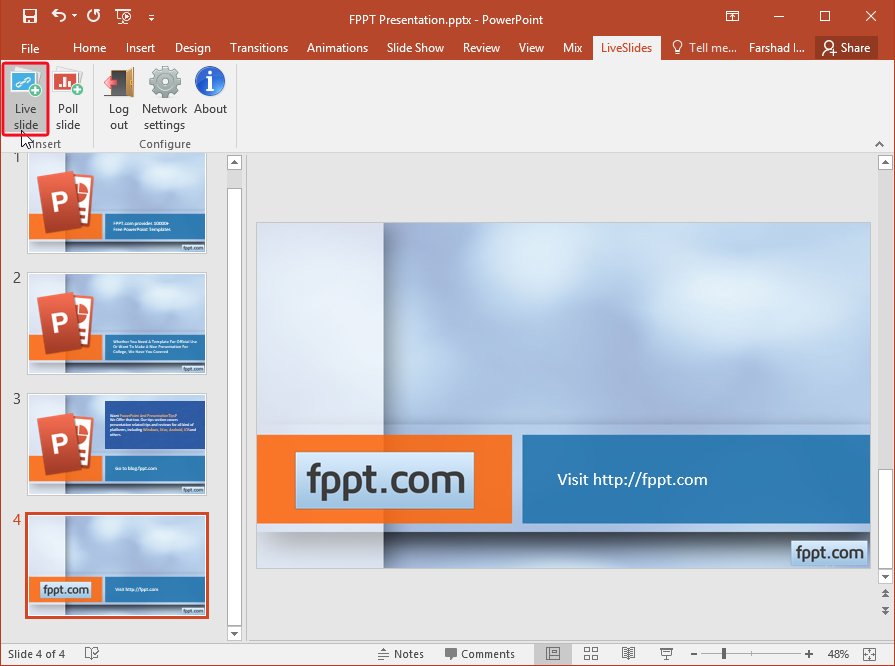
Enter Prezi URL
Click the Live Slide option and enter the Prezi URL. LiveSlides not only supports Prezis but all kinds of web content including webpages and videos from video streaming websites like YouTube and Vimeo.
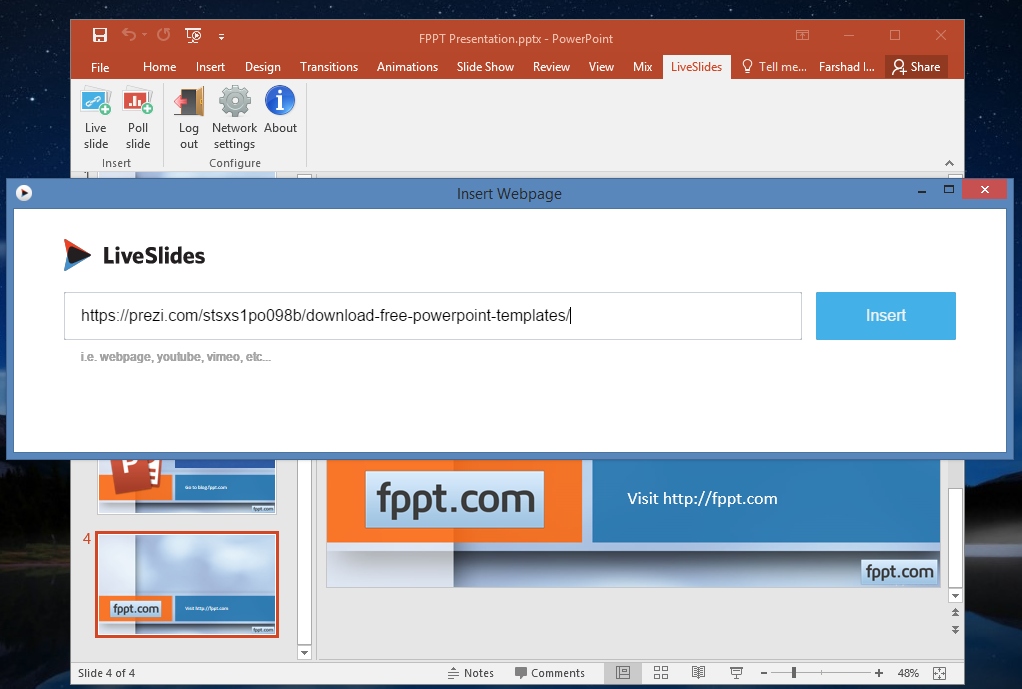
Run Your Slides as a SlideShow
Once you have entered the URL, your Prezi will be embedded to your PowerPoint slide. A message such as the one shown below will appear on the slide with the embedded Prezi. Simply run your slide in SlideShow mode to preview your Prezi.
Related article: 10 Best Zoomable Templates for Prezi
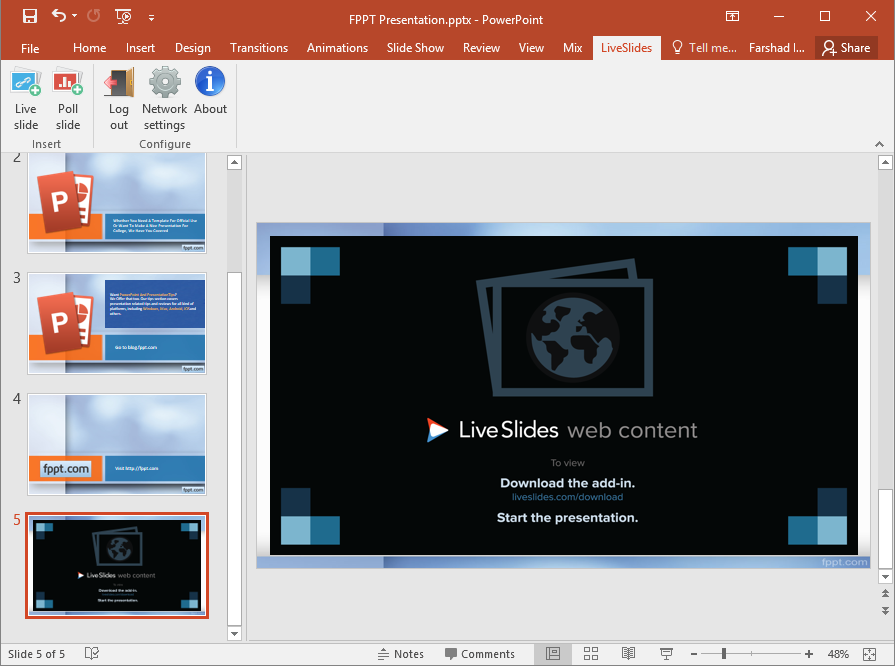
Seamlessly Present Prezis from PowerPoint
Using this method, you can add Prezis to individual PowerPoint slides and begin presenting them moment the respective slide appears onscreen in SlideShow mode. For example, say your Prezi is embedded on slide no 4; once you reach slide 4 in your presentation, you can begin presenting your Prezi. Basically, it’s just an embedded webpage running directly from your PowerPoint slide.
LiveSlides is available for both PowerPoint for WIndows and Mac. Once you go to the download page, the right version for your operating system will automatically become available for download.
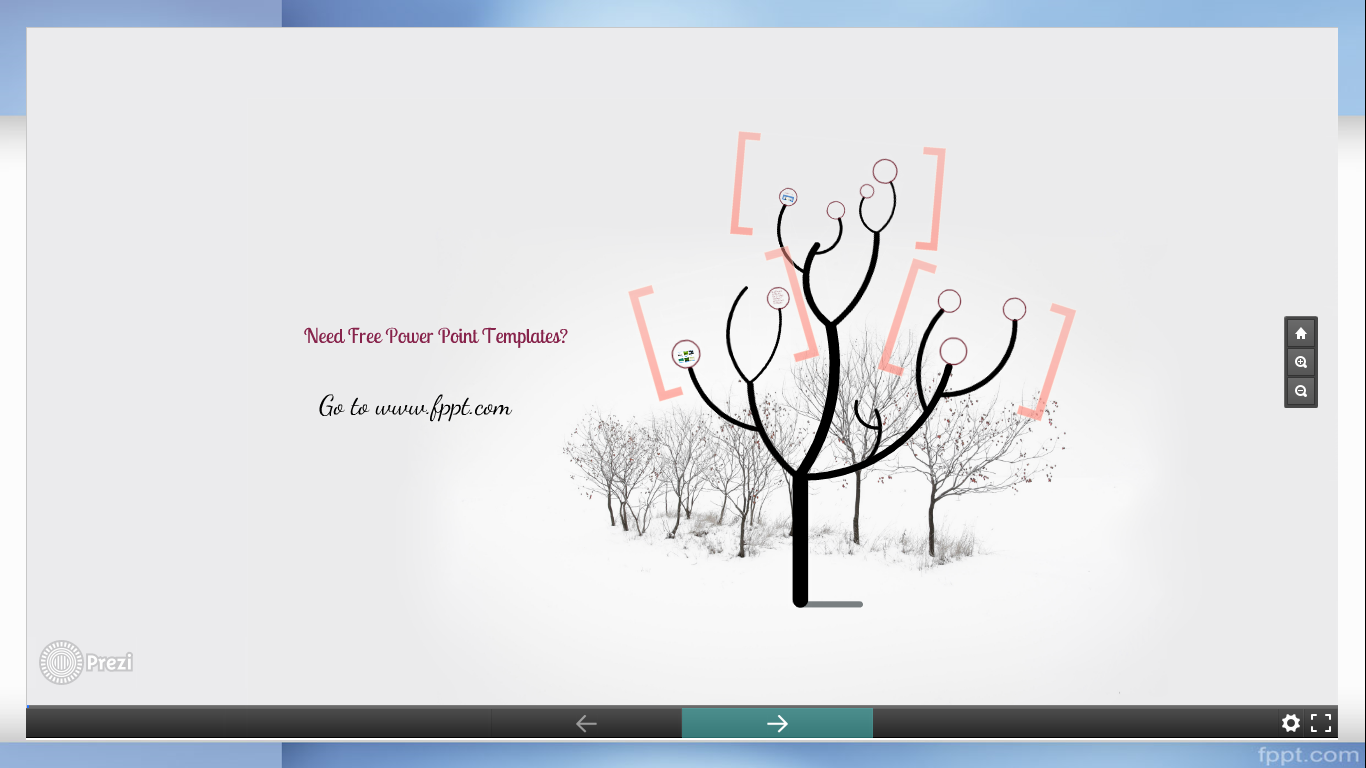
In case you’re looking for an alternative method, you can also check out our review of the SlideDynamic add-in for PowerPoint. This add-in comes with a range of handy features including the option to embed Prezis in PowerPoint.
