How To Deliver A PowerPoint Presentation Using Microsoft Lync
For making your point and sharing important information, a professionally delivered and well designed presentation is a powerful tool. Many professionals have a dream of giving PowerPoint presentations from their home or office without being physically present or by remotely presenting to a wider audience on a global scale. If you have Office 365, you can easily use Lync to give presentations from the comfort of your couch or desk.
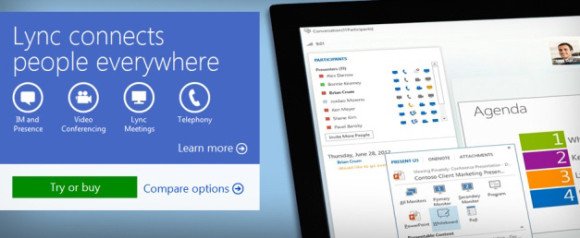
Before you share your PowerPoint presentation, you need to make sure that the PPT slides are presentation ready. Further on, it means ensuring all the media is in place, ensuring the slides are readable and fixing as many mistakes as possible. When you are ready, arrange a meeting with all the participants and conduct a rehearsal using all the material to make sure it works properly.
- On the day of PowerPoint presentation, you should start a new conversation on Lync. Click to share can be seen above the IM chat window. Select PowerPoint presentation and navigate to the folder you have placed the particular folder in. To make it easier to find, it is highly recommended to save a copy on the desktop.
- Now, select the presentation and wait for its uploading. The bigger the presentation, the longer it will take to upload. Once it has been uploaded, the presentation should show on the right hand side of the Chat Window. Also, most of the presentations will display with no restrictions which means anyone can make the changes.
- You can adjust your presentation by selecting meeting options.You can set restrictions for content, select who can be a presenter and pick who can enter directly and who can wait in the lobby before the presentation starts.
- After you have configured your presentation options, you can start with the PPT. Basically, whatever is showing on the screen is what the other participants will see. By clicking the up or down arrow on the lower right side of a presentation, you can navigate between the slides.
- If the participants are viewing the presentation on a larger screen then it is great since pressing the TV icon next to the arrows will display the presentation on a larger screen. If you want to exit the Fullscreen mode, move your mouse to the bottom of the screen and when the presentation menu bar pops up, hit the TV button again or press escape.
Hence, being able to deliver presentations using Microsoft Lync is a magnificent way to share useful information without having to leave the office.
