How to Create Concentric Circles in PowerPoint
This article explains how to create concentric circles in PowerPoint 2010 and 2013. The same approach can be used in PowerPoint 2007 if you need to create concentric circles using a simple way. You can download the concentric circles template for PowerPoint to prepare awesome business presentations or diagrams using onion charts and slide designs.
First, you can start inserting a Stacked Venn diagram that can be found under Relationships diagram in the SmartArt graphic dialog box.
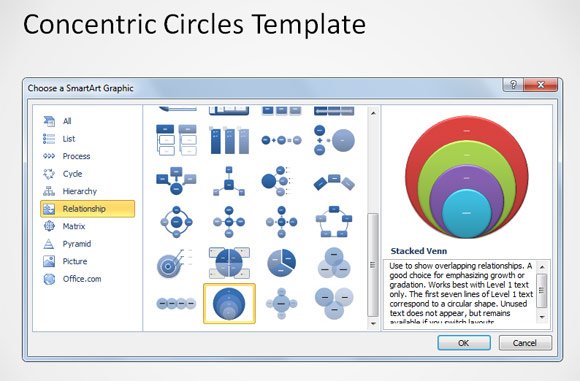
Once inserted, you can add as many items you want into the left area where it says Type your text here. Press enter to add a new line, hence a new concentric circle to the current graphic. By default you can see four items inserted so there will be four concentric circles.

When you are done, right click over the graphic and choose Convert to Shapes. This option will let you convert the SmartArt graphics to just normal shapes, so you can apply all the shape operations that we learnt before (union, intersection, etc.). You can also manipulate the graphics and change the shape properties as we will see below.
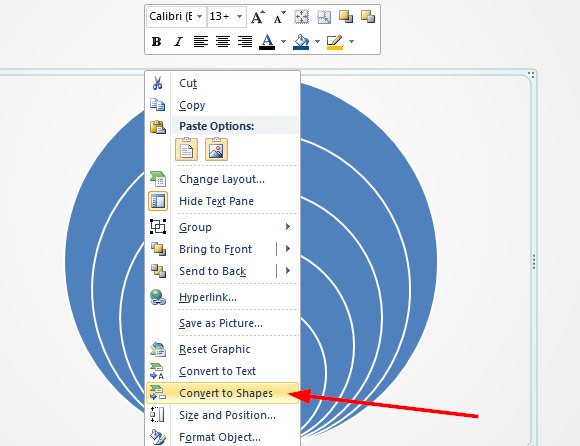
Once the graphic is converted to PowerPoint shapes, right click over the graphic and select Group -> Ungroup. This will ungroup the current graphic so we can select the shapes individually.
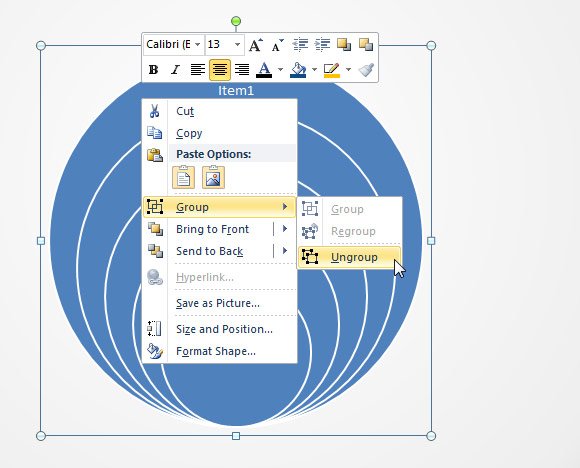
Now, it’s time to make the concentric circles aligned to the circle outside. To make this job easier we can use the Align options in PowerPoint. Select all the shapes and then go to Format -> Align -> Align Middle so the circles can be aligned uniformly.
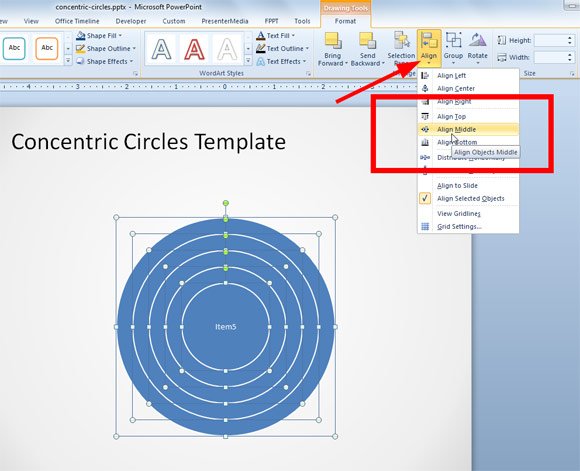
Here is a new figure showing the resulting figure.
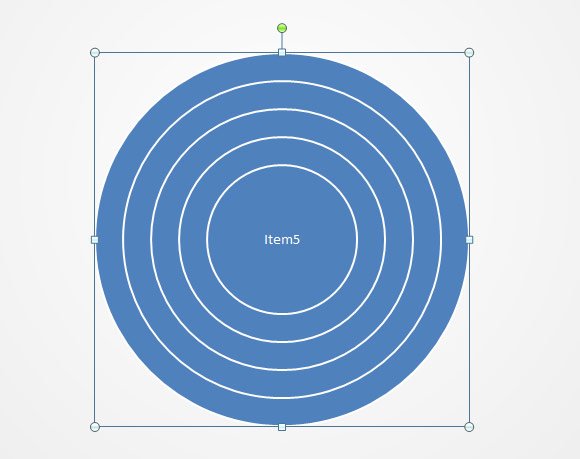
You can now create your business diagrams and graphics customizing the shape properties, for example if you want to make a goal target shape to make a Goals slide design you can fill with empty color the concentric circles as shown below:
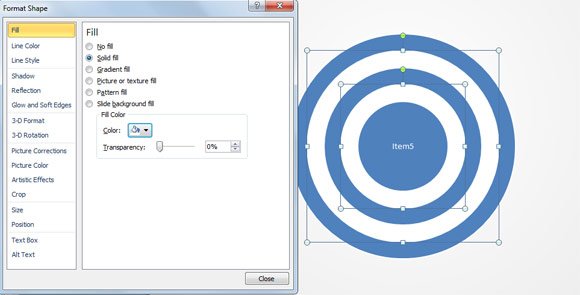
You can also apply some advanced 3D styles and shadows to make awesome diagrams. For example, we have created the following wheel diagram in PowerPoint using the concentric circles template and approach described here.
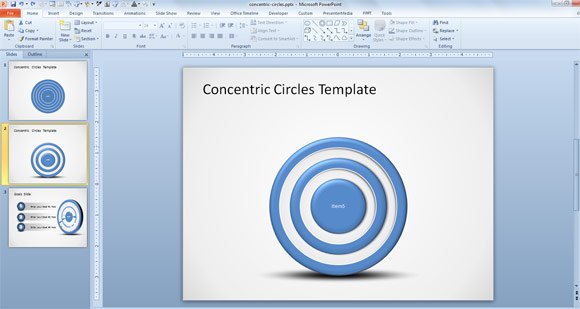
The following figure shows a Goals slide that we have created with a concentric circles diagram in PowerPoint and adding three spheres as an alternative to bullet points.
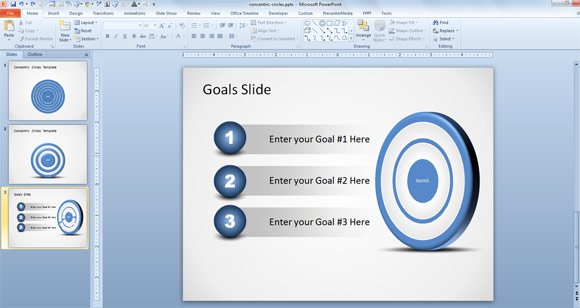
This is other kind of diagrams we can create using the same approach. In this case we have used the concentric circles in PowerPoint to represent a wheel diagram with multi-layers. You can change the shape properties to apply different effects, or change the colors to make a colored circle design.
Business graphics can be created with this kind of concentric circles and stacked Venn diagrams. This kind of graphics is commonly named Onion diagrams but you can also find other names like wheel diagrams or just a diagram with concentric circles in PowerPoint.

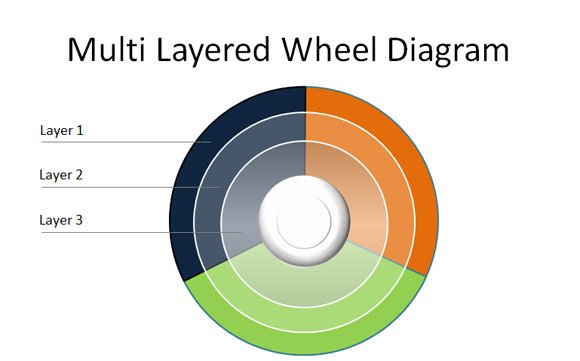
utilissimo per le mie presentazioni
Quisiera descargar las plantillas