8+ Best Editable Business Canvas Templates for PowerPoint (2025)
Last updated on March 7th, 2025
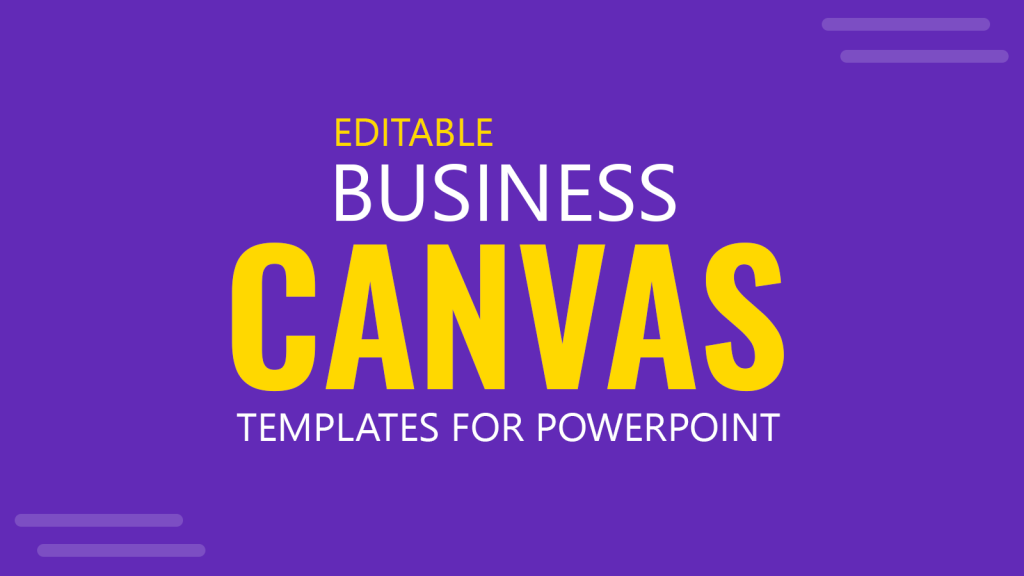
Canvas design presentation templates are used for depicting business models with specific details such as; partners, resources, activities, sales channels, value propositions and customer relationships. It’s similar to the Logical Framework or Result Based Management Models which are used for presenting the different stages of a project. Here are some of the best editable Business Canvas Templates for PowerPoint and Google Slides. You can use these business canvas templates for presenting all major parts of your business model within cohesive slide layouts.
1. Lean Canvas PowerPoint Template
Create a professional Lean Canvas slide with this 100% editable Lean Canvas template for PowerPoint & Google Slides. The Lean Canvas slides come in two versions, one with white background and another Lean Canvas slide with a dark gray background. With this editable Canvas PowerPoint template you can make a visually appealing slide representing your business model.
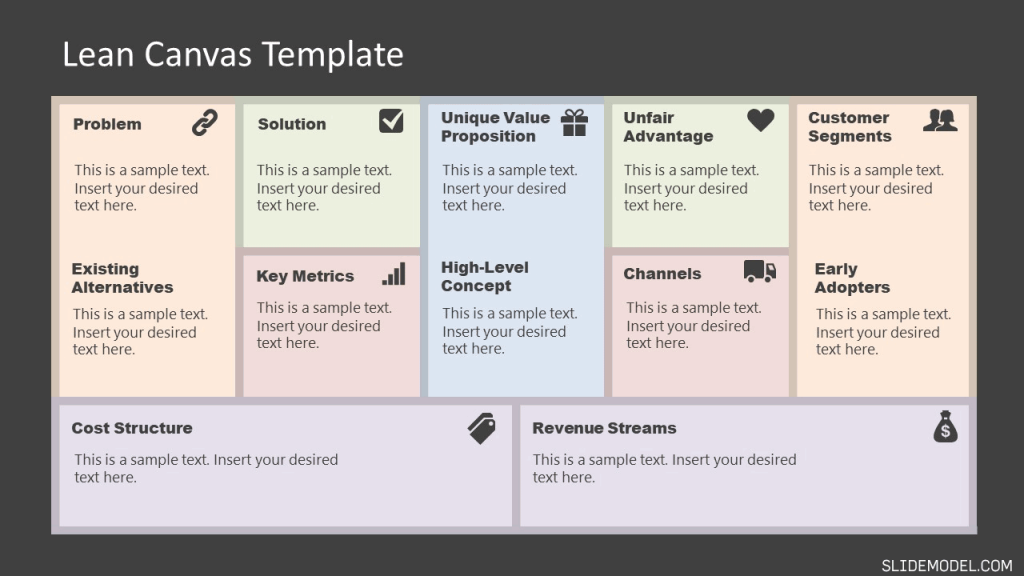
2. Product Canvas Template for PowerPoint
A product canvas is used to visualize the product and business goals side by side to determine the target market, and present the feasibility and ideas related of a product. This product canvas template presents numerous slides to help you lay out your product canvas in the form of PowerPoint slides.
As you can see from the image below, you can present your vision, key resources, product, customer segments, customer structure and revenue streams to create a layout your product canvas.
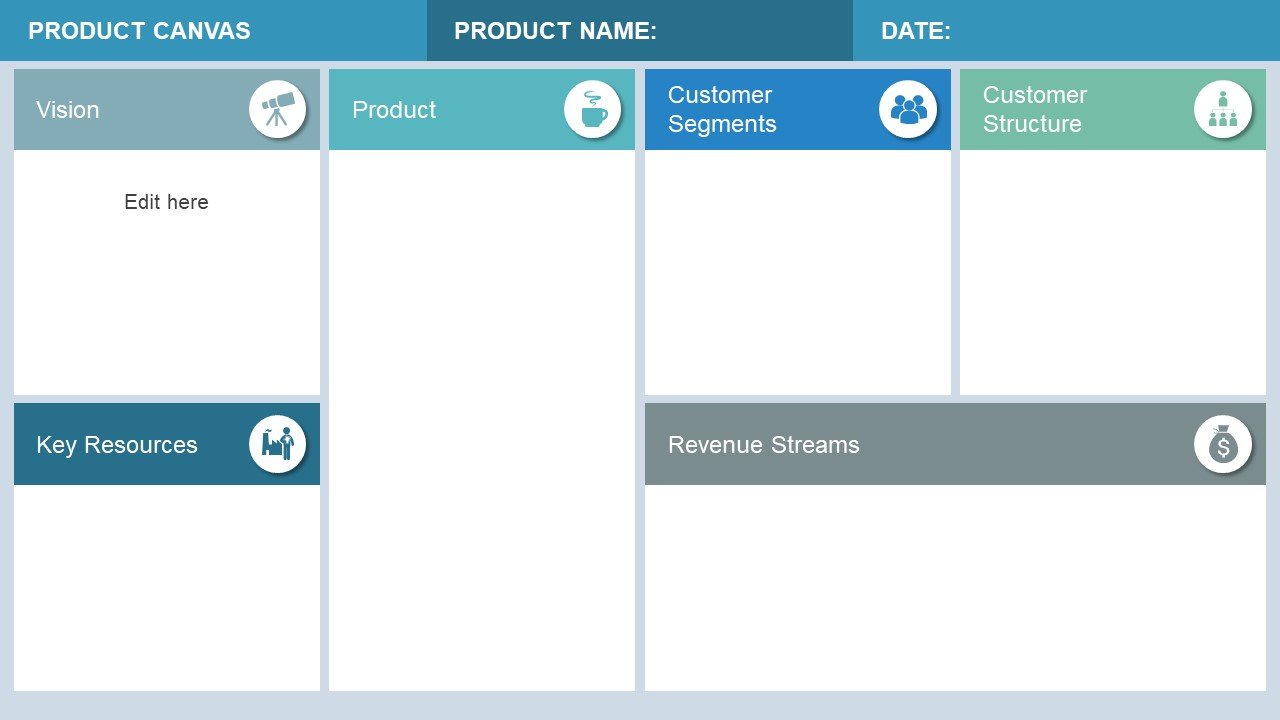
3. 3D Business Model Canvas Template
This is a 3D Business Model Canvas template that presents a canvas in PowerPoint the form of three dimensional slide designs. The numerous slides are dedicated to each aspect of the canvas. As you switch from one slide to another, a new segment turns red, allowing you to discuss each part of your canvas one by one.
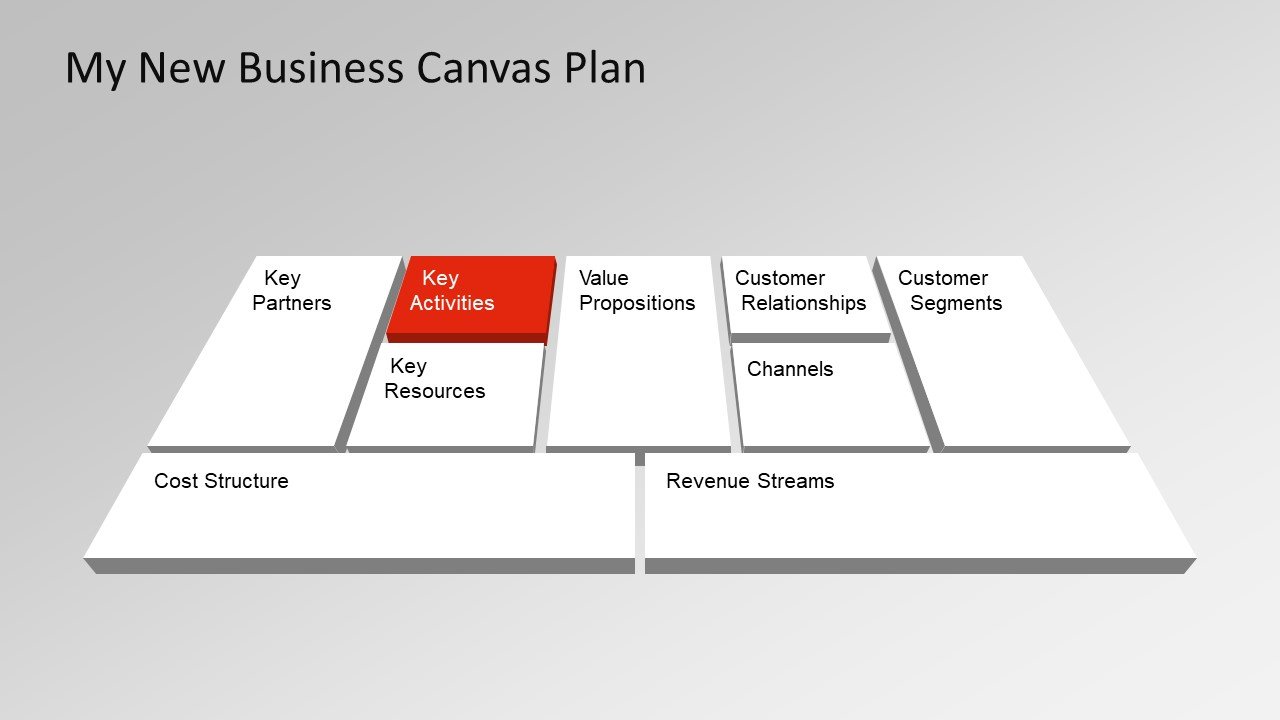
4. Editable Business Model Canvas Design for PowerPoint
This editable business model canvas slide deck comes laden with icons, and canvas layouts to enable presenters to not only present their canvas as PowerPoint slides but to also label each key aspect of the canvas with an appropriate icon. There is also a slide in this business model canvas presentation template with an icons set to help you customize your canvas slides. The business canvas template is compatible with PowerPoint & Google Slides.
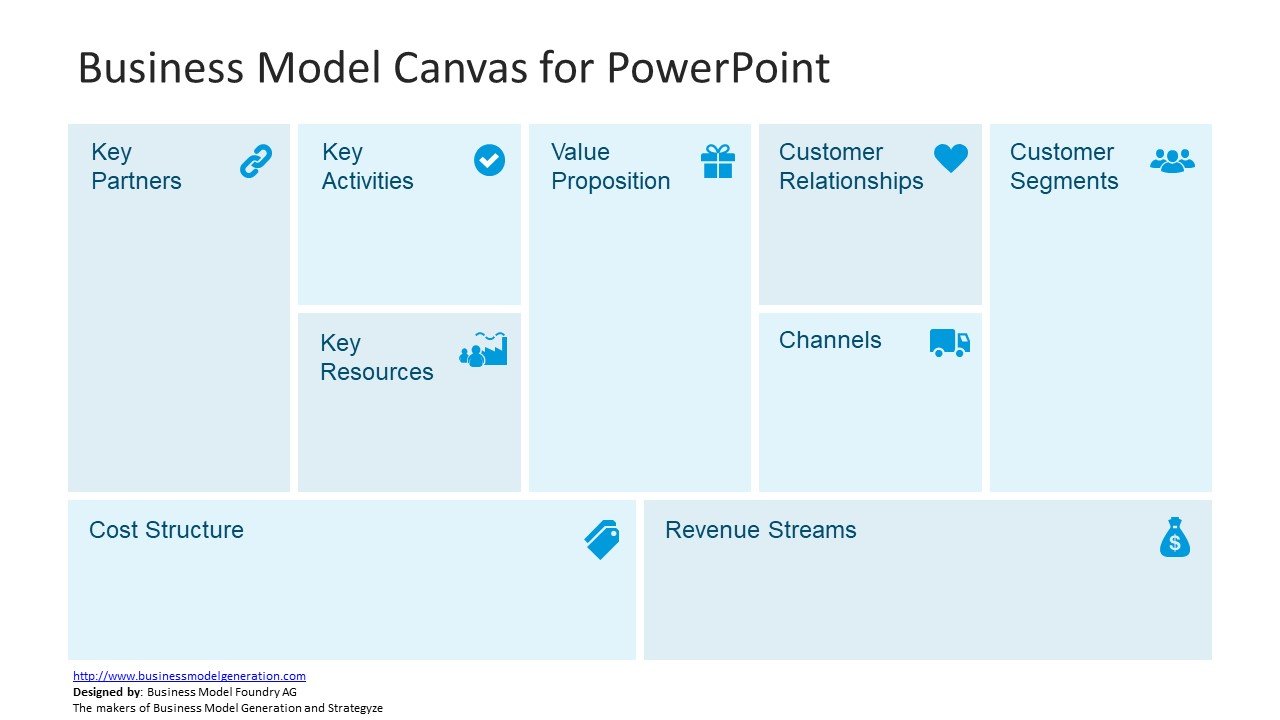
5. Free Business Model Canvas Template with Sticky Notes
This business model canvas template provides colorful slides with space for adding text to design your canvas slides. The colorful sticky notes are attention-grabbing and can help you highlight different aspects of your presentation using various colors. This is a free Business Model Canvas template for PowerPoint and Google Slides that you can download, and it, therefore, comes with a minimalist slide design. However, the slide deck is adequate for designing a basic business model canvas.
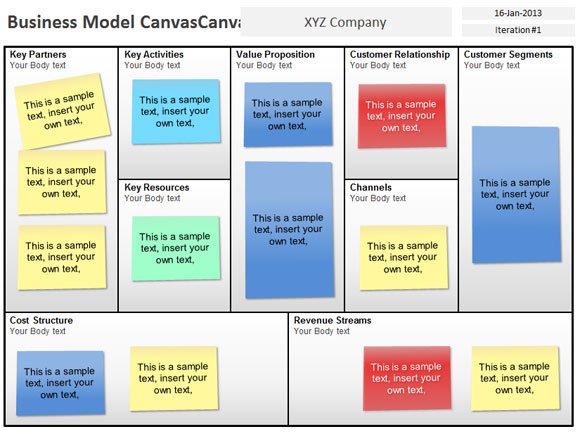
6. Free Lean Canvas PowerPoint Template
An adaptation of the Business Model Canvas is Lean Canvas. A Lean Canvas consists of key metrics, problems, solutions, and competitive advantages. This Free Lean Canvas PowerPoint Template provides a single slide with editable objects to help you design a lean canvas in PowerPoint using a sticky note style slide.
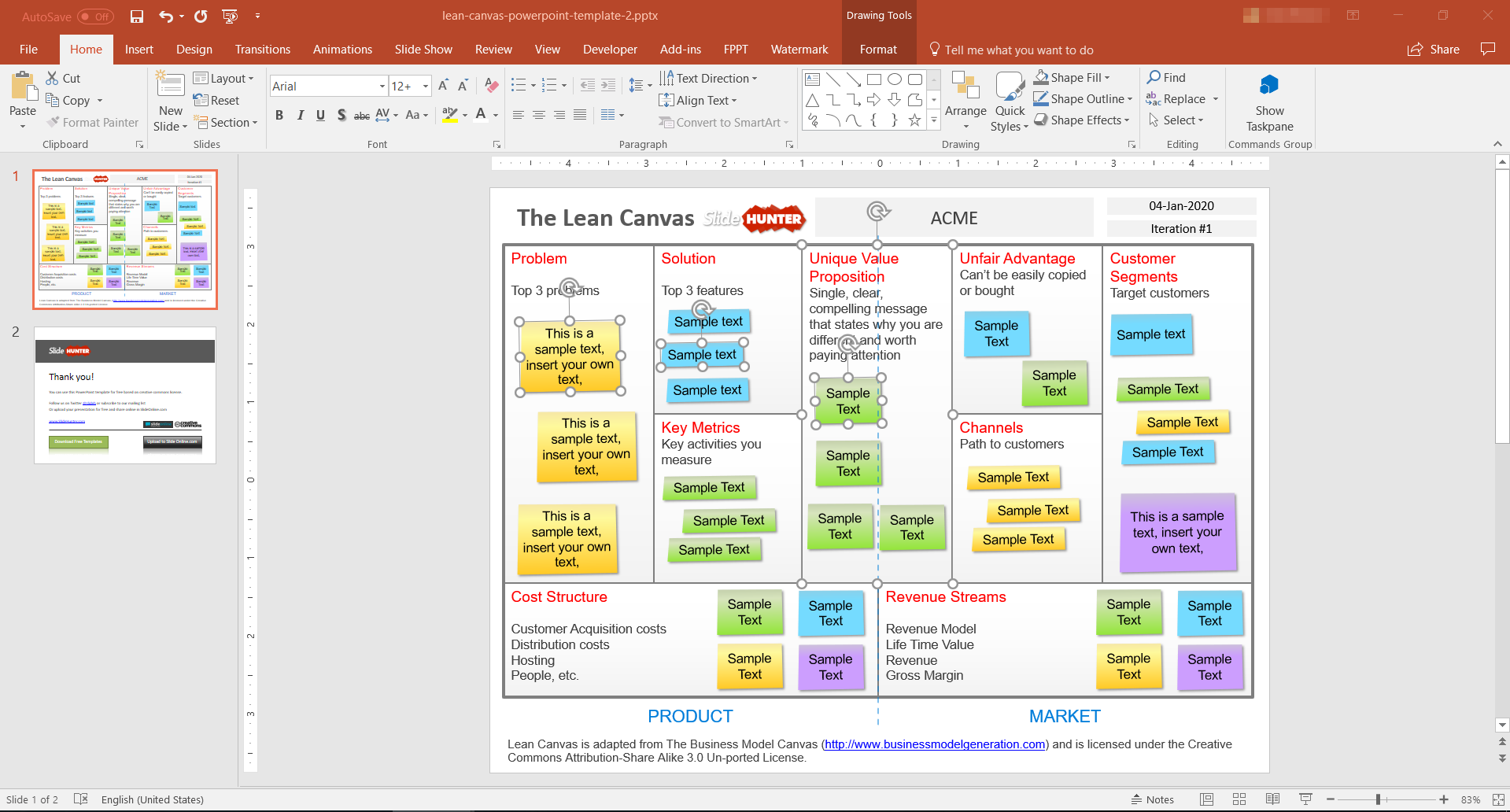
7. Free Business Model Canvas Template Multi-Color Styles
The orange business model canvas PowerPoint template is a free slide design for presentations featuring an editable business model canvas that is inspired by the Lean Canvas. The template contains different blocks like Key Partners, Key Activities, Value Proposition section, Key Resources, Customer Relationships, Channels, Customer Segments with editable sticky notes or 3M notes in PowerPoint. The business model canvas is also compatible with Google Slides and Keynote. It can also be imported as a Canva presentation.
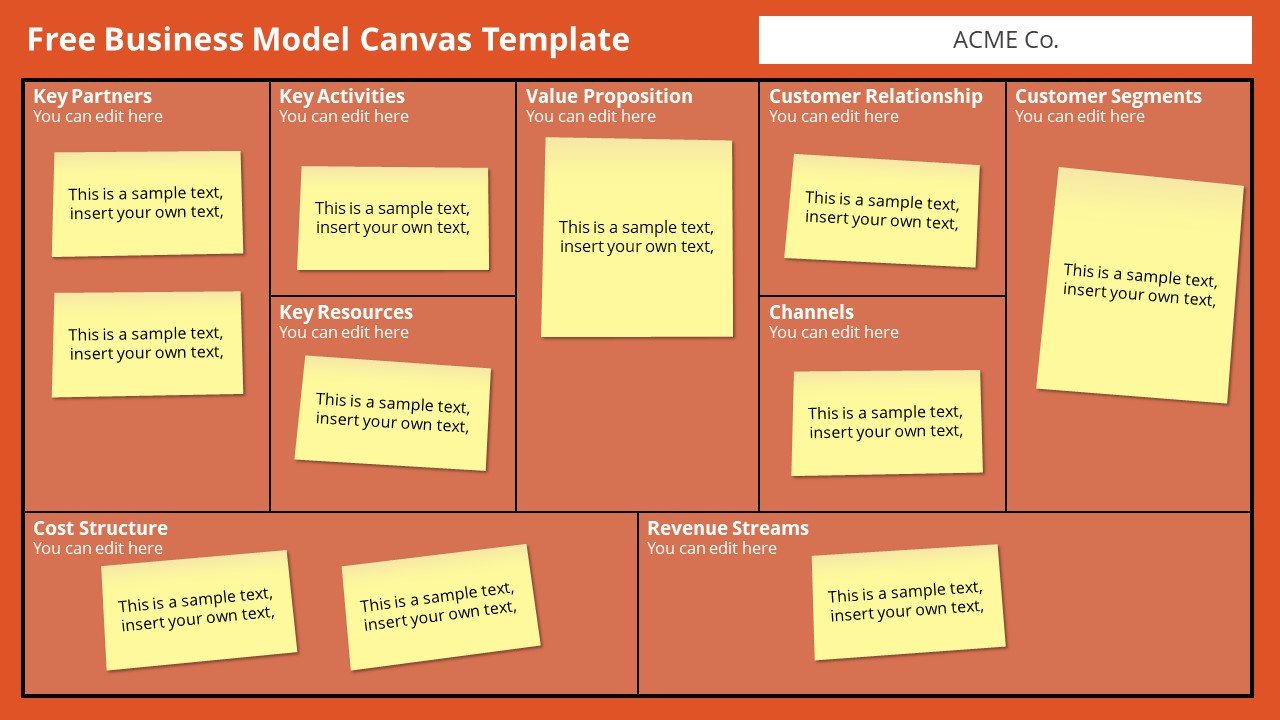
In the bottom of the Business Model Canvas slide, individuals can enter the Cost Structure and Revenue Streams. This Business Model Canvas template is suitable for entrepreneurs and small business startups looking to present a pitch deck to an audience.
8. Flat Value Proposition Canvas PowerPoint Template
You can use this Value Proposition Canvas template for designing and presenting a Product Canvas or just a Value Proposition Canvas. The sample slides provide editable objects which can be copied individually for redesigning slides or creating new ones. With icons, content slides, and sample diagrams this is a comprehensive canvas PowerPoint template for making canvas slides in PowerPoint.
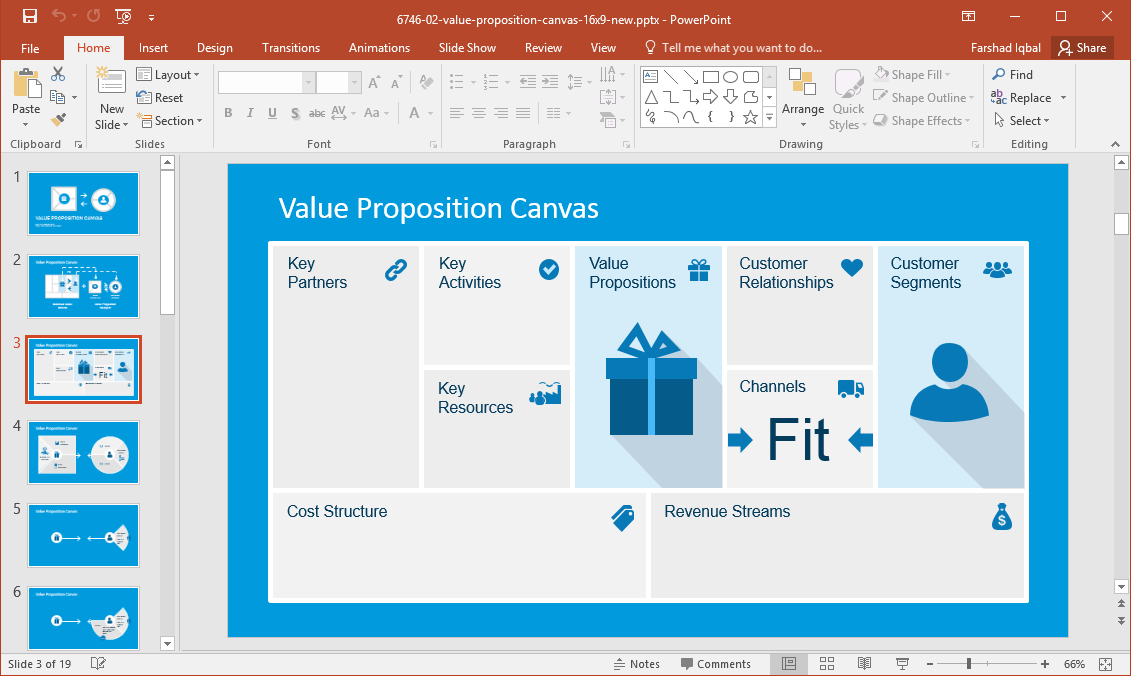
Whether you’re making a business model canvas, lean canvas, or wish to design slides with individual aspects of such canvases, such as a value proposition canvas; the editable business canvas templates for PowerPoint recommended above can help you design your canvas slides with 2D and 3D layouts. Alternatively to these presentation templates above, you can rely on a business model canvas online template if you want to fill out the canvas design in the browser, and then export to PowerPoint. Some tools like Miro, Cavanizer and even Canva offers a way to edit a Business Model Canvas online. Finally, some users might prefer to edit a Business Model Canvas in Excel. This is another friendly option if you are familiarized with Microsoft Excel, as you can create a Business Model Canvas in a spreadsheet by merging and grouping cells.
Download more editable canvas templates from https://slidemodel.com with over 15,000 PowerPoint designs
Go to SlideModel.com