Easy Data Transformation With Transform Data By Example For Excel Add-in
People use Excel for different reasons. Whether for work, for school, or for personal home use, Excel has made it possible to store, organize, analyze, and present all kinds of data. However, if there is one challenge that many users face with Excel, it is data transformation. The Transform Data by Example add-in for Excel allows you to transform data by example.
Excel Data Transformation Made Quick and Easy
With the need for speedier and more intuitive data transformation in mind, Excel has developed a new add-in that makes it easy for users to find relevant information functions for data transformation.
You only provide Excel an example of the desired data transformation output, and the add-in automatically returns results. The results are relevant data transformations intuitively presented based on your example, and they are then ranked from the vast functions crawled and indexed at the back end. On your part, you only have to click on the returned functions to reflect your desired data transformation.
For example, you may have hundreds of customer data involving their names, addresses, mobile numbers and email addresses. These customers may be spread out throughout the country, having different area codes, contact formats, and all kinds of jumbled data. Now, you have to create an aggregate analysis or simply organize your information. With the Transform Data by Example Add-in, you can provide an example of the standard or format you prefer.
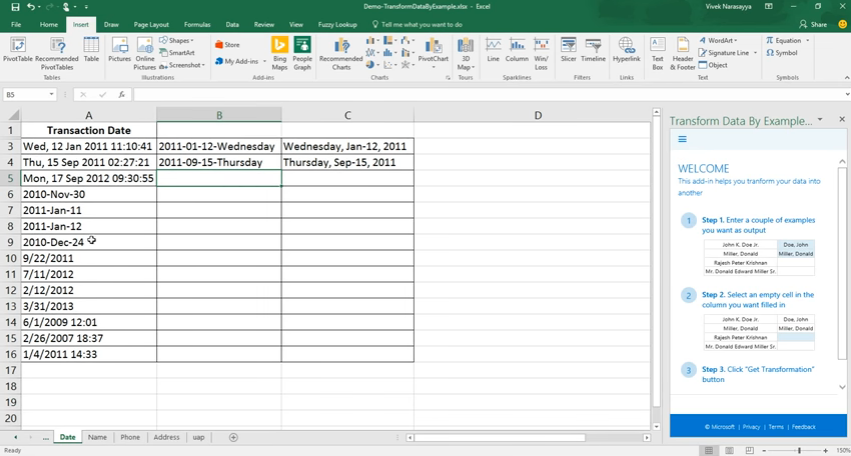
Transform Data by Example Transforms How You Use Excel
With this quick and easy function, you’re also literally transforming how you use Excel and handle data. Using the example above, you can transform your data using the add-in by populating the Transform Data by Example pane. From here, you can type a few output examples of your preferred data format in a column beside your data input. Then, on the add-in pane, you can just click on “Get Transformations!”
You don’t even have to wait for too long for your results to load. Within just a few seconds, Transform Data By Example can instantly find relevant transformation functions from its collection of indexed functions. It then uses these functions to generate new code based on the example you have specified. Everything happens at the back end so all you have to do is wait for just a few seconds, as everything happens automatically.

With this new add-in, you don’t have to input any code yourself, or do some heavy lifting or in this case spend more time fiddling through functions. This is great even for beginner Excel users because they don’t have to undergo a steep learning curve to know their way around data transformations.
Still, you can create your own data transformation code through the add-in so you can customize transformation functions for your own needs. Then, you can search these functions in the add-in’s pane anytime you need to use them.
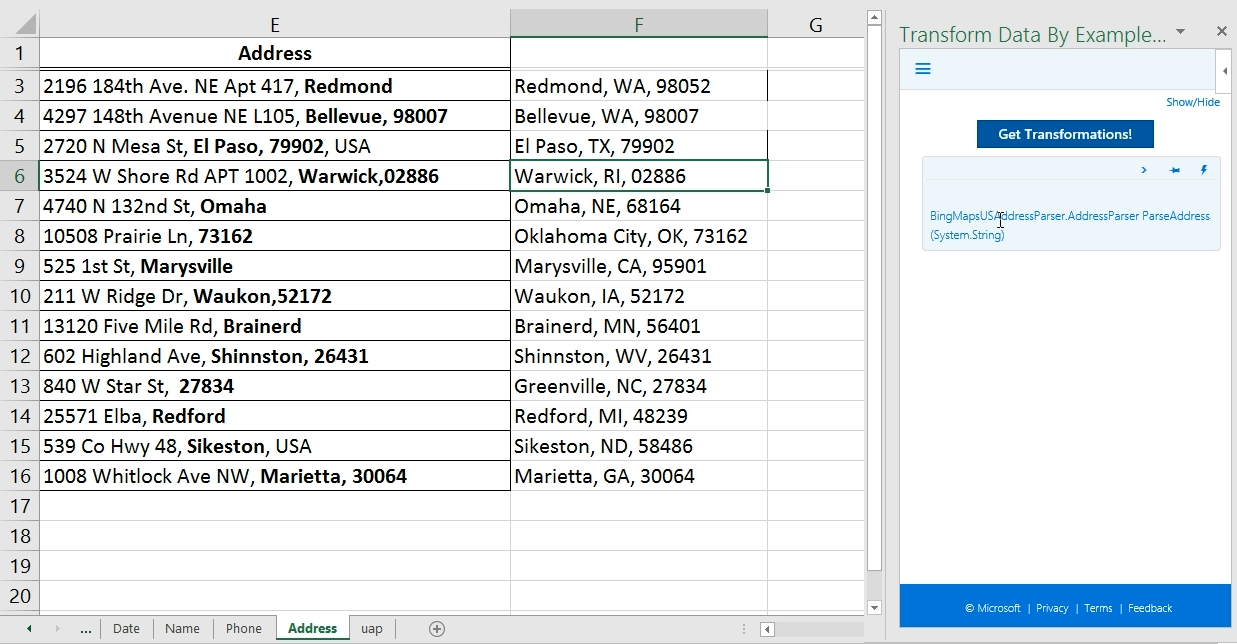
Benefits of Using the Add-in
Users can spend a long time trying to just organize, standardize, and transform all kinds of information into Excel sheets. This data can include dates, times, phone numbers, addresses, email addresses, websites, and so many more. Things can get even more complicated and tedious when you are dealing with large chunks of various data on a regular and continuous basis.
Transforming data, however, is a necessary part of work flows and business decisions. It is a crucial step in order to organize and standardize data for accurate analysis so executives, managers, and business owners can track performance, operations, and make valid decisions. This is why Transform Data by Example can be so handy. Here is a quick video to show you what this add-in can do.
Generally, you will also enjoy accuracy, convenience, time savings, and standardized data for more efficient and reliable analysis. All this can help you cut your time on your desk so you can focus on bigger things for your business.
