How to Add Comments in PowerPoint
Last updated on September 30th, 2024
You can add comments to PowerPoint by using a kind of sticky notes that are embedded on the slides. This can be a very convenient way to keep important notes in the slides for your own reference or for future review or collaboration with a team.
In order to add comments, you need to first select Review menu and then choose New Comment. Make sure the Show Markup button is selected since this will allow to display comments on top of the slides.
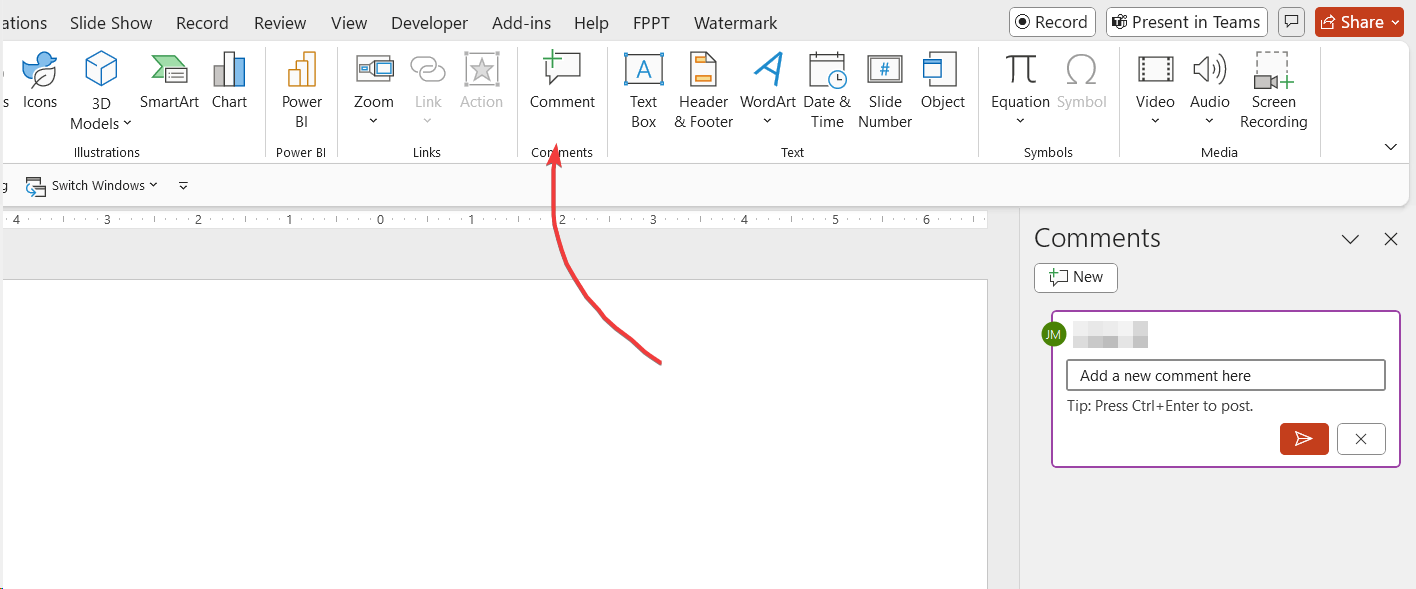
If you need to move forward and backward you can click on Previous and Next buttons. This will let PowerPoint know that you want to move to the next comment. This can be on the same slide or in the following slides.
Additionally, if you want to remove comments you can click on Delete comment and of course you are able to Edit comments by clicking on Edit Comment button.
If you want to know how to add speaker notes to PowerPoint slides, that’s a different thing. Learn how to add speaker notes to your slides here, or how to delete notes in PowerPoint. Alternatively, you can learn how to tag someone in PowerPoint to get advice or ask for feedback.
