Buttons in PowerPoint
Call to action buttons are sometimes required in PowerPoint presentations, especially if we want to share presentations online and let users click on the button. In CSS and HTML we can design nice buttons using gradients and button styles, so why we can’t reproduce this in PowerPoint slides? Here we will show you how we can design some nice looking PowerPoint buttons and then link to a URL.
This way, users may click in the button and open a web page in their browsers. Of course, this is not intended to be used as a normal presentation, when the audience is just looking the presentation from their seats. Instead, this is more interesting for other kind of PowerPoint usages. For example, if we are going to share the .ppt to some other colleagues by email or Dropbox, or just using it for elearning courses.
Creating PowerPoint action buttons is easy, First, let’s open a blank presentation.
Now, insert a simple rectangle shape into the slide that will be used as a PowerPoint button.
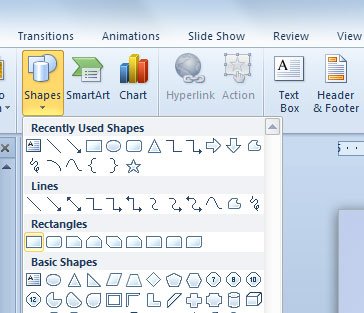
In the shape, you can add some text. Just right click over the shape and click Edit Text.
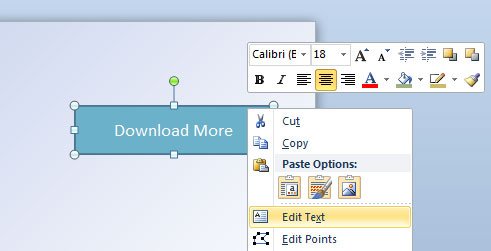
Now, we can apply some magic with the Format Shape and styles.
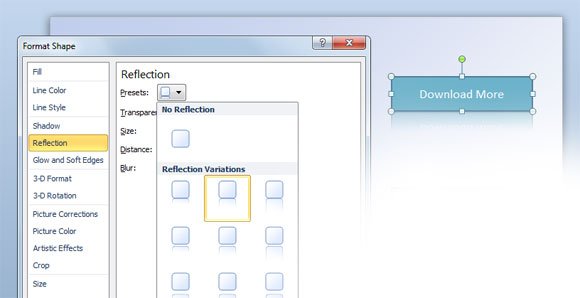
Now you can add some shadows and reflection to the button in PowerPoint.
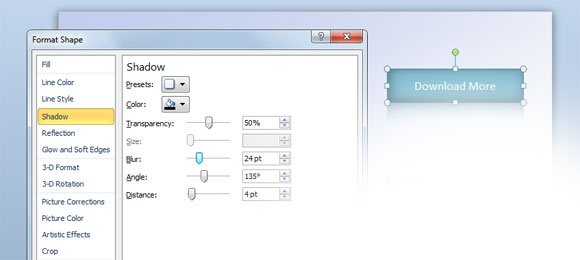
Here you can play with the shadows, and apply some presets to include a blur and internal shadow in the button.
Now, you can also apply some border styles to the button in PowerPoint. Go to Line Color and use a dark color for the border, and then you can go to Line Style to change the border line width.
Lastly, why not changing the background button? You can use the gradient style. Here we will show you how to do this.
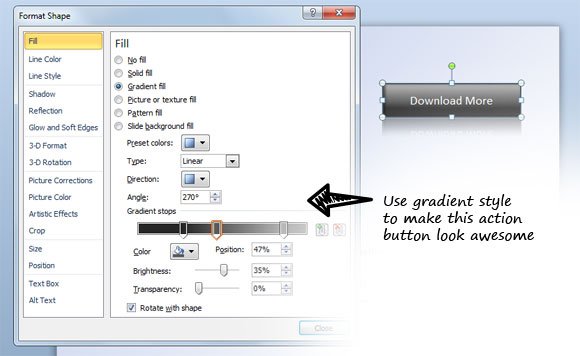
Finally, you can add the URL to be used in the button. Click on Insert -> Hyperlink and then enter the URL that you want to open in the user’s browser.
