Bing vs. Google Reverse Image Search
Reverse Image Search is a great technology, very useful for a wide number of applications and industries, including people who just need to find similar images or the source of the images online. How the Reverse Image Search can be used? There are many possible applications for the Reverse Image Search technology. Let’s see a very practical example. Imagine that we would like to find references of presenters who have used one of our free PowerPoint themes. We can drag and drop one of the PPT template images into Google Images and find other similar images based on the source.
Another exciting application is to find the credits for a given image and if it has any copyright restrictions. If you have an image and want to know what is the source for that image, you can run a reverse image search and try to locate the original source.
Bing vs. Google Reverse Image Search
Both, Bing Images and Google Images, offer the functionality to search images by a source image. However, each search engine works differently. While Bing names it Image Match, Google names this function as “Search by image”.
- Google: https://images.google.com/
- Bing: http://www.bing.com/images/
Bing Image Match
In Bing Image Match you can find matching images and page that include any given image from around the web. Here is a screenshot showing how the Image Match website looks.
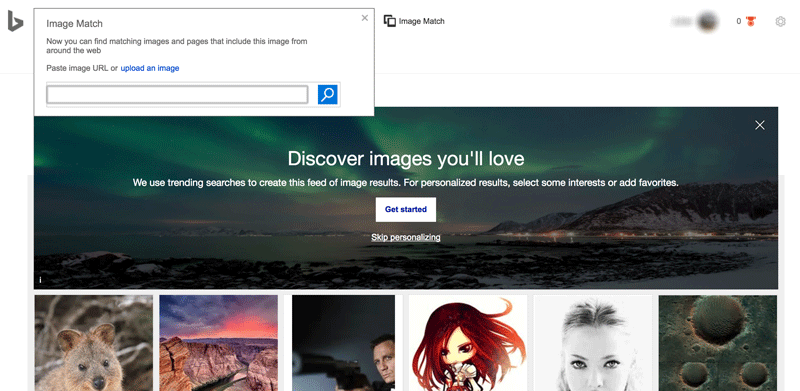
Google Search by Image
Here is a simple screenshot showing the Google Search page.
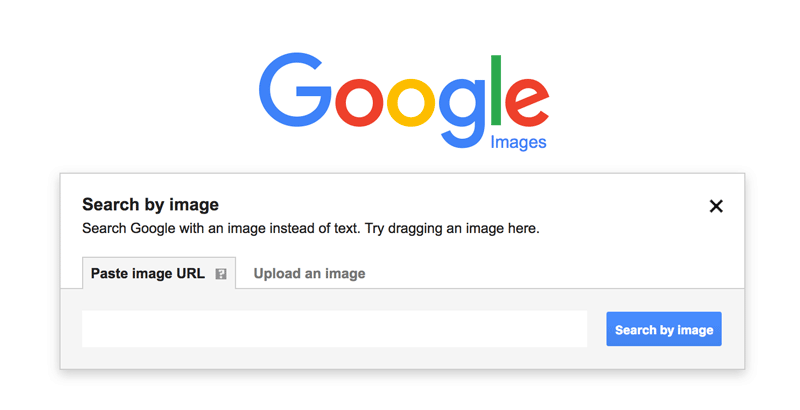
To demonstrate this functionality in Google Images, we dragged and dropped an image from one of our free corporate PowerPoint templates, into the drop area.
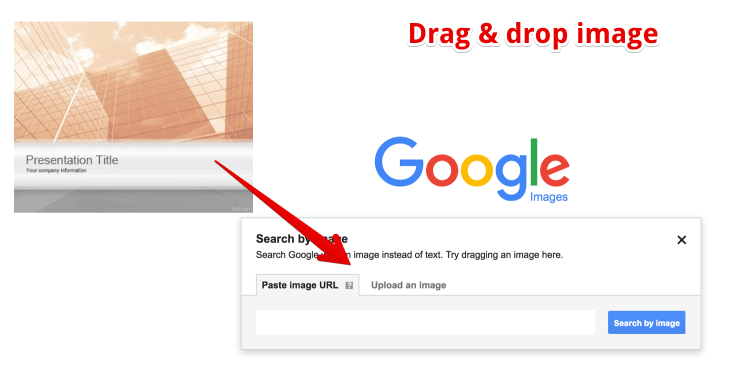
Then, we were able to see the similar results for that image. As we can see below, there were many uses of this template customized for other presentation needs where presenters changed their logo or presentation title.
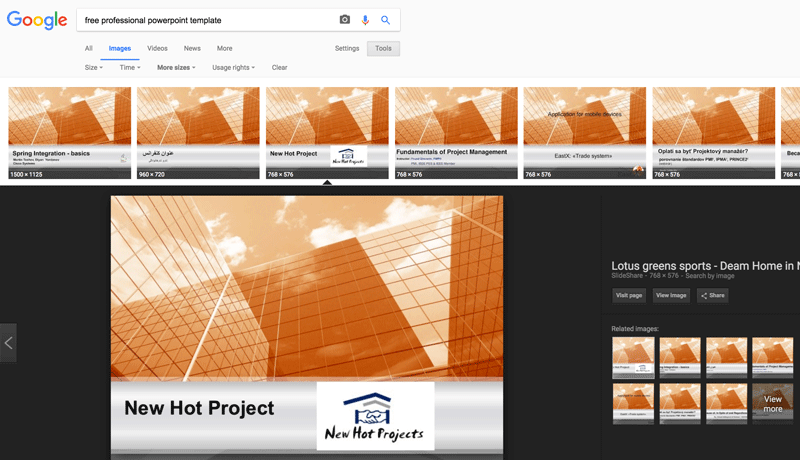
In Bing Images, you must be logged in (with a Microsoft account) in order to use the Reverse Search Image feature.
Also, compared to Google Images, Bing do not offer a way to drag & drop the image. Instead, you’d need to copy the URL and then paste it into the search box, or alternatively, you can download the image to your local computer and then upload it to Bing in order to run the reverse image search.
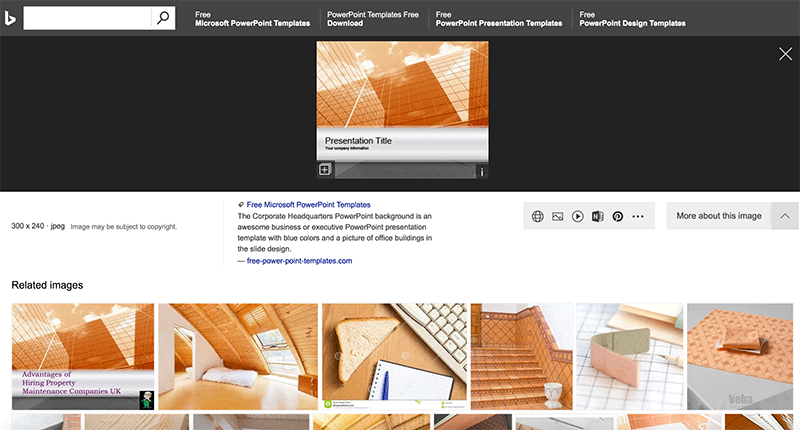
Using the Bing or Google Reverse Image Search feature will allow us to find by the image or run an image or photo search online having a source image. This is very useful for example if we want to locate the source of an image, find someone on Linkedin having the photo profile or Gravatar for example, analyze what is the template used for a particular slide in a presentation or conduct a Reverse Image Search analysis.
