Answer Emails Professionally using Template Phrases Add-in for Outlook
Productivity and looking for ways to increase it has always been top-of-mind for many businesses. After all, an increase in productivity can directly impact the business and the bottom line. There are many ways for you to boost productivity as well as keep you less stressed from the daily grind. For one, learning email tips and tricks can greatly help you spend less time on your desk and really get things done. One of the most useful yet underrated email trick should probably be email templates. Template Phrases is an Outlook add-in that offers a collection of professional email templates for the most common email scenarios.
Not a lot of people use email templates to easily and quickly send and respond to messages. However, once you start using it, you’ll find how easy it is as it helps you become more productive. You can try this Outlook add-in, to save you hours stuck on your desk.
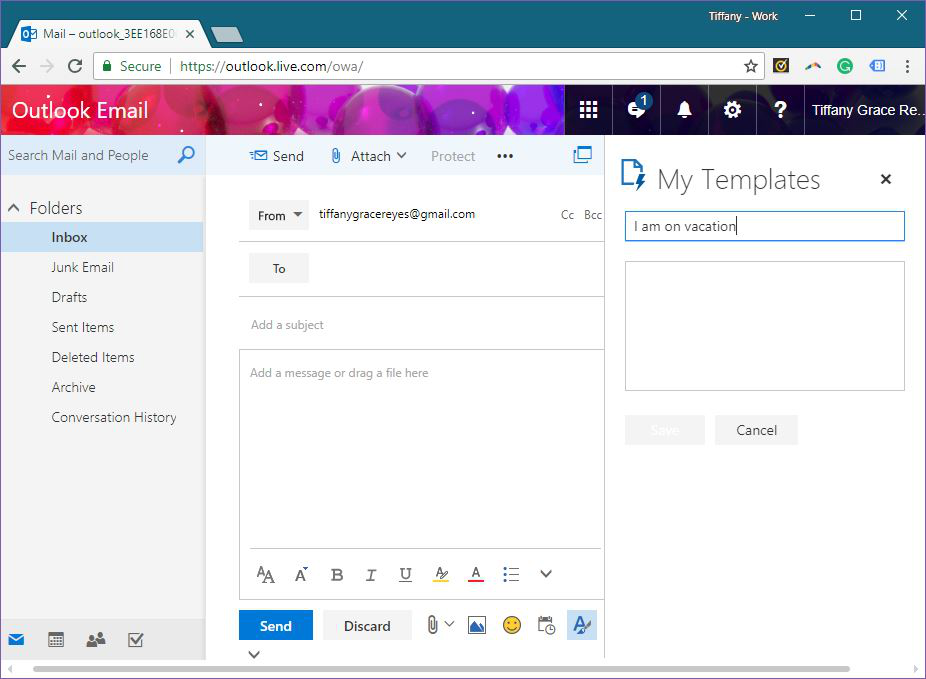
Find Professional Email Templates for Outlook
From answering questions to sending quick replies, Template Phrases can help you save plenty of time poring over your inbox instead of performing on the job.
And if you get writer’s block, Template Phrases can also help you come up with the right thing to say in any professional scenario so you will always be on top of your game.
With Template Phrases, instead of typing the same messages again and again, you can just double-click on the most appropriate template you want to send. The templates are located in the add-in pane, where you can compose a complete email with salutations, reply, and signature with just a few clicks.
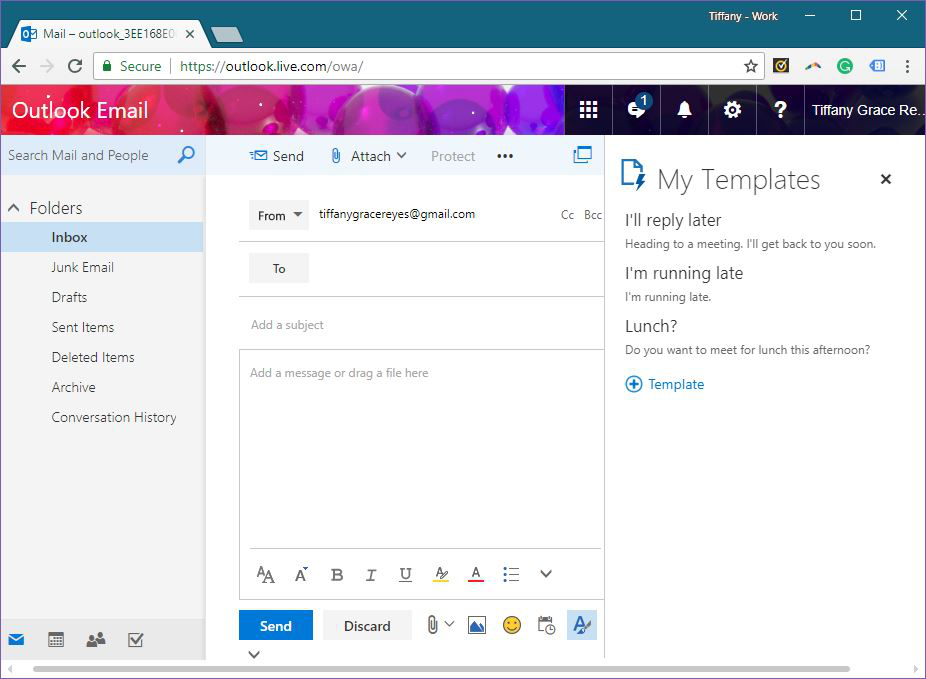
Get Template Phrases from the AppSource
To get Template Phrases for Outlook, simply go to the Microsoft AppSource portal and search for the add-in. Once you found it, click the “Get It Now” button and you will be reverted to Outlook to finish the installation. Once it’s installed and enabled, you will see a Template Phrases panel on the right-hand side of the Outlook window.
You can also get Template Phrases right within Outlook. This method is easier so you really won’t have to open a new window and log on to a different platform. With add-ins easily available through Microsoft Office applications such as Outlook, you streamline your work and get straight to work.
Just go to the Home tab in Outlook and click on the Store Icon under Add-ins. This will open a new dialogue box where you can search for the add-in.
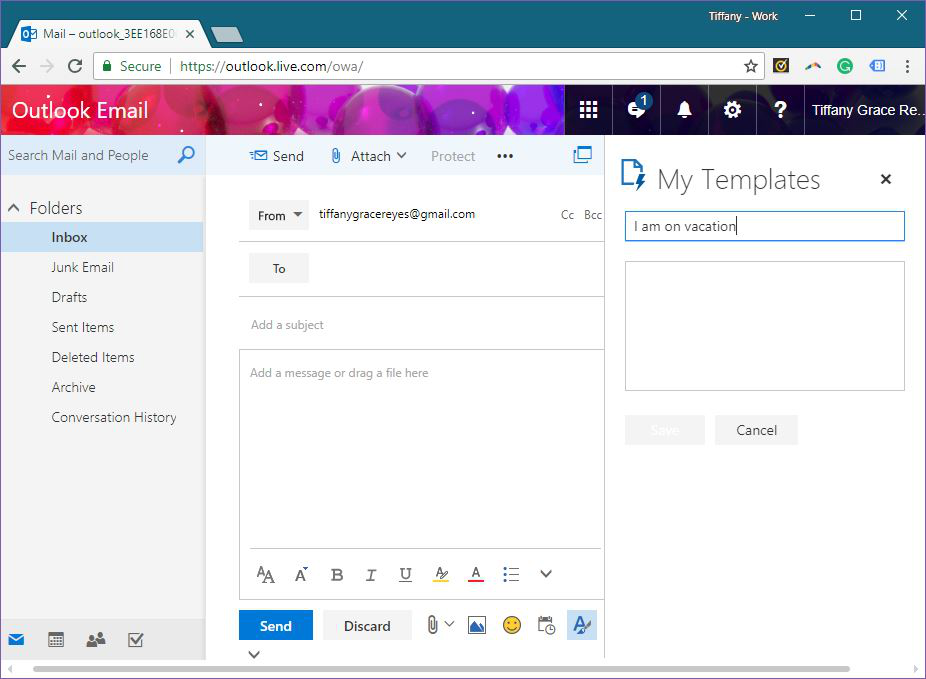
Get Started with Easy and Quick Emails
Once you have the add-in, you’ll find that it’s very intuitive yet simple and easy to use. In the Template Phrases panel, you’ll see a set of pre-made business letter samples and everyday phrases commonly used in emails.
The business letters are great for professional emails, saving you time when it comes to thinking about what to write and making sure your message comes across as pleasant and yet professional. These business letters can be used with very minimal modifications to customize to your own message and recipient. You can also use these samples as a basis for your own composition.
When adding your own text snippets to the templates, just arrange them in groups for easy accessibility. This can help you when you’re working with different email accounts. What’s great about the AppSource add-ins is that you only need to install them once in one device and the add-in will be available to wherever other devices you’re logged in and using that particular Office app. Best of all, you can easily import from Template Phrases’ desktop version to the online version so you can continue being productive with your emails without skipping a beat.
Furthermore, the Template Phrases panel allows you to search through your phrases and templates library so you can find the right phrases or letters in a flash. You can just click on the phrase to preview before adding it to your reply. You can also add phrases as Favorites for easier retrieval.
