Annotation Pen in PowerPoint
Last updated on April 10th, 2024
If you need to emphasize a word or phrase during a presentation you can use the PowerPoint’s virtual annotation “pen”. In order to use this annotation pen in PowerPoint during a slideshow you need to open your PPT in Slide Show mode or start it using F5. Then right click on the slide where you want the annotation to appear and select Pointer Options.
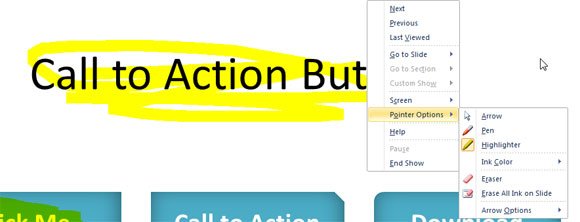
Then, choose Ballpoint Pen, Felt Tip Pen or Highlighter. In the example above we have used the highlighter instead of pen to highlight the title of Action Button presentation.
Now you are free to use the pen and you can press ESC just to cancel and continue your presentation in normal view. PowerPoint will prompt you to keep or discard your annotations. You can also change the ink color of the annotation pen during the slide show. In order to change the color options you need to click on Pointer Options and Ink Color instead. Then choose the color you want.
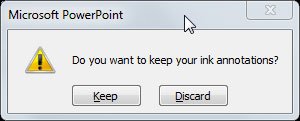
It is possible to change the default annotation pen color before you start a presentation slideshow. This can be convenient if you want to use the same color every time you run the PPT slideshow.
There are keyboard shortcuts that you can use, in this case you can start the annotation pen by pressing CTRL + P during a presentation, and return to the arrow (normal mouse pointer) by pressing CTRL + A.
