Adobe Spark: Create Amazing Presentations, Posts and Videos in a Snap!
You might be a small business owner looking to promote your business, a budding social media influencer or someone looking to create a presentation that doesn’t lead you to suffer from death by PowerPoint. While you might have some ideas for making engaging content, all you might need to make it stand out is a spark! If you’re looking to create amazing designs for your presentations, social media posts and short videos, you might want to take Adobe Spark for a spin.
What is Adobe Spark?
Adobe Spark is a mobile and web based suite consisting of three design apps including Spark Page, Spark Post and the short video app called Spark Video. These apps provide easy to use options to help end users create presentations, social media posts, videos and other types of creative content. Using Adobe Spark, you can use readymade templates, stock photos, useful design elements and a number of other features to create designs using drag and drop. This makes Adobe Spark a good tool for individuals who might not have any professional experience in making graphics or videos.
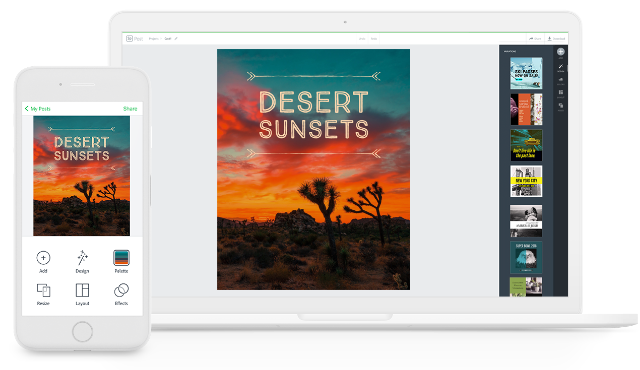
Getting Started with Adobe Spark
You can access Adobe Spark apps from an Android or iOS device or log in via a web based browser to get started. Spark can be used not only by Creative Cloud users but anyone with a Google, Facebook, Apple or Adobe account. Once logged in you can begin creating presentations, posts, videos and other types of creative designs by picking a template or starting from scratch to design something that suits your needs. There are presets available for a number of design types such as flyers, Instagram posts and stories, Facebook posts, collages, webpages, videos, custom and branded graphics.
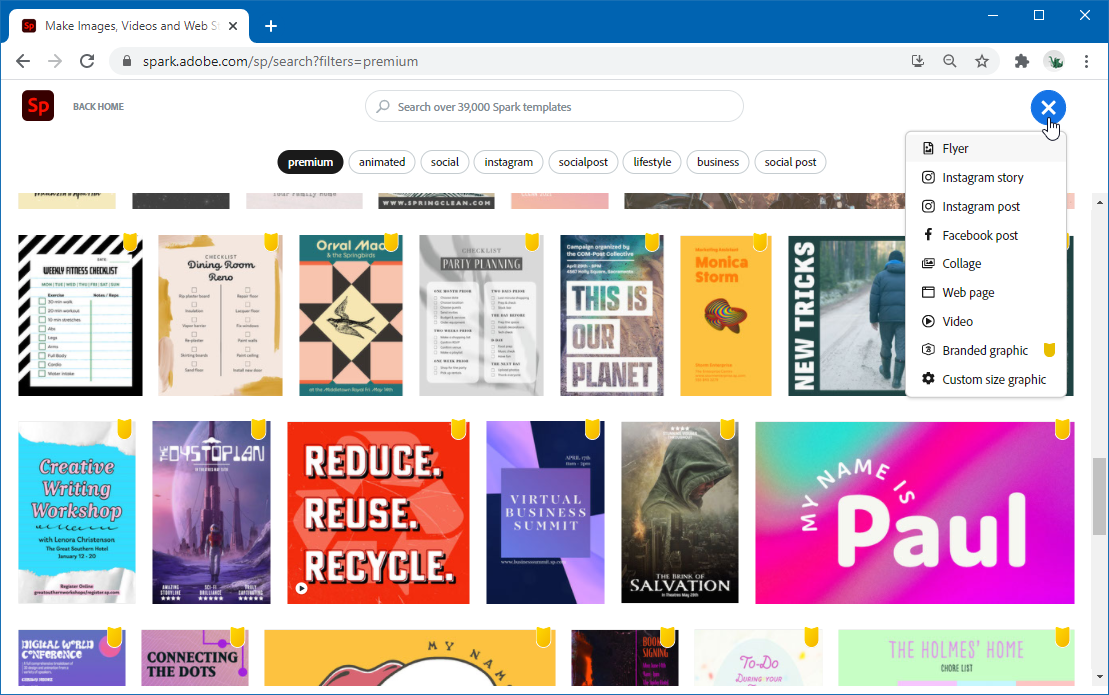
Creating a Presentation using Adobe Spark Page
Spark Page can be used for making visually appealing webpages and presentations that can be shared and presented online.
Drag and Drop Design Options
Like other Adobe Spark apps, Spark Page lets you add images, text, backgrounds and design elements using drag and drop functionality. You can also fetch images from cloud based accounts such as a Dropbox or Google Drive account.
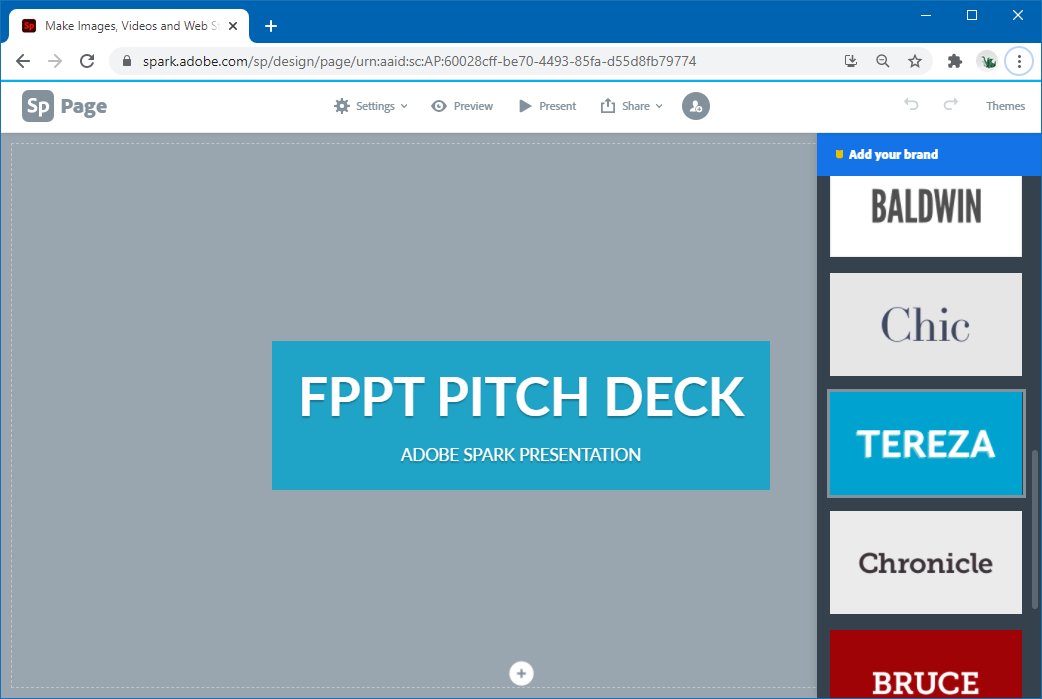
You can create a variety of layouts using photos, text, collages, photo grids, split layouts and a glideshow using photos and text.
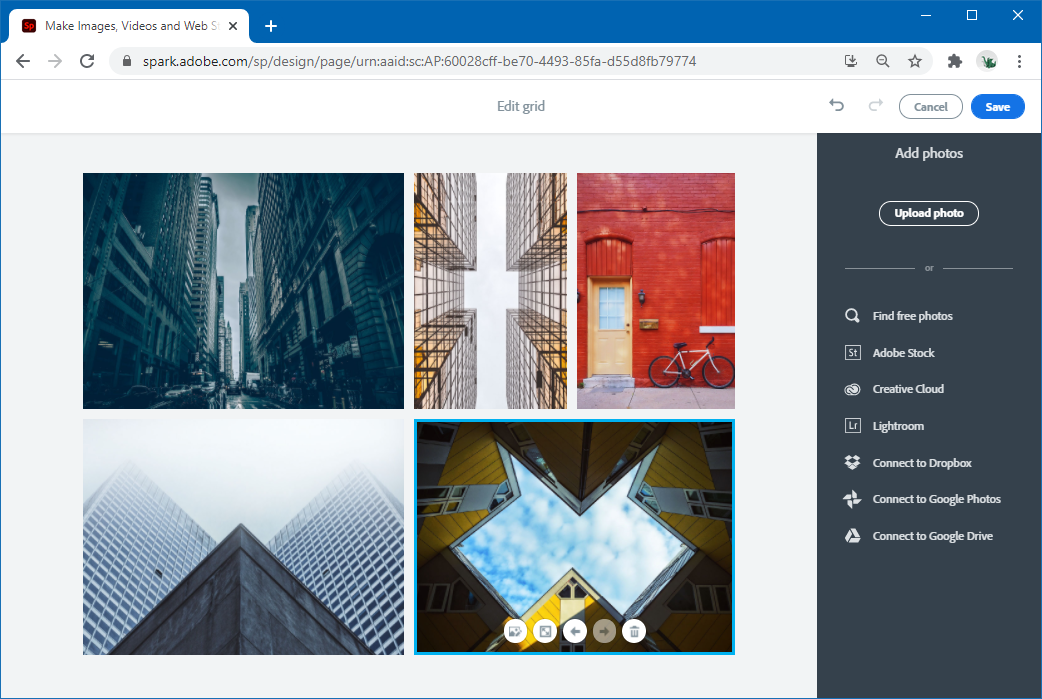
Creating a Glideshow in Spark Page
For the purpose of this post we used the Free Business Global PowerPoint template background as an example for making a glideshow.
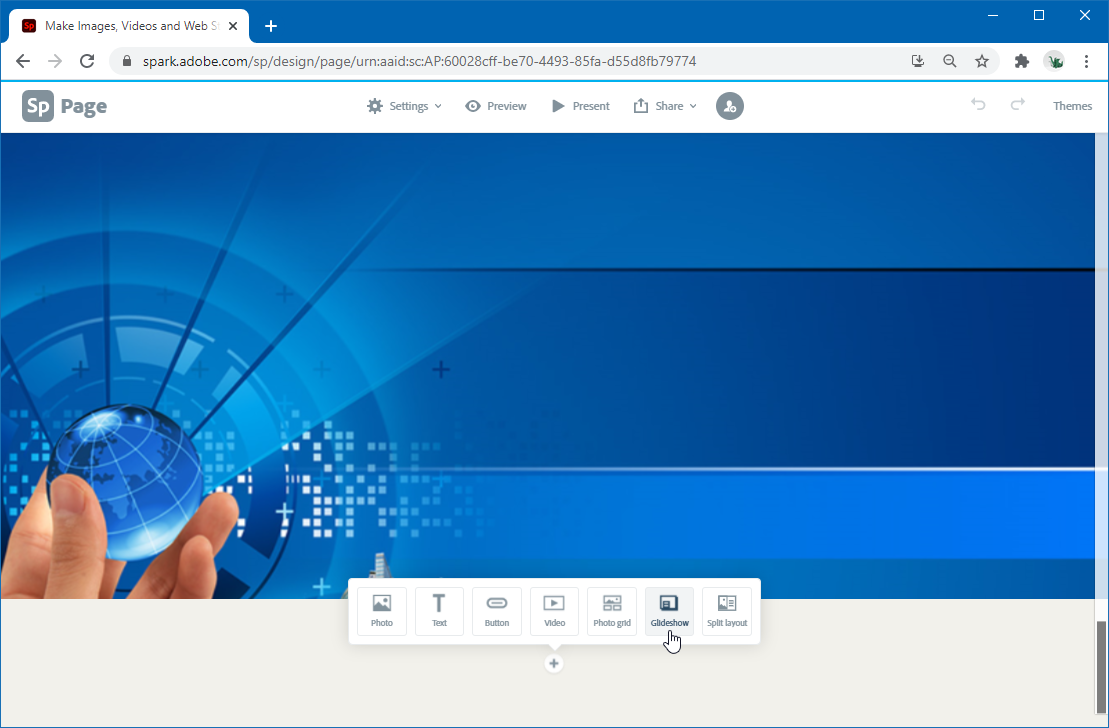
Glideshows can contain photos, text, buttons and videos, giving you a number of handy options for designing something truly wonderful in just a few steps.
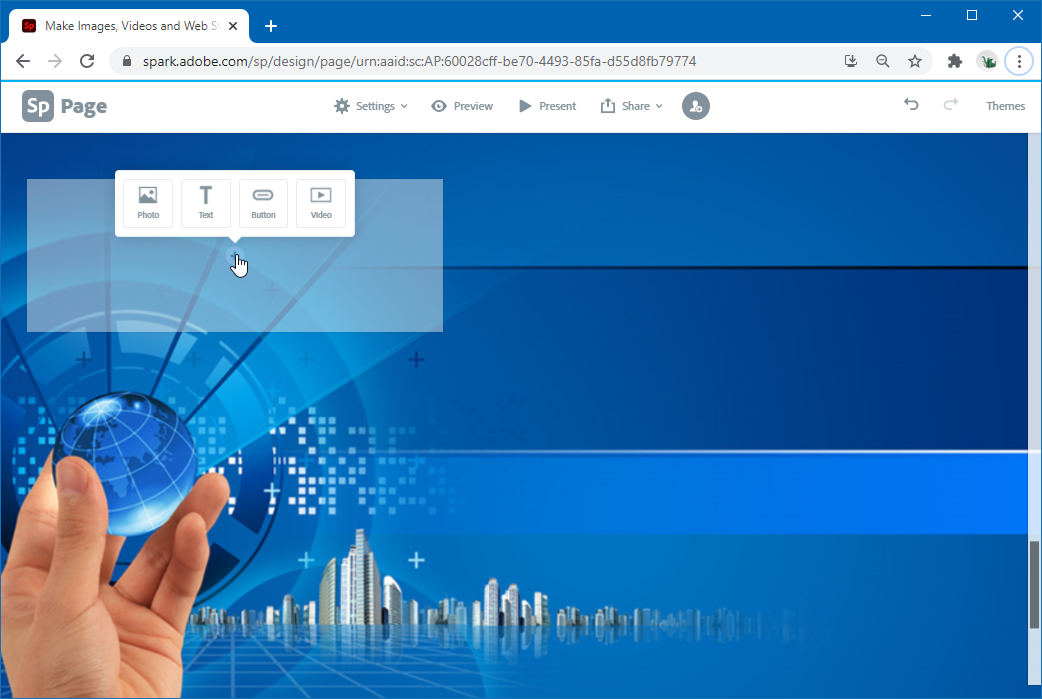
Track Spark page using Google Analytics
Once you are done designing your webpage or presentation, you can add a Google Analytics tracking code in case you intend to track your audience after publishing the content online. This can be done via the Settings menu.
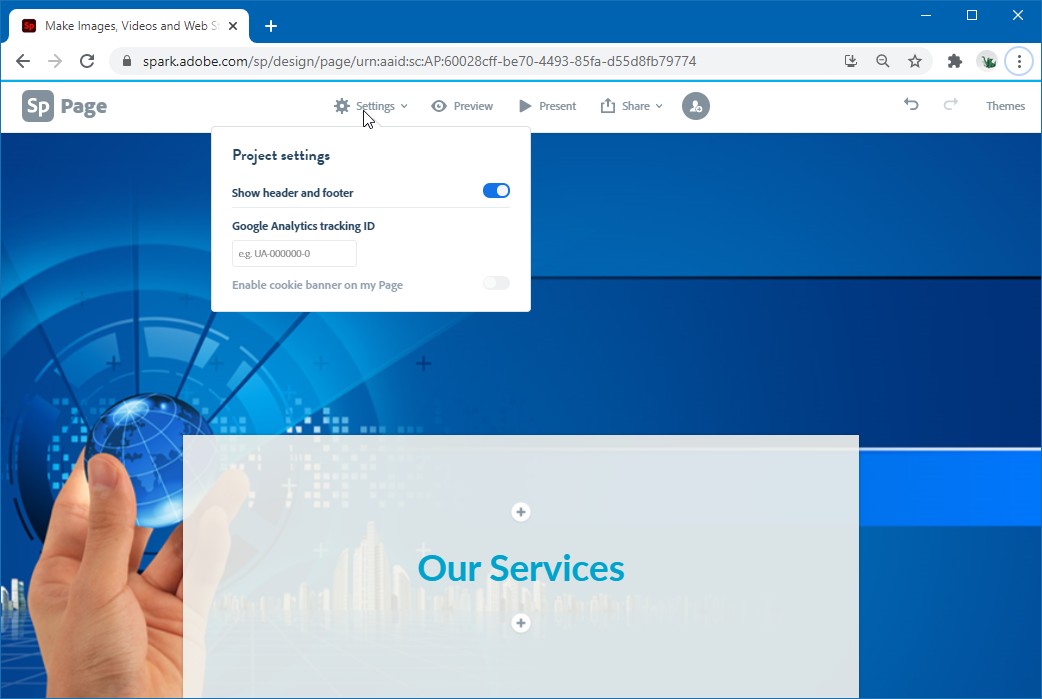
Share and Present Your Spark Page
To share or publish your Spark Page, go to the Share option to generate a sharing link, inviting others to your Spark page, printing it or to send it to Google Drive. Needless to say, use the Present button if you intend to present your presentation from the browser anytime.
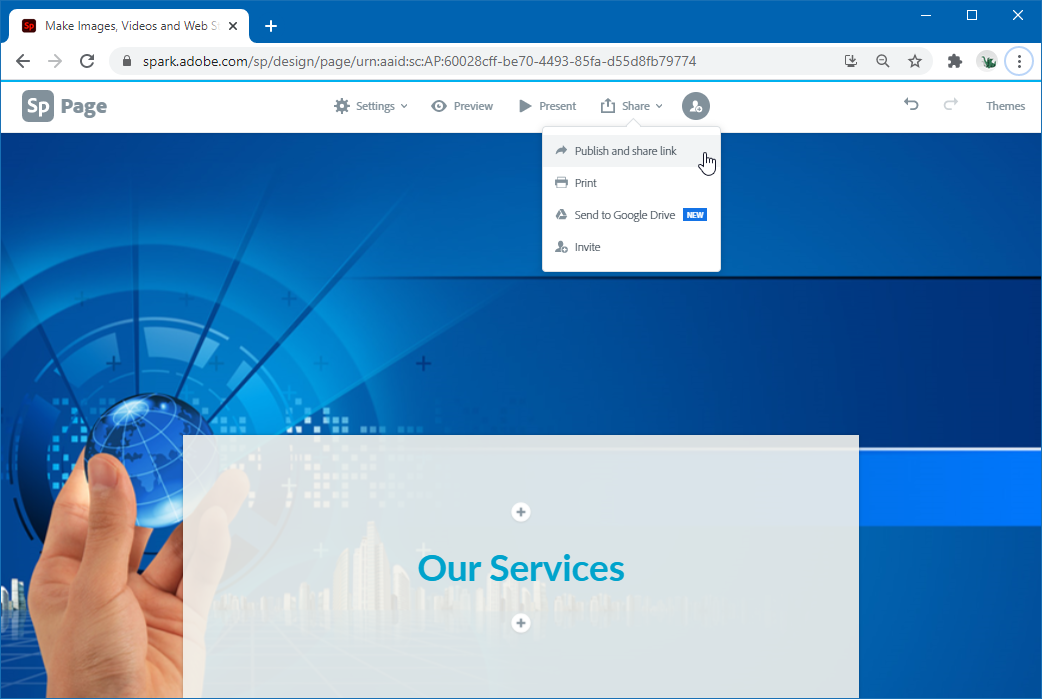
Designing Social Posts with Adobe Spark Post
Spark Post is geared towards designing social posts using easy to use layouts and templates. Whether you want to create memes, an advertisement for your business for a social media page or some images and banners for your business, Spark Post makes it easy to create eye-catching content. You can create a post using three easy steps. Pick a template, add text and design elements and publish or download it.
Design Your Post using Readymade Templates
You can search and use a number of templates available at Adobe Spark to quickly design professional looking social media posts.
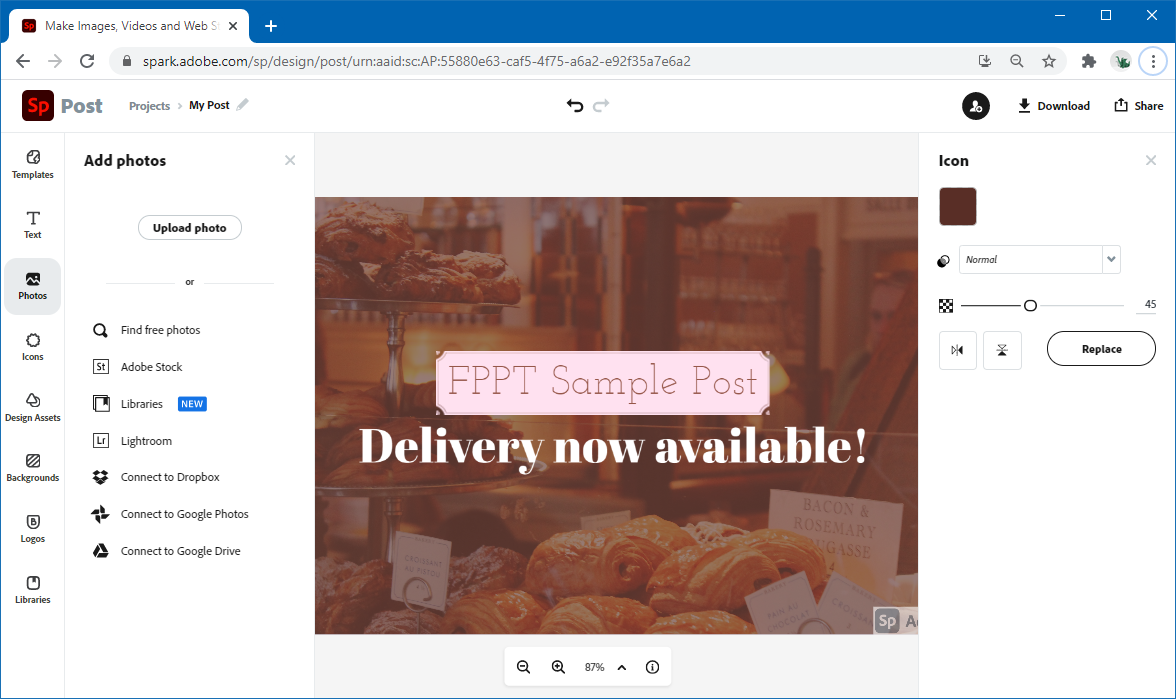
Add Design Elements and Animations
Once you have picked a template, you can add text, photos, adjust the background, add text and photo animations, as well as use the given design assets to insert elements within your post.
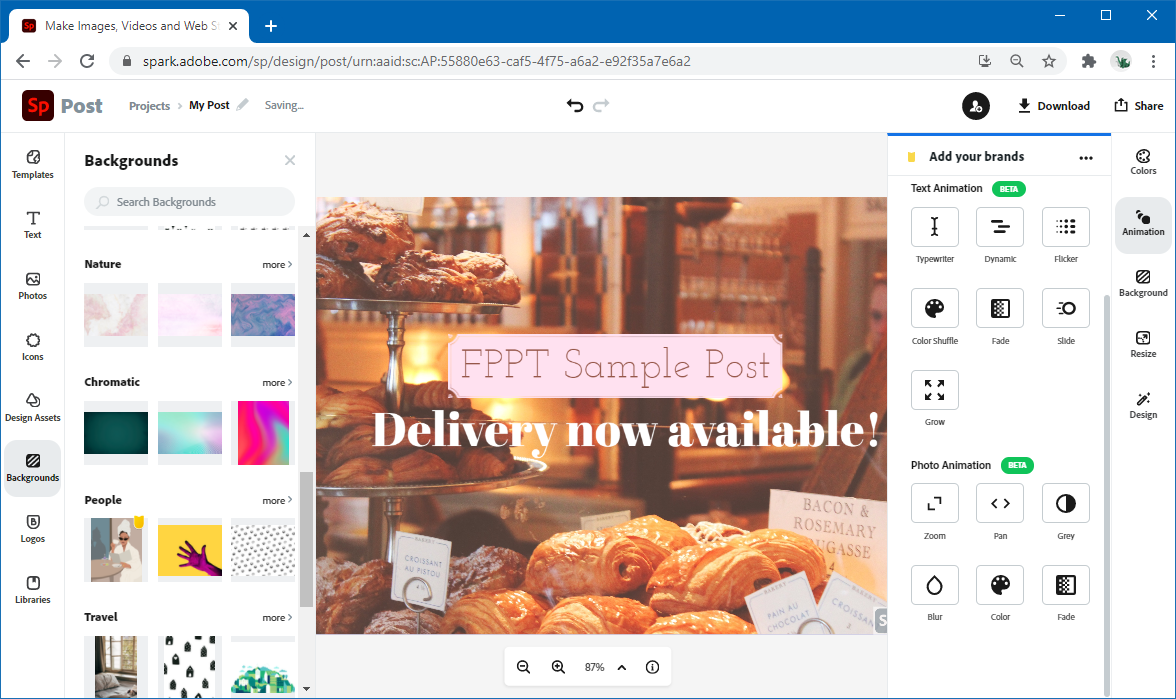
Download or Share Your Post
Once you’re done designing the post, you can download it as a PNG or JPG image, PDF file or share it online.
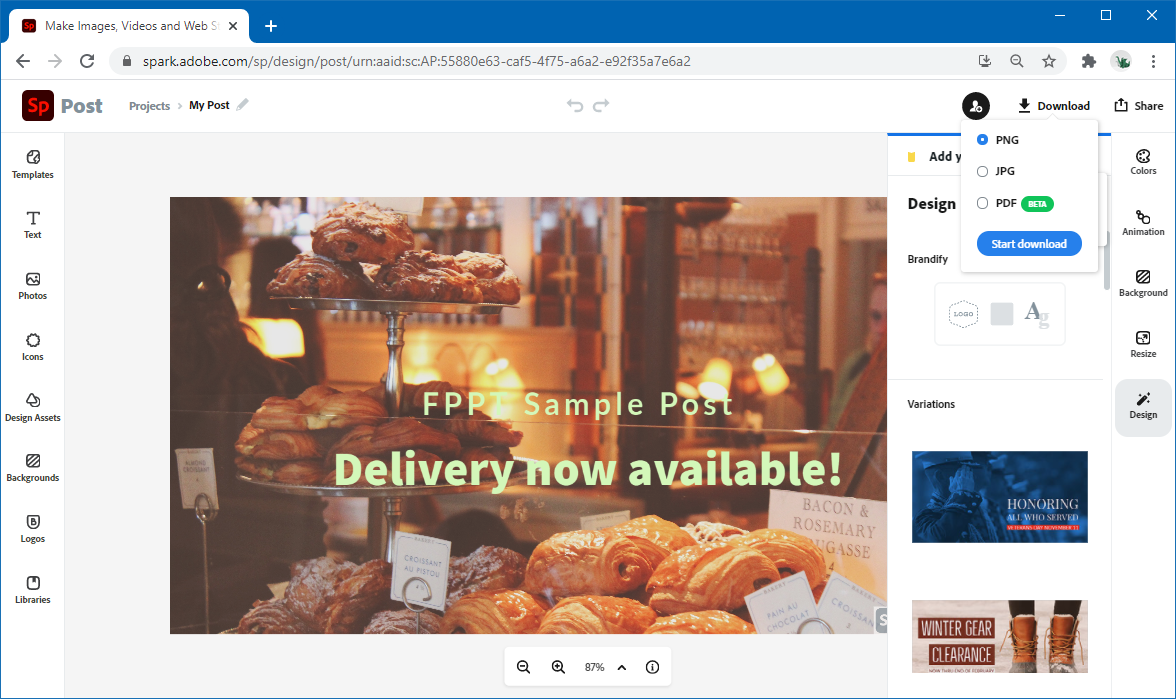
Creating Short Videos with Adobe Spark Video
The concept behind Spark Video is to allow end users to quickly create videos using not only readymade templates but the images and short clips in their camera roll on a mobile device. This can be a quick and easy way of creating inexpensive promotional videos to promote your business, brand or to gain new social media followers.
Create a Video Project
Like Spark Post, Spark Video gives a number of useful video templates to help you get started. You can also use your own content to design your Spark Videos.
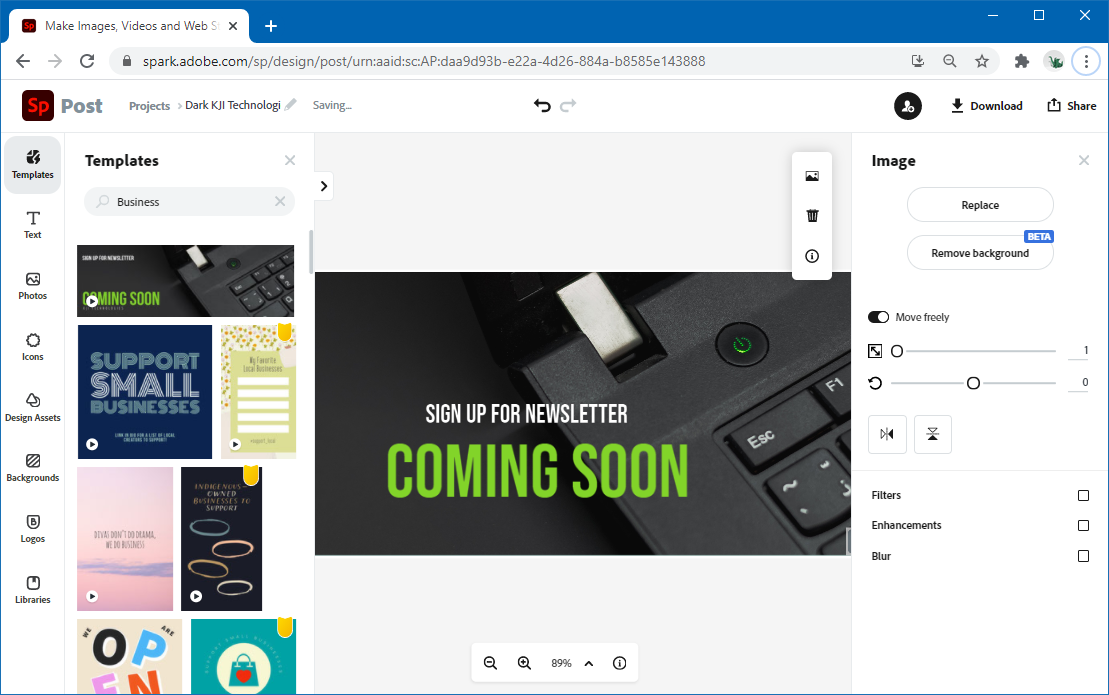
Insert Relevant Content
You can add text, filters, design elements and other relevant content to make your clips visually appealing and attention grabbing.
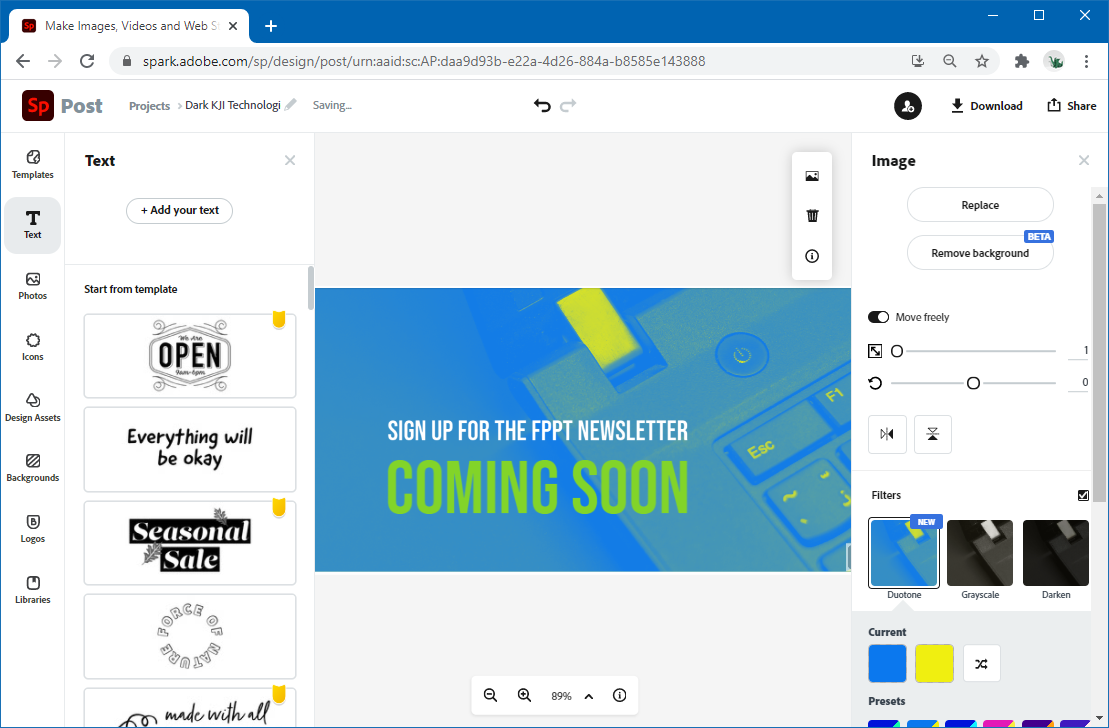
Download or Share Video
After you’re done with your Spark Video project, the video can be downloaded as an MP4 video or shared online. The sharing options include publishing the video or sending it to Google Drive. You can also generate a custom sharing link to restrict access to the video for only the people invited to view it.
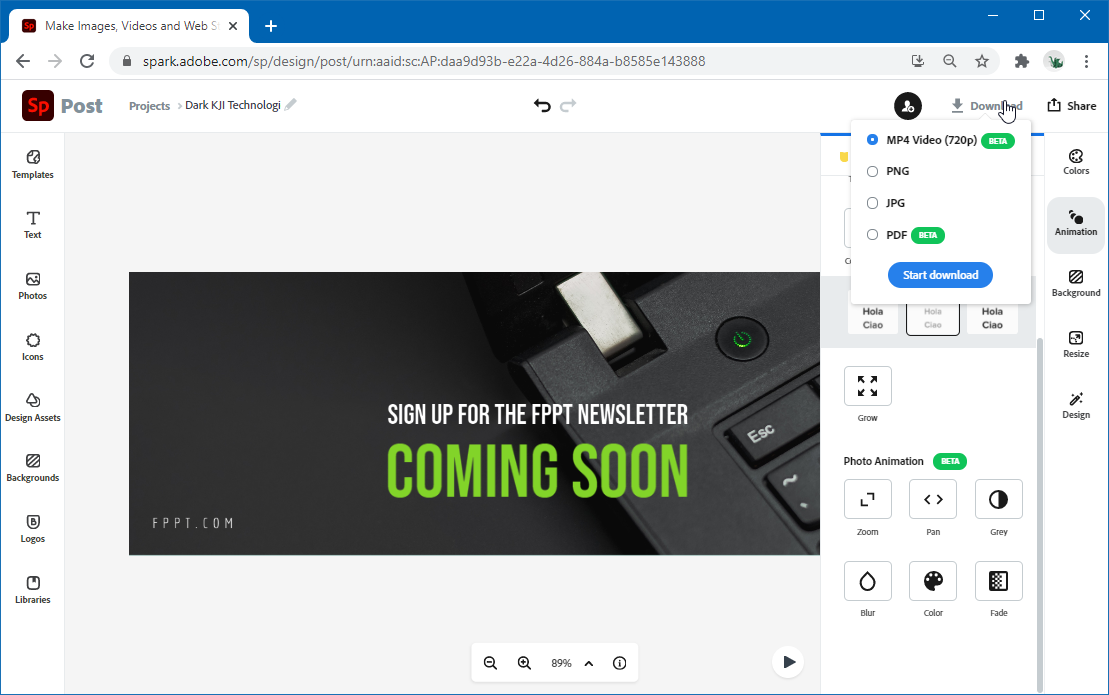
Custom Branding in Adobe Spark
While Adobe Spark is also available with limited functionality and a watermark for free users, you will need a premium account to add custom branding. Spark even provides a number of templates to help you design or enhance your branding for use across your Adobe Spark projects.
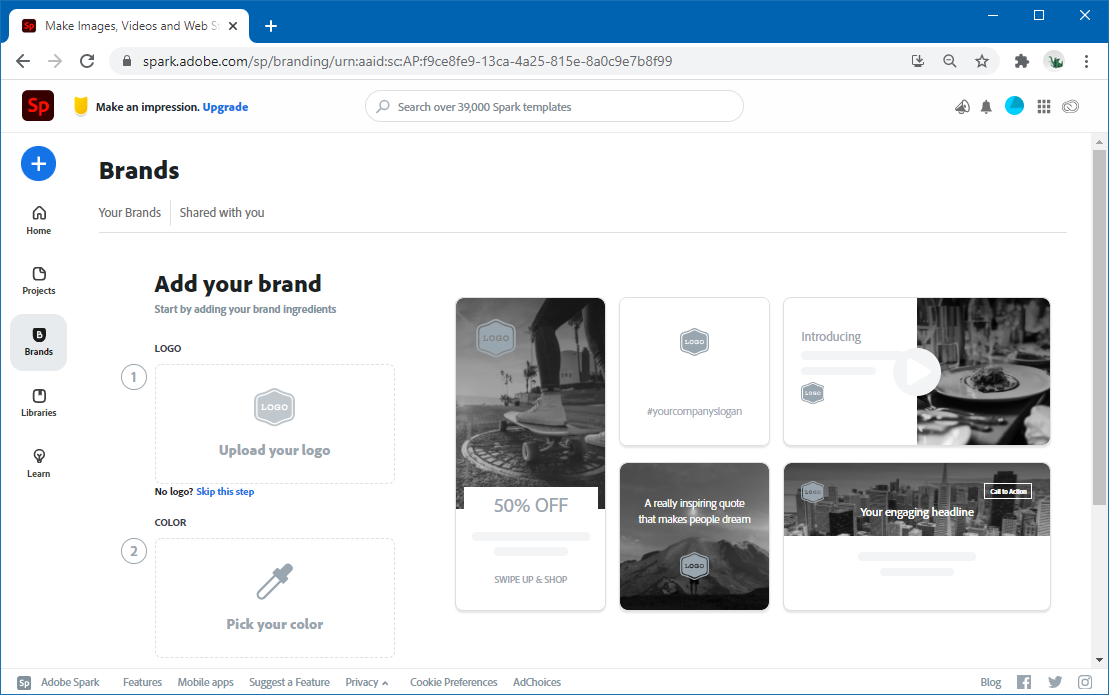
Adobe Spark Video Tutorial
If you’re looking for a detailed walkthrough of Adobe Spark, here is a tutorial to guide you through the basics of using the application suite.
Final Words
Adobe Spark brings the ease of designing engaging content without the need for using complicated graphic design and video editing applications. You can use the free version of Adobe Spark to try out its functionality to determine if it is something you find useful for your business, brand, social media account or clients.
