How To Draw a 3D Sphere in PowerPoint
Last updated on October 25th, 2024
In PowerPoint you can make awesome 3D objects using some basic geometric shapes and then applying 3D effects. Here we will show you how to make an awesome realistic 3D Sphere just using a circular shape plus some basic 3D effects instead of using radial gradients (even that you can use gradiant to format a 3D object, in this case we will use 3D Shape options available in PowerPoint).
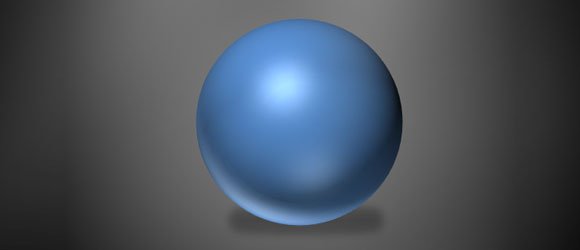
To create the 3D Sphere in PowerPoint, you will need to:
- Insert a simple circle shape
- Go to Format Shape options and then remove the border
- Fill with a basic color
- Go to 3D Format and change the Bevel amount
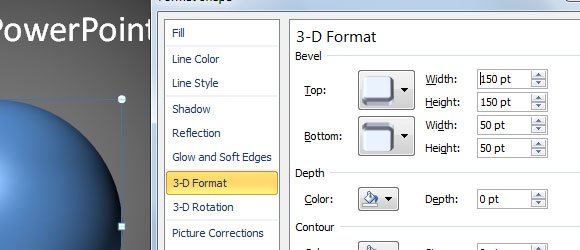
Lastly, you can play with the surface options and choose any material that fits well. Here we will show you an example. Alternatively you can refer to how to format a 3D shape in PowerPoint.
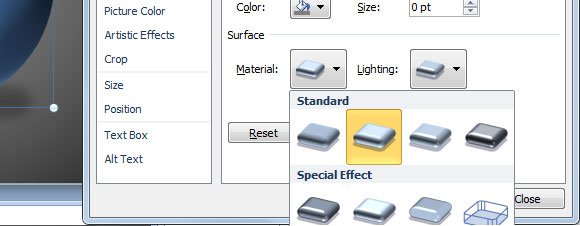
Finally, we got this realistic 3D Sphere in PowerPoint that now you can use to decorate your diagrams or PowerPoint templates.
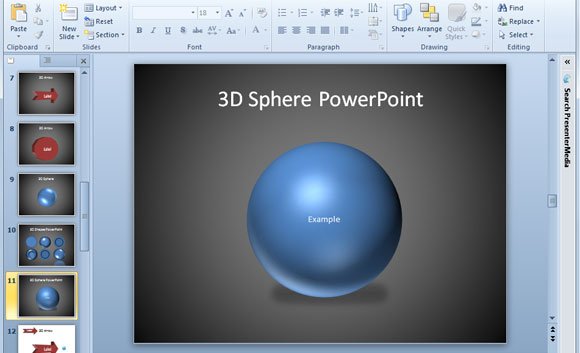
The video below will help to understand the design and steps involved in the process of designing this basic 3D Sphere. Of course, PowerPoint is not intended to be used for 3D as Autodesk 3D Studio, but you can still create some basic 3D objects using shapes and then play with surfaces, lighting and other 3D options.
