How to Make a Speech Bubble in PowerPoint
Last updated on December 16th, 2024
In PowerPoint you can make speech bubbles using shapes easily. The shape feature has different speech bubble shapes that you can use for your presentations. Here, let’s seee how to add text to Speech Bubble in PowerPoint presentations.
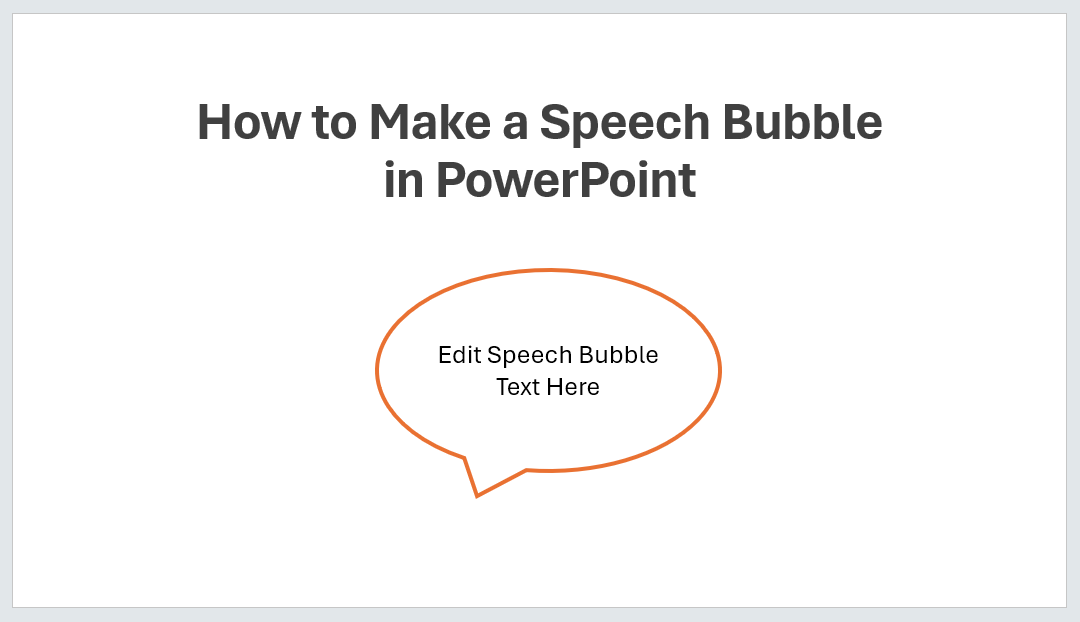
Speech Bubble in PowerPoint
To insert a speech bubble in PowerPoint click on Insert menu in the PowerPoint Ribbon. Then go to Shapes and insert one of the Callouts shapes.
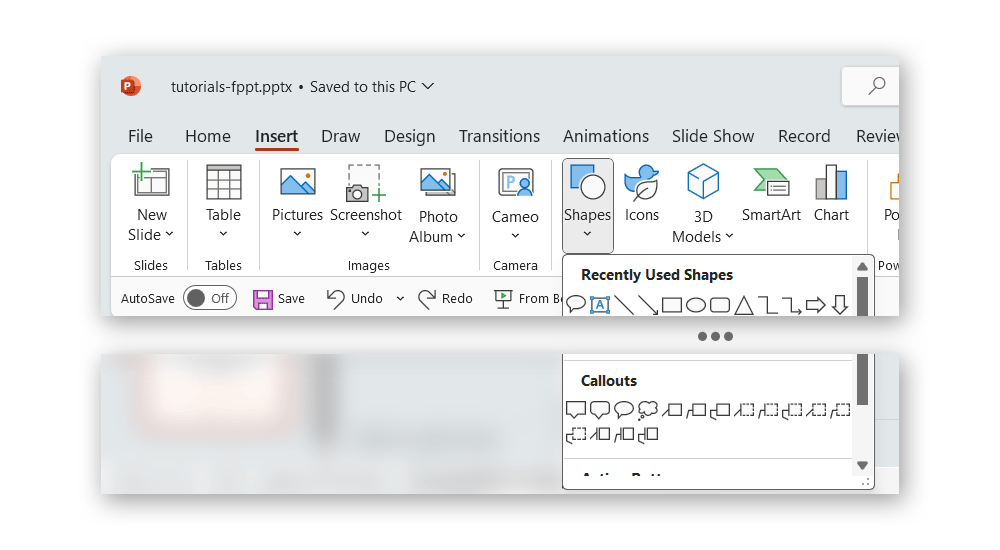
The callouts section contains multiple shapes that you can use to insert speech bubbles in your presentations. With these shapes you can simulate conversations between characters, quotes, or denote the
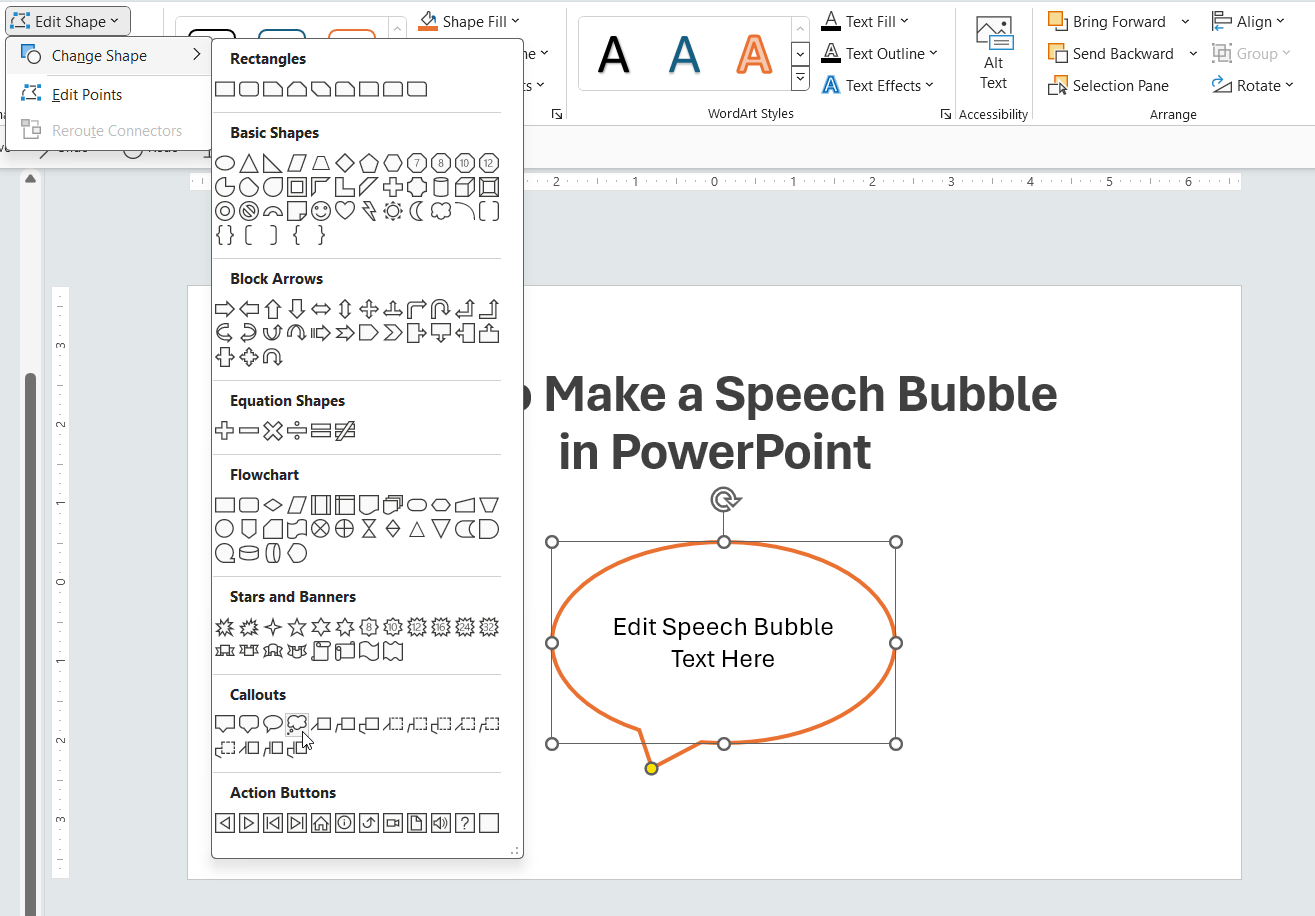
Here you can choose from different speech bubbles, including round rectangular callout but also some other cloud callouts and bubbles.
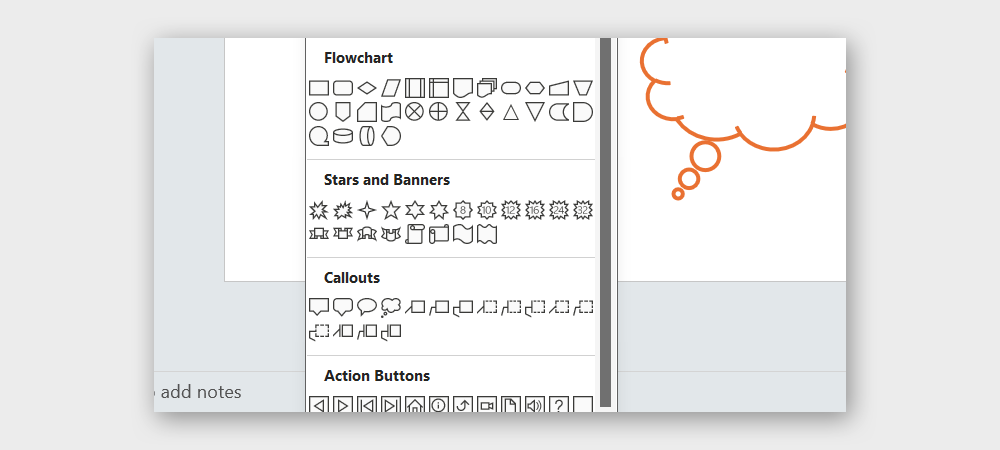
Another way to insert speech bubbles in PowerPoint is by inserting cliparts or drawing your own PowerPoint graphic. If you decide to insert a speech bubble clipart then you can do that from Insert -> Clipart menu and then looking for term “bubbles”.
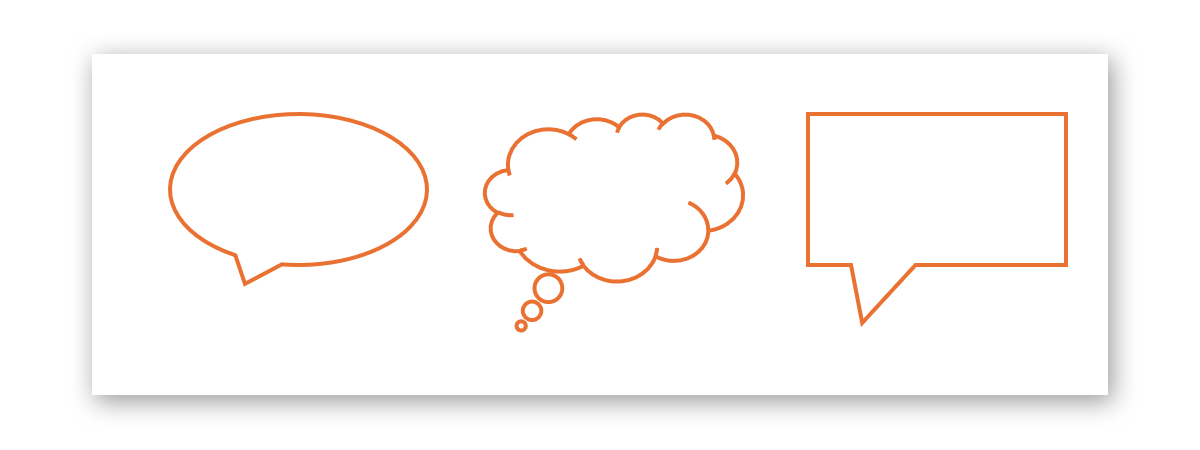
How can you use Speech Bubble Shapes in PowerPoint Presentations?
Callout or speech bubble shapes are tools in presentations for effectively communicating ideas and engaging the audience. Here are some reasons and possible applications of these callout and bubble speech shapes in real-life presentations:
- Highlight Key Points: Callouts are perfect for emphasizing important information, making it stand out on a slide. This helps ensure that the audience focuses on critical data or conclusions.
- Clarify Speaker Comments: In presentations that will be distributed as documents or videos without a live presenter, speech bubbles can clarify what would otherwise be spoken, guiding the viewer through the presentation.
- Add Visual Interest: Callouts can break up the monotony of text and bullet points with visually interesting elements that keep the audience engaged.
- Indicate Dialogue: They are ideal for depicting dialogue or quotes, making it clear when text is a direct speech or thoughts of a character or historical figure in a narrative.
- Simulate Conversation: For presentations on topics like customer service or sales, callouts can simulate a conversation between a customer and a service representative, making the content more relatable and easier to understand.
- Provide Explanations: Callouts can be used to give brief explanations or additional context to the visuals or data presented, such as annotations in graphs or diagrams.
- Create Visual Tutorials: In educational or instructional presentations, speech bubbles can guide the viewer step-by-step through a process or procedure, similar to comic book instructions.
- Inject Humor: Cleverly used, speech bubbles can add a light-hearted or humorous element to the presentation, making the session more enjoyable and memorable.
- Facilitate Storytelling: They are effective in creating a narrative feel, helping to tell a story through the presentation where different perspectives or voices need to be represented.
- Interactive Elements: In interactive presentations, callouts can be used to pop up additional information when clicked on, adding an element of discovery and interaction for the audience.
Alternatively you can download a free bubbles PowerPoint template or social media templates for PowerPoint.
