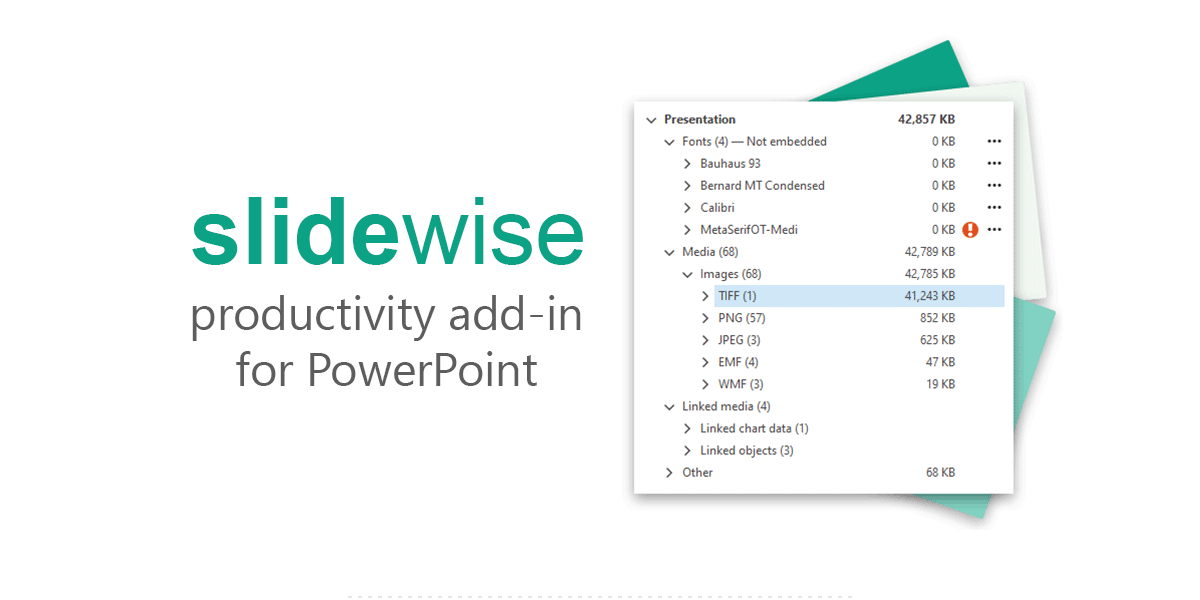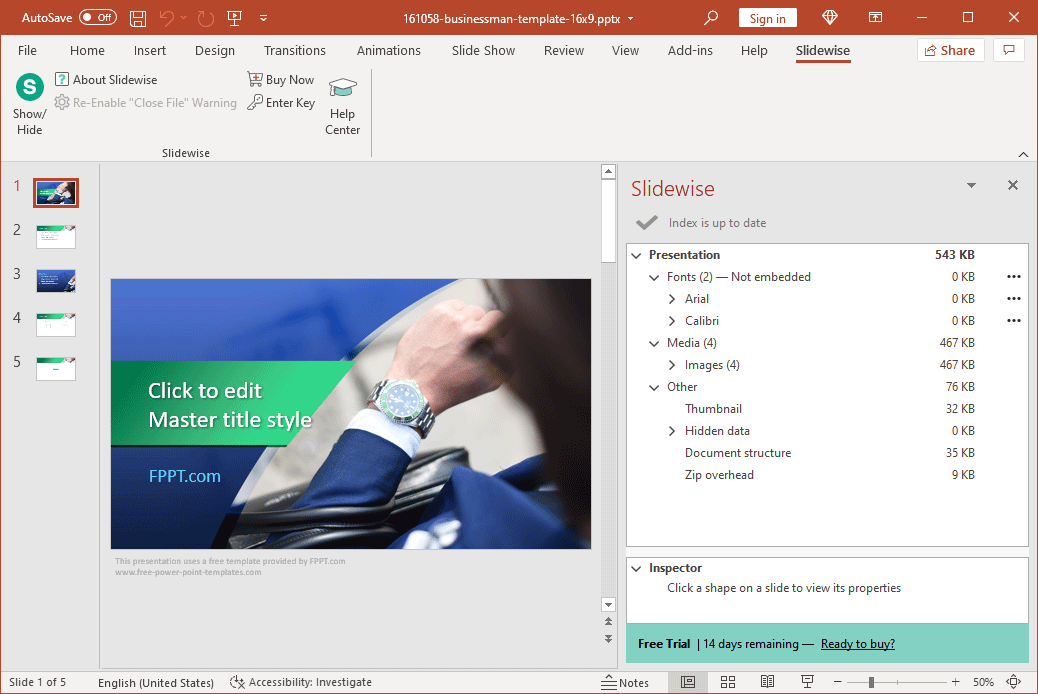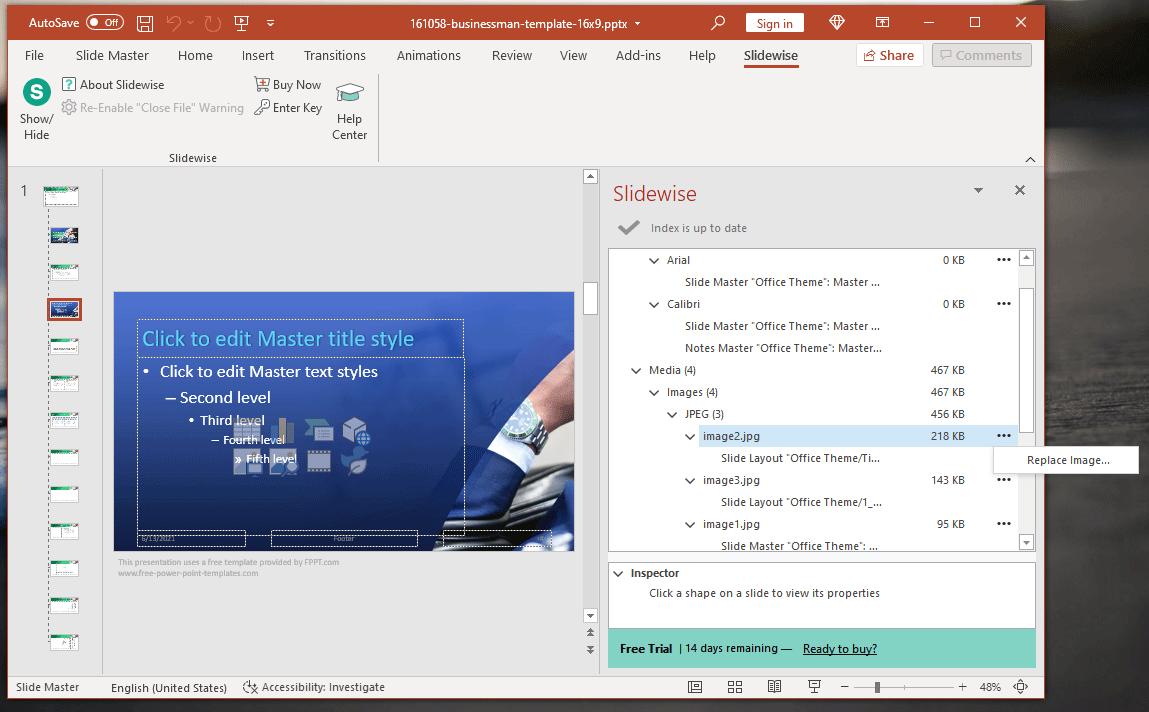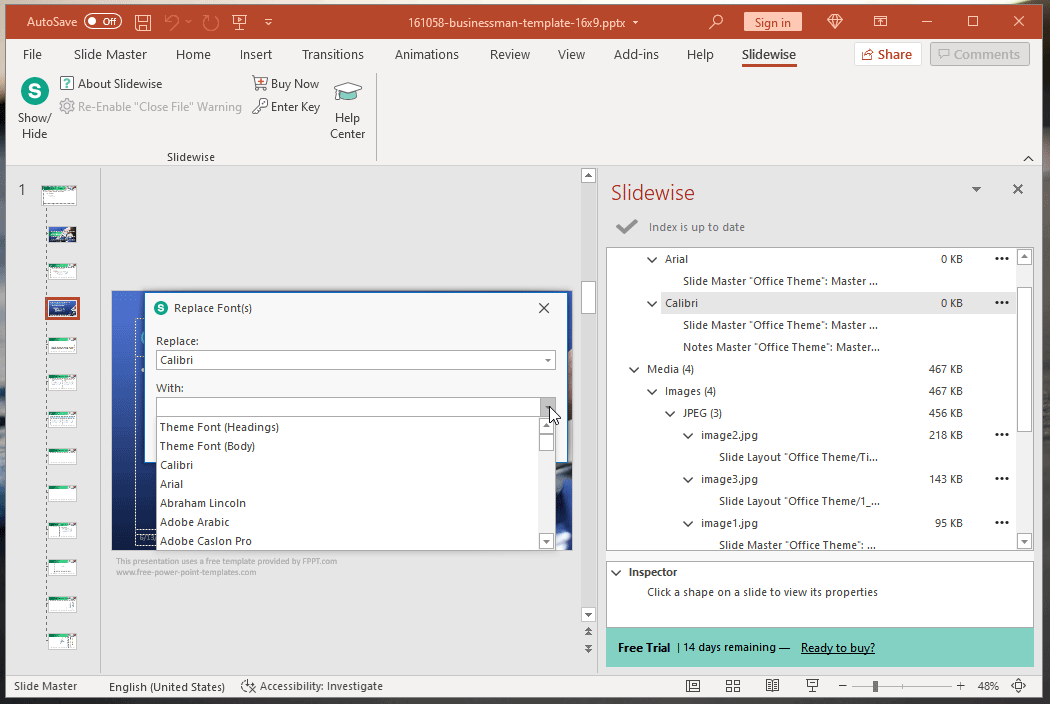Take Control of Your Presentation with Slidewise PowerPoint Add-In
Have you ever required to send a presentation that was too large to be sent via email? Some PowerPoint templates can be heavy due to the type of images, fonts, and slide elements used in their design. With the Slidewise PowerPoint Add-In, you can take complete control of your presentation and customize it down to basic elements. Saving you valuable time, this productivity add-in can help you better customize your presentation slides.
There are mainly 3 areas where Slidewise add-in can help you to be more productive at work:
- Reveal hidden insights. Unveil hidden information from the PowerPoint presentation file, such as media sizes, embedded objects, linked media, fonts used, and more.
- Flag issues. Get alerts for missing media and font substitutions because these issues become a bigger pain.
- Manage media content: You can quickly replace images and fonts that are saved inside the presentation file.
Get a Size Summary for Your PowerPoint Presentation
A bit of tweaking with the template in Slide Master can help you identify and reduce elements that might be leading to heavy file size. However, not everyone is good at using Slide Master or understands how to tweak a template. Furthermore, some elements can be hard to replace than others. Slidewise sorts out this issue by giving you a size summary for your slides. Just install the add-in and click Show/Hide from the Slidewise tab.
Improve Productivity by Quickly Replacing Fonts, Media and Adjusting Slide Structure
The slide summary can help you see the fonts, media, embedded objects, and the overall structure of your slides. This can help you choose and replace things that might make your presentation better. For example, if your presentation is heavy due to certain images, you can instantly identify and replace them or compress images in PowerPoint to rectify the issue.
Replace Fonts when PowerPoint Cannot
With Slidewise you can not only replace double-byte fonts to single-byte fonts but also replace fonts where PowerPoint is unable to. Furthermore, you can also replace multiple fonts with a single one.
Slidewise makes it easier to replace fonts as compared to Slide Master and other default options in PowerPoint. You can also replace other slide elements the same way to take charge of your PowerPoint presentations.
Find and Replace Large Images to Customize Slides
Like fonts, images can be selected and replaced to customize PowerPoint slides using an uncomplicated interface. If you want to remove branding or incorporate your own for a third-party template, this can be a very convenient option to make such changes. Slidewise also warns users when they don’t have the required fonts installed and when the PC is substituting them.
Slidewise also identifies linked media and makes it easy to replace it. You can get notifications when links appear broken. This can help you ensure that missing source files are identified, and the presentation does not have missing elements at the time of the presentation.
Slidewise is available on a 14-day trial basis. This PowerPoint add-in works with PowerPoint 2016 and later on Windows 8.1 and Windows 10.
Try Slidewise Add-in for PowerPoint and be more productive at work.
Go to Download Slidewise Add-in for PowerPoint