How to Save a PowerPoint File for use in a previous Version of Microsoft Office
Last updated on May 16th, 2024
If we are running PowerPoint 2010 and 2007 but we need to use the PowerPoint presentation in an earlier version of Microsoft Office then we’d be interested to save the file compatible with these earlier versions.
There are ways to change PowerPoint file type and save the presentation file for use in an earlier version of Microsoft Office. Here we will explain how to achieve this.
One method is to save the file compatible with Microsoft Office 2003
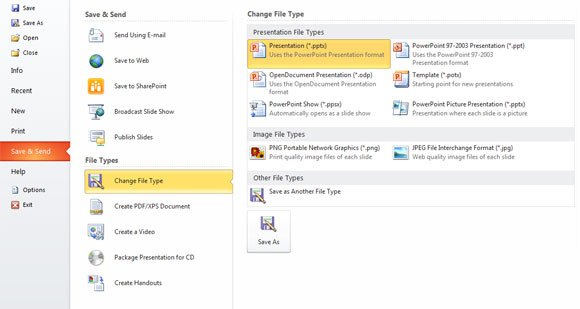
Go to Save and Send and then click on Change File Type. Here you will see a list of available file types and you can convert your presentation on the fly. For example, if you need to save your presentation to PowerPoint 97 or 2003 then you will choose PowerPoint 97-2003 .ppt as a presentation format.
In this same window you can choose to save the presentation as a PowerPoint Show or slideshow using .ppsx extension or PowerPoint Picture Presentation using the .pptx extension.
Although is always recommended that you upgrade your computer to use Microsoft Office 2007 and 2010 , and here are a few reasons to do this.
- Increase file security
- Reduce the chance of file corruption
- Reduce file size
- Improve data sharing across a range of storage and retrieval systems
Another option is to use free Microsoft Viewer to enable your old Microsoft PowerPoint users to show PowerPoint presentations even if they have an earlier version of Microsoft Office installed.
If you are in a newer version of PowerPoint (in 2021) and you still need to save a file in an older format, you can do this from File -> Save As options. If you don’t know what is your current version, you can learn how to check the PowerPoint version and how to open old PowerPoint files.
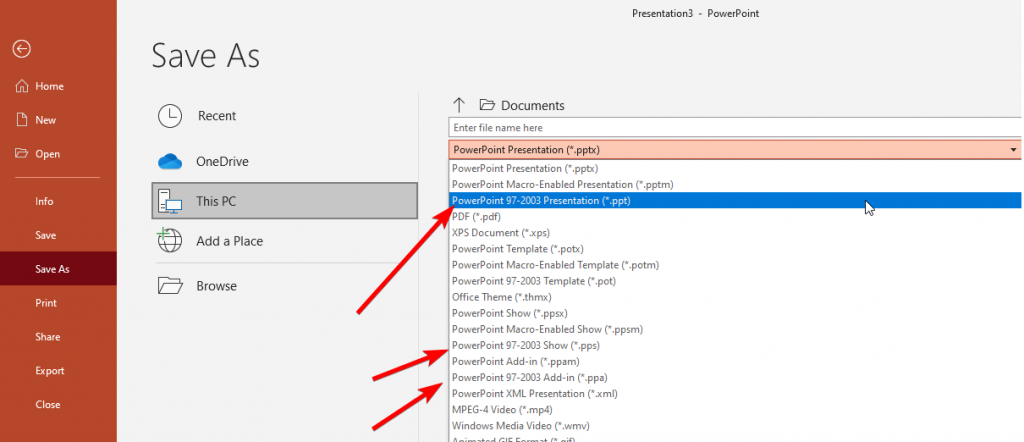
Here you can choose PowerPoint 97-2003.
