How to Conduct a Reverse Image Search in 2025
Last updated on March 7th, 2025
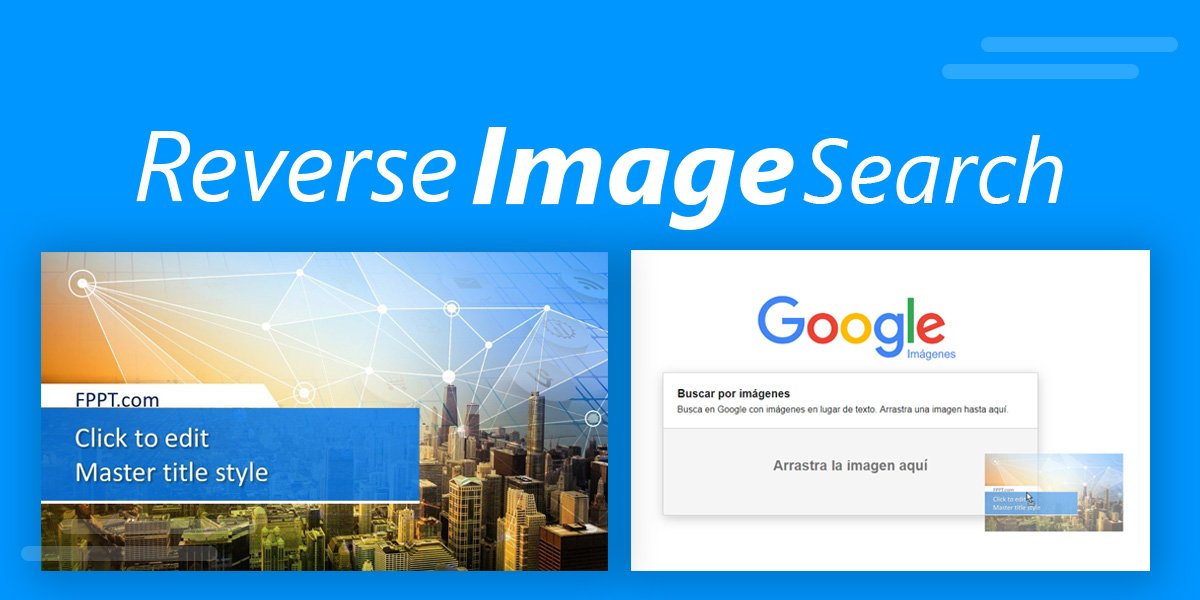
When making presentations the most convenient way of gathering information is through Google Search. However, verifying the reliability of data can be quite difficult, especially when you download diagrams, infographics and data charts. Furthermore, you might also want to understand the copyright restrictions imposed on the image (if any). In such a case a simple reverse image lookup can help you find the image source. While there are many reverse image search engines such as TinEye, Bing and Google Images, for the purpose of this post, we will show you how to conduct a reverse image search using Google Images.
How to Perform Reverse Image Search
To use Google Reverse Image Search functionality, go to images.google.com or alternatively go to google.com and click Images.
Note: For the purpose of this demonstration on how to conduct a Reverse Image Search, we have used our free Smart City PowerPoint template, you can download it from FPPT for free.
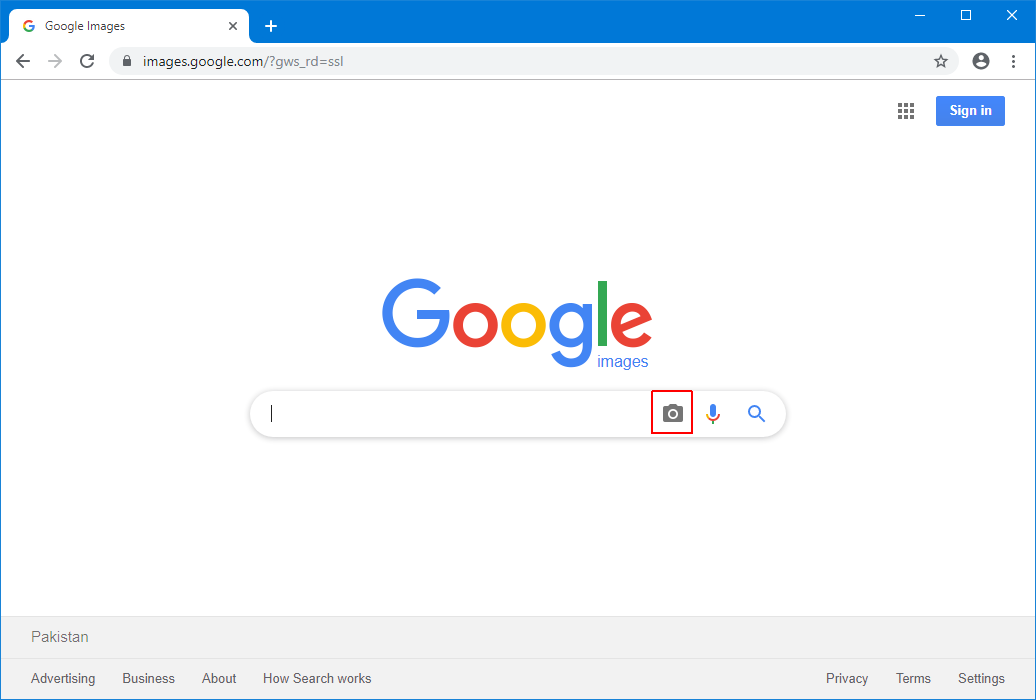
In case you are using a mobile browser, the option might not show up unless you go to browser settings and select Desktop version.
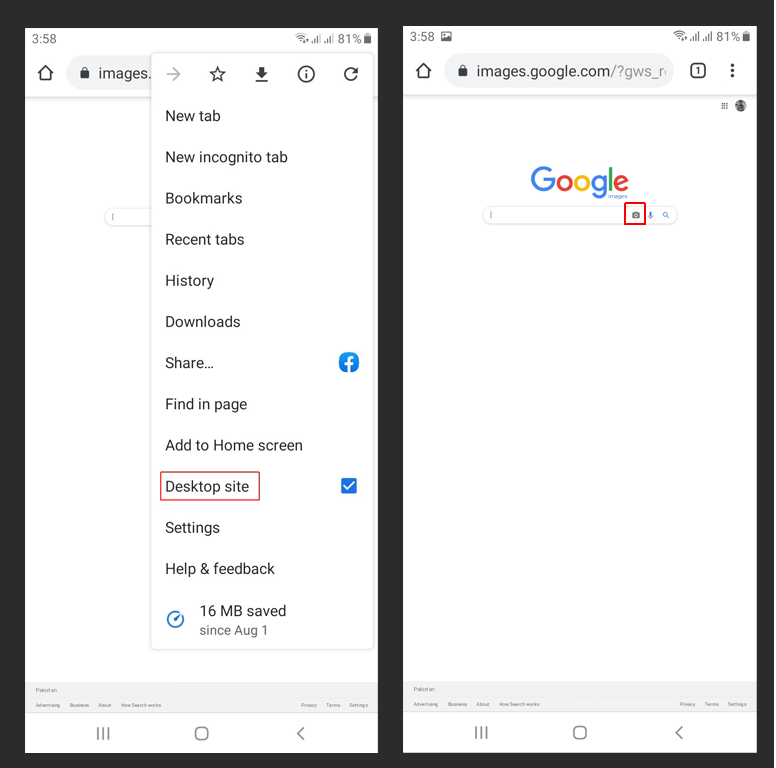
Upload an Image or use an Image URL
Now, click the camera icon and select an image for your device or enter an image URL.
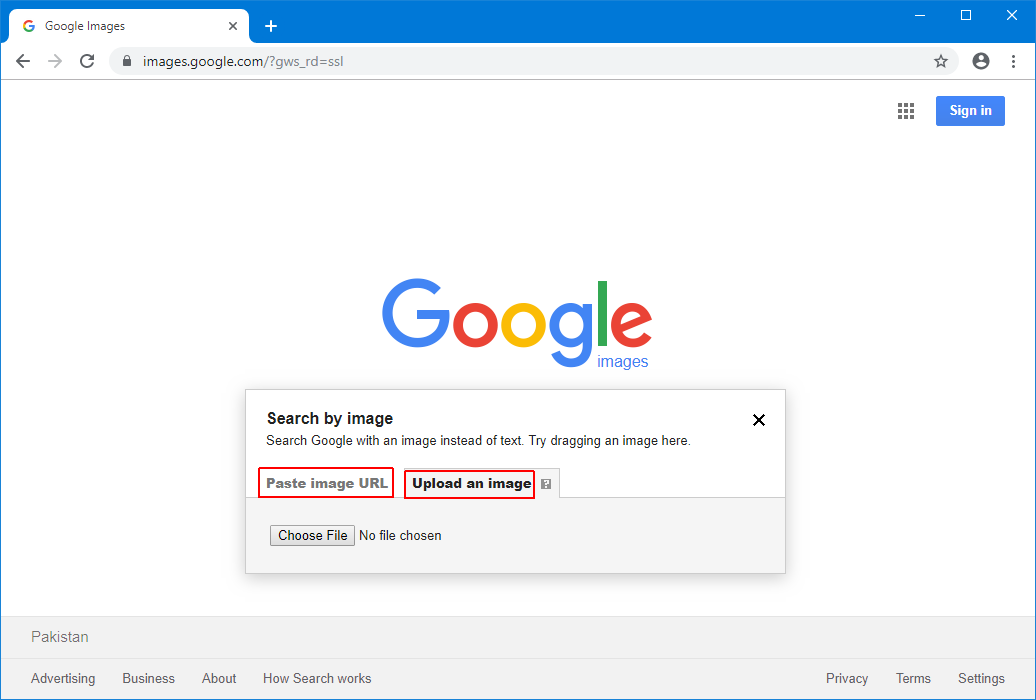
Once you select an image from your device, Google Images will show you other versions of the image, as well as the source of the original image. You can view the websites that have used the image to locate the source of the image. For example, the most credible websites are likely to have originally used the image.
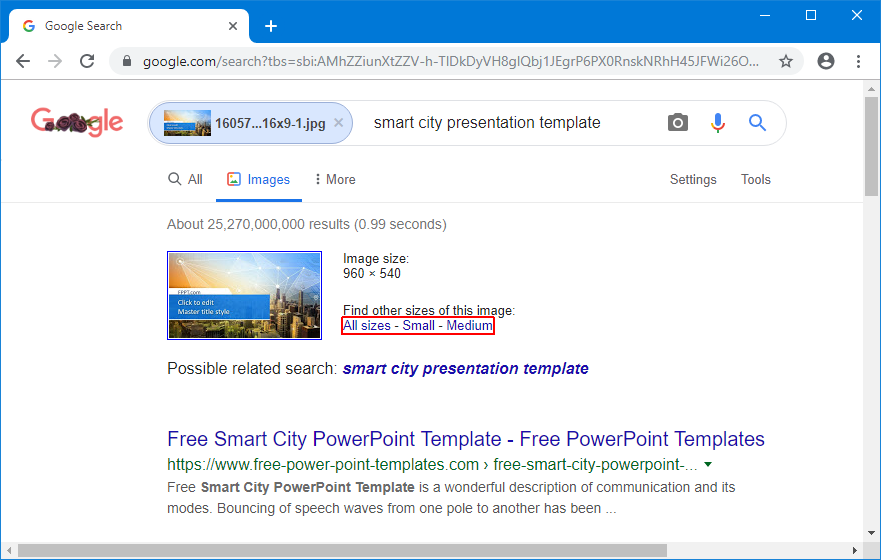
Search Images by Size, Usage Rights and Time
You can also search the image according to different resolutions by picking a size. Clicking on All Sizes will show you available versions of the image according to different sizes.
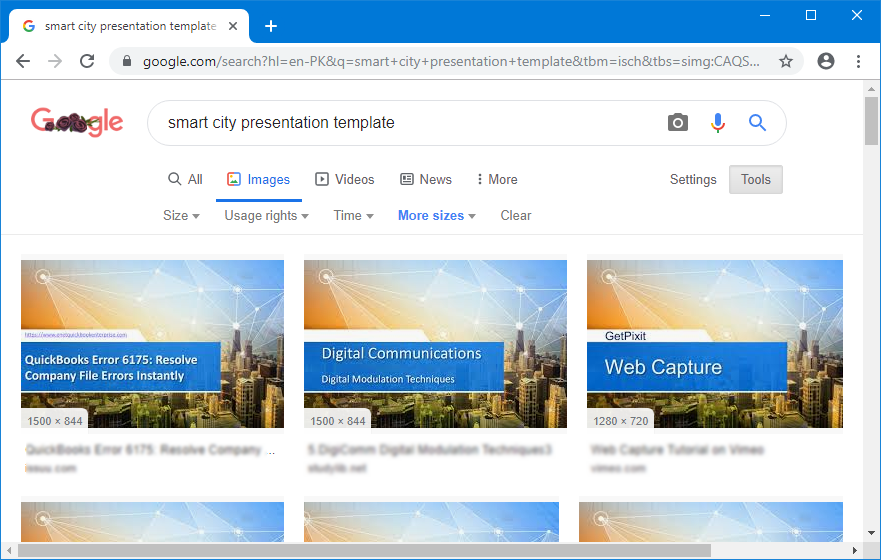
You can also search the image according to usage rights and time by going through the result of the reverse search. The later can be useful to find the image that was most recently uploaded or the oldest one which is likely to be the source image. You can click the image result to visit the websites to further investigate the source image.
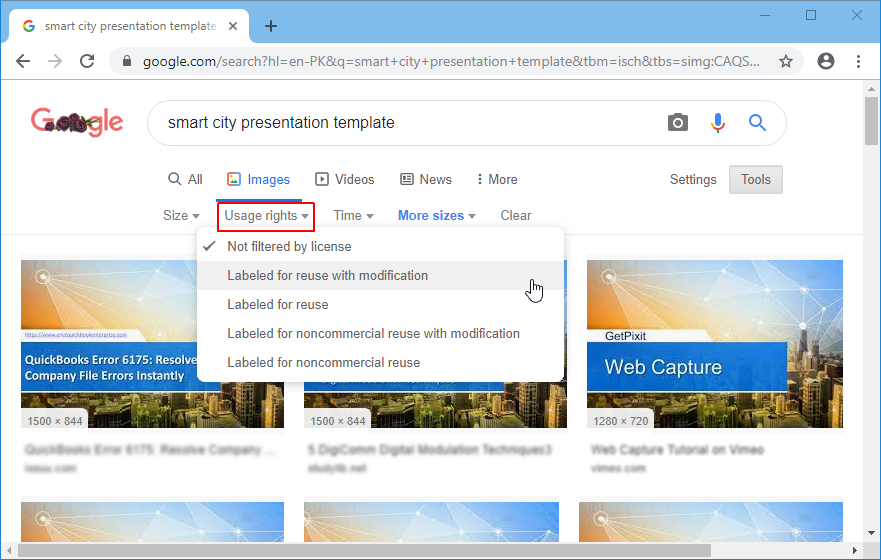
Other Reverse Image Search Engines
Needless to say, other reverse image search engines work the same way. The screenshots below show reverse image searches performed via Bing reverse image search and TinEye.
Bing Reverse Image Search
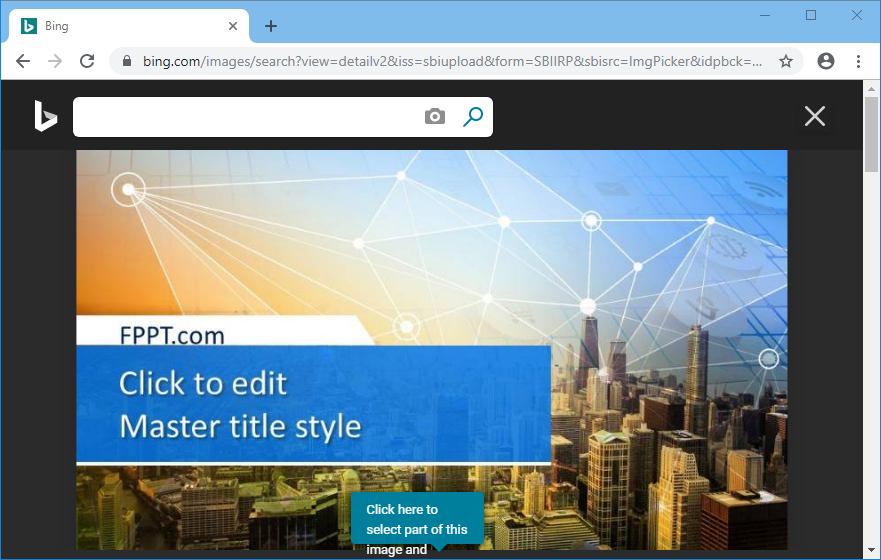
TinEye Reverse Image Search
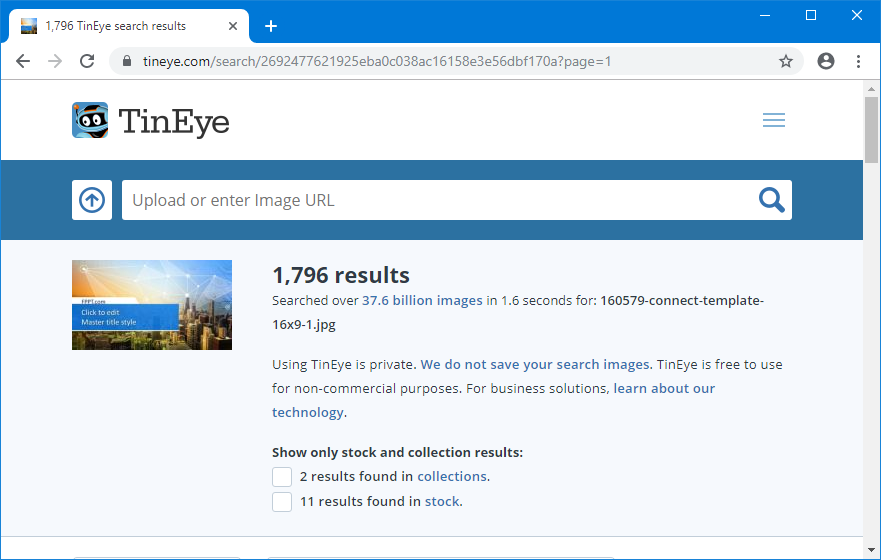
We have seen that running a Google reverse image search is very simple. This technique can be used if you need to search for pictures or photos and don’t know the source or if you want to conduct a photo search to find by the picture to find visually similar images.
If you would like to read a comparison between Google and Bing’s reverse image search, see our post about Bing vs. Google Reverse Image Search. Also see our post about searching images in Office 365.
