How to Add Lorem Ipsum Text in PowerPoint Slides
Lorem Ipsum text is widely adopted as a placeholder for any text area where you must put dummy text.
In PowerPoint you can also add Lorem Ipsum in your slides when you don’t know what to put as a content. While you can use a Lorem Ipsum generator like this free lorem ipsum generator tool, there is an easier way to add Lorem Ipsum text to PowerPoint or dummy text to your slides.
The hint is to use a PowerPoint built in function that automatically adds Lorem Ipsum paragraphs to your slides.
What does lorem ipsum mean?
Lorem ipsum is a type of placeholder text used in the publishing and design industry. It’s a form of ‘dummy’ or ‘filler’ text that’s used to fill space in a design until the final text is inserted.
The term “Lorem ipsum” comes from sections of a Latin text by the classical philosopher Cicero, specifically his work “De finibus bonorum et malorum” (On the Ends of Goods and Evils), written in 45 BC. The text is a treatise on the theory of ethics. The phrase “Lorem ipsum” is derived from “dolorem ipsum” (roughly translated to “pain itself”) in this work.
However, it’s worth noting that the “Lorem ipsum” text we see in design templates doesn’t actually make sense as a whole. It’s jumbled and the words are taken out of their original context, making it unintelligible in Latin. This is done on purpose, to help the viewer focus on the design elements, such as typography and layout, rather than getting distracted by the content of the text.
How to Insert Lorem Ipsum in PowerPoint?
Inserting “Lorem Ipsum” or dummy text in PowerPoint is quite straightforward. This technique can help you to insert a text filler into your slides. Here are the steps:
- Create a New Slide or Click on an Existing Text Box: Navigate to the slide where you want to add the “Lorem Ipsum” text. Click inside an existing text box or create a new one by selecting “Text Box” from the “Insert” menu.
- Type
=lorem(): Type=lorem()inside the text box. This function instructs PowerPoint to insert “Lorem Ipsum” text. - Press Enter: After typing
=lorem(), simply press “Enter”. PowerPoint will automatically replace=lorem()with a paragraph of “Lorem Ipsum” text.
Let’s see an example of dummy text generation using the built-in Lorem Ipsum function for PowerPoint.
Just need to open PowerPoint and write =lorem(N) where N is the number of paragraphs that you want to automatically add to your slide as a content placeholder.
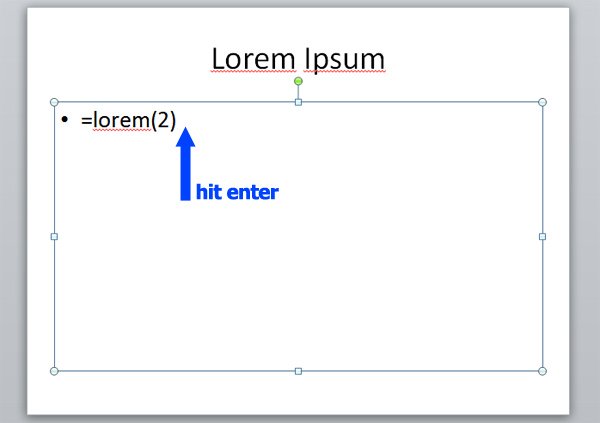
Finally, when you hit the Enter key, the new paragraphs with Lorem Ipsum text will be added to your slides.
As a result, you can see the following slide image with the Lorem Ipsum text.

You can control the number of paragraphs and sentences by adding numbers inside the parentheses, similar to the RAND() function. For example, =lorem(5,2) will generate 5 paragraphs with 2 sentences each with the Lorem Ipsum text.
Using “Lorem Ipsum” text is a great way to visualize how your final design will look once the actual content is added. It allows you to focus on the design and layout without getting distracted by the content of the text.
Alternatively, you can also use PowerPoint =rand() function as a simple dummy text generator to add a random text to your slide. This kind of tips and tricks for PowerPoint might be useful for example if you are building a PowerPoint presentation for your organization but you don’t know in advance what text or copy to embed into the slide.
This is great for example if you are in charge of the company PowerPoint templates and need to create a PPT template or PPTX template for your organisation where the text and final version will be created in a later stage.
We have seen how to add lorem ipsum to PowerPoint presentations, with a built-in lorem ipsum generator that you can find inside PowerPoint.
