How to Zoom In and Out in PowerPoint 2010
During editing mode in PowerPoint 2010 you can zoom in and zoom out the current slide. Here we will show you how it is possible to change the zoom to any given percentage or even fit the slide in the current screen.
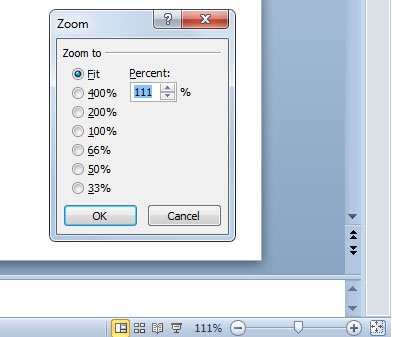
If you look at the bottom right corner of the PowerPoint editor, you will notice that there is a slider just at the right of the current zoom percentage. You can manually change the current zoom by sliding the slider to the left (zoom out) or right (zoom in). However, there is another way to do it.
You can click on the percentage value to open a Zoom dialog. This dialog will allow you to change the zoom to any other desired amount. For example, you can Fit the slide on the screen or zoom to other values like 400%, 200%… 33%, or assign a manual percentage amount for the zooming options.
Alternatively, you can also change the zoom in PowerPoint 2010 and 2013 by using your mouse scroll while holding the CTRL key pressed.
