How To Make Text Expand or Collapse on Click in Word 2013
Microsoft Word 2013 is one of the most productive tools available to us today, in which a plenty of changes has been made since its inception!
As the numbers of users increase so is the requirement of new features too. Recently, some users globally demanded to add a feature with which they can expand or collapse text in Microsoft Word.
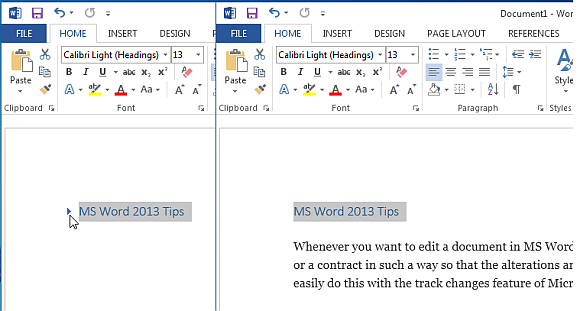
Expanding and Collapsing Text in Word 2013
If you remember, Microsoft Word 2010 lacked this feature and it was a bit tricky to perform this task. So, the users were always required to end up using Macros to accomplish such tasks, which still was not that refined as required. So, the users required something real quick that would enhance the productivity and should be simple to do.
Luckily, the developers of Microsoft Office 2013 incorporated this feature for expanding and collapsing the text on a single click, which is super easy to use. This feature accomplishes your needs in a well refined way.
First of all, the user is required to type any text by simply adding any heading to it. After this, simply select the heading style and apply it to the same heading. Here is the list of steps that need to be followed:
Select the heading -> click Home -> click Paragraph tools (Paragraph Settings)
Leading to this, a new window will open up in which you simply need to enable the option “Collapsed by default”. This option is available in the General section.
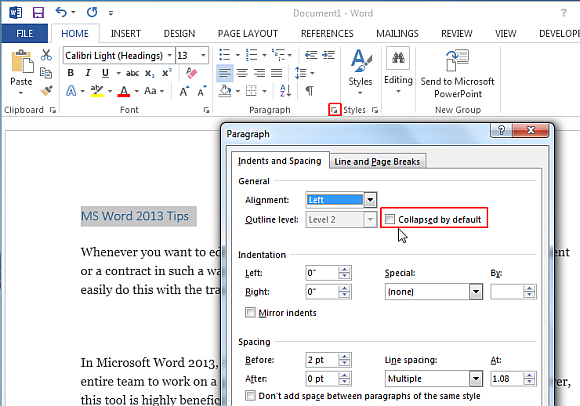
So, if you do not wish to continue with the same feature anymore, you can disable the same by following the above mentioned super easy steps. There are a plenty of other things that can be done with the help of this option and for having more refined look.
