There is a huge collection of templates provided by Microsoft these days. These templates can be incorporated efficiently to get the best out of your task. Moreover, the users are also available with the option to download some additional templates for free from various websites.
How To Make Custom Templates Appear on PowerPoint 2013 Start Screen
For every productivity application in Microsoft Office there are different types of themes and templates available, which are usually provided with the Microsoft Office Suite itself. However, if you wish to get something different from all those stock templates, you can either get them online or can even create your own.
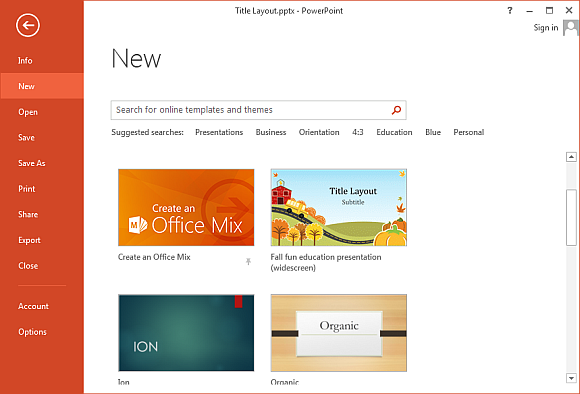
The start screen was added in Microsoft Office apps in Office 2013 in which you can see, at the time of launching the application, some custom as well as popular templates. You can choose any of them and start with your task. A lot of people wish to download additional templates to meet their specific requirements and always wish to see those templates on the start screen too to make it more productive.
But, have you ever wondered how to make custom templates appear on the start screen of any of the apps by Microsoft Office, including PowerPoint? It is real simple and quick too. It does not require a professional approach to accomplish but an amateur can even perform this task. Once you have created a custom template or downloaded from the Internet, you simply need to place it in a right folder of a respective application of your Microsoft Office app.
In order to make your custom template appear on the start screen, you are simply required to paste the same in the following location:
“C:\Users\YourUserName\Documents\Custom Office Templates”
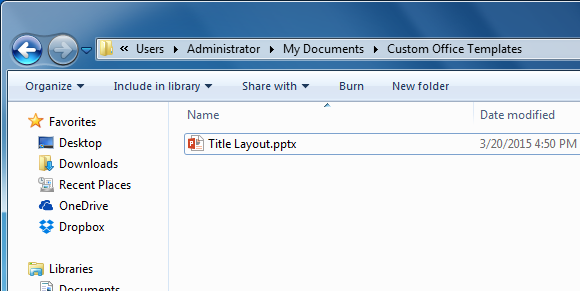
It is that simple!
After pasting your custom template to the aforementioned location, simply launch that particular app of Microsoft Office whether it is Excel, PowerPoint or Word and check out whether it has appeared on the Personal tab.
After pasting your custom template to the aforementioned location, simply launch that particular app of Microsoft Office whether it is Excel, PowerPoint or Word and check out whether it has appeared on the Personal tab.
