How to Make a Trivia in PowerPoint
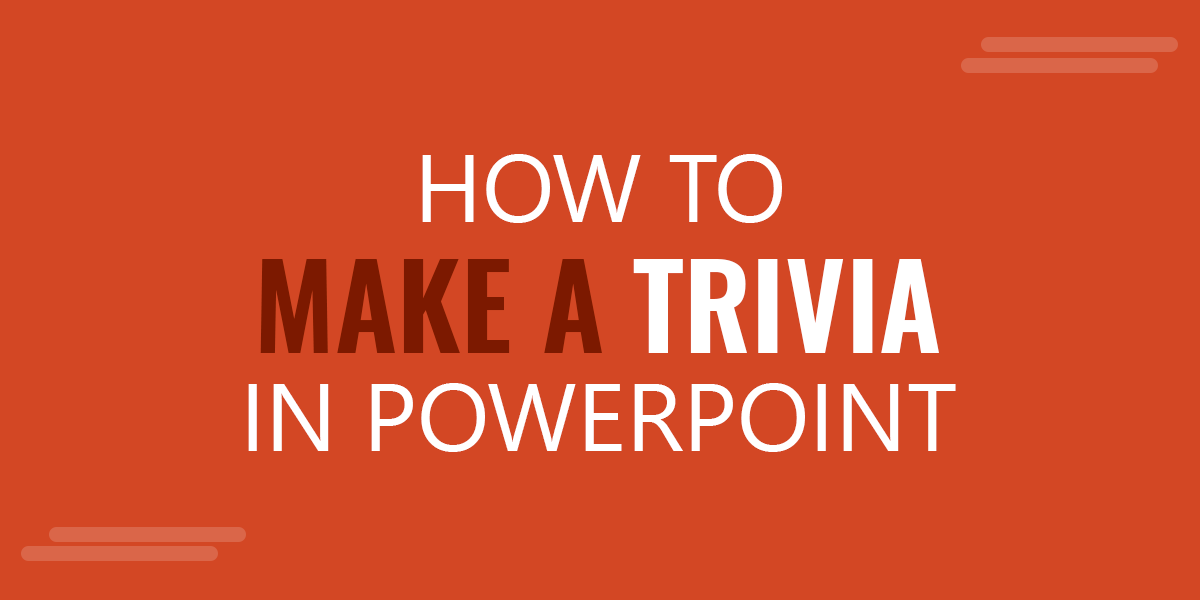
Microsoft PowerPoint is quite helpful for almost anything that necessitates you to exhibit text to large number of people. If you just want to ensure that your audience is paying attention to your Presentation, trivia contest can be a great help for you.
For several business organizations, PowerPoint has come out to be the best tool as you can set up a Presentation to show questions and later on disclosing the answers in front of your listeners. Thus, you may even implant link to audio files that allow you to make multimedia trivia questions in a simpler way.
Steps to Follow in Making Trivia
Now, the question popping into your mind must be How to Make a Trivia in PowerPoint, well take a look at some of the important steps that will help you in making the best trivia in PowerPoint:
Look & Feel
If you want to add some important questions to a current PowerPoint Presentation, you may add new slides at the end of your trivia and also try to consider simple formatting so that anyone can see the word from any corner of the room. Now just this, create separate text boxes for your answer and question. The free Trivia Night PowerPoint template can be a good presentation design template to be used as a starting point. This trivia template includes useful slides that you can use in your presentations to make quizzes and a trivia.
Type
If your trivia questions are informal, you may add answers within the actual Presentation. However, if a trivia contest will be competitive like pub trivia, create one Presentation with various questions and save a marked copy so that you can ask questions from audience later on.
Audio
If you want to have musical trivia questions, from the audio drop down menu you may choose sound from file and then after clicking the speaking icon in your slide, your audio will run and so you may simply ask the melodic questions from audience very easily.
Animation
From the animations drop down list, you may select custom animation to display the answer separately. Therefore, by clicking the F5 key you may test your slides and when your Presentation is ready, you may save it as a PowerPoint show file. Further on, it will help you to open the file automatically and save a great deal of time as well.
Related: Read our related articles on How to Cite a PowerPoint presentation.
Henceforth, by keeping the above mentioned aspects in your mind you can simply make a trivia in PowerPoint which can actually enhance the listener’s experience and enables you to judge the mind set of people.
