How to make a 3D floor for characters in PowerPoint presentation
Here we will show you how to add a very simple style that helps to enhance your presentations with a 3D floor for a character or business avatar in your PowerPoint presentations. This business character can be used for free for any business presentation, but since the character comes without a platform, base or floor we will create a simple one here and apply some nice 3D styles in PowerPoint. We will take advantage of the transparency in the character so you can send the floor to the back and this will look pretty well.
First, let’s see what we want to achieve. The final result:
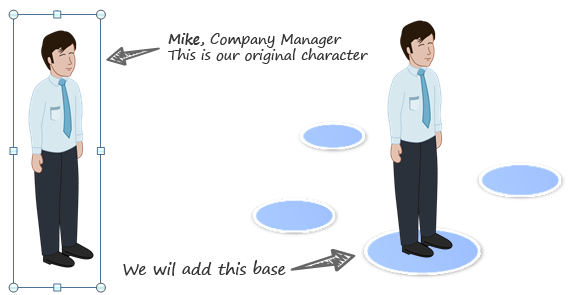
First, we will insert an oval or draw an ellipse using shapes.
Then we will apply a 3D Present as a shape style. You can choose your style in the style menu.
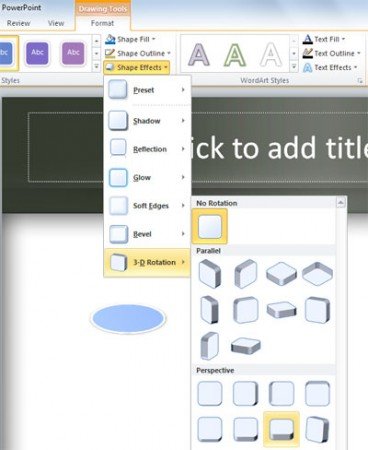
You can choose any 3D present style that you wish, for this purpose we chose perspective relaxed.
Then your base will look like this:
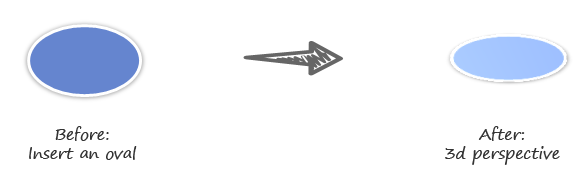
Then move the oval to the bottom of the character and send it to a back layer. You can copy the oval multiple times to simulate different platforms.
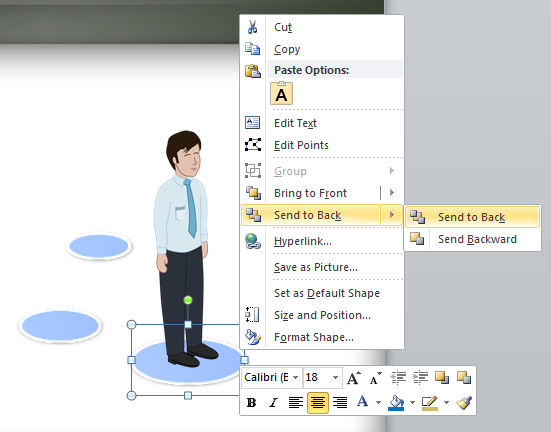
This article explained how to add a base or platform to your business icons or characters in PowerPoint so you can enhance the visual. This can be very helpful if you are planning to make serious PowerPoint presentations for business or job interview since interviewers usually psychology asks for a hand made drawing and let you draw a stickman. In this case it is recommended that you add a floor or platform to the drawing instead of let it flying in the paper.
