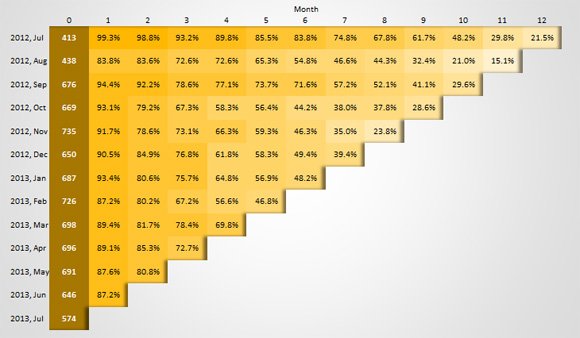How to Insert HTML Table in PowerPoint
Inserting HTML tables in PowerPoint 2010 and 2013 may sound tricky at a glance but it isn’t. Here we will show you how to insert HTML tables in Microsoft PowerPoint easily by using copy and pate. There may exist lot of different reasons why you’d like to insert an HTML into PowerPoint presentations, for example if you are curating content from the web and need to prepare a PowerPoint presentation with your research or if you get data or reports from your web-based analytics solution or intranet.
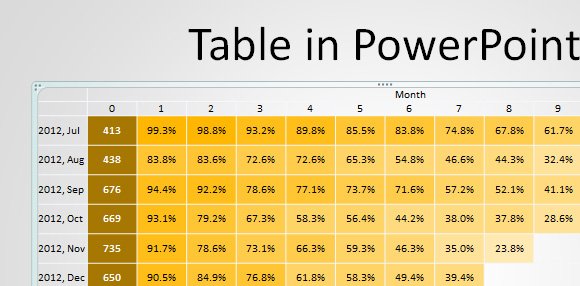
The first time we needed to insert HTML table in PowerPoint was time ago, but recently we posted about how to make a Cohort Analysis chart for PowerPoint using a free web-based tool which generated an HTML table with the cohort chart. So, we explained how to paste this table in PowerPoint. Basically the process allows you to copy an HTML from the web browser (like Chrome) and then paste the HTML table in PowerPoint converting it to a PowerPoint table.
Copy HTML table from the browser to PowerPoint presentation
The process is simple, you just need to select the whole table in your browser and then copy it to the clipboard.

Here is an HTML table we have generated for our cohort analysis presentation in PowerPoint. You can select the HTML table using the cursor.
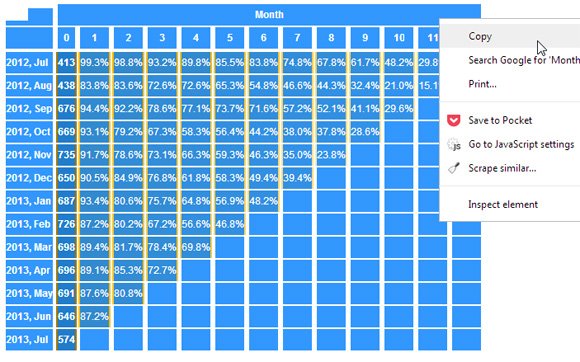
Right click over the selection and click Copy.
Then, go to PowerPoint and select the slide where you want the table to be pasted.
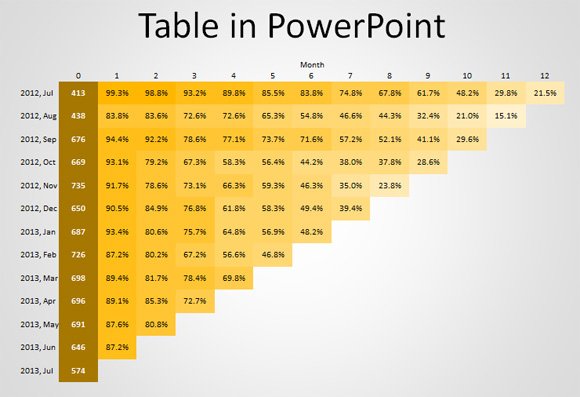
From here, you can change the table properties and table styles using Microsoft PowerPoint and Table Tools ribbon. You can insert more cells, columns or rows or change the borders and table effects for example to make a staggered board or steps table or symmetric table in PowerPoint (or Excel).