How to Implement Video in PPT Presentations
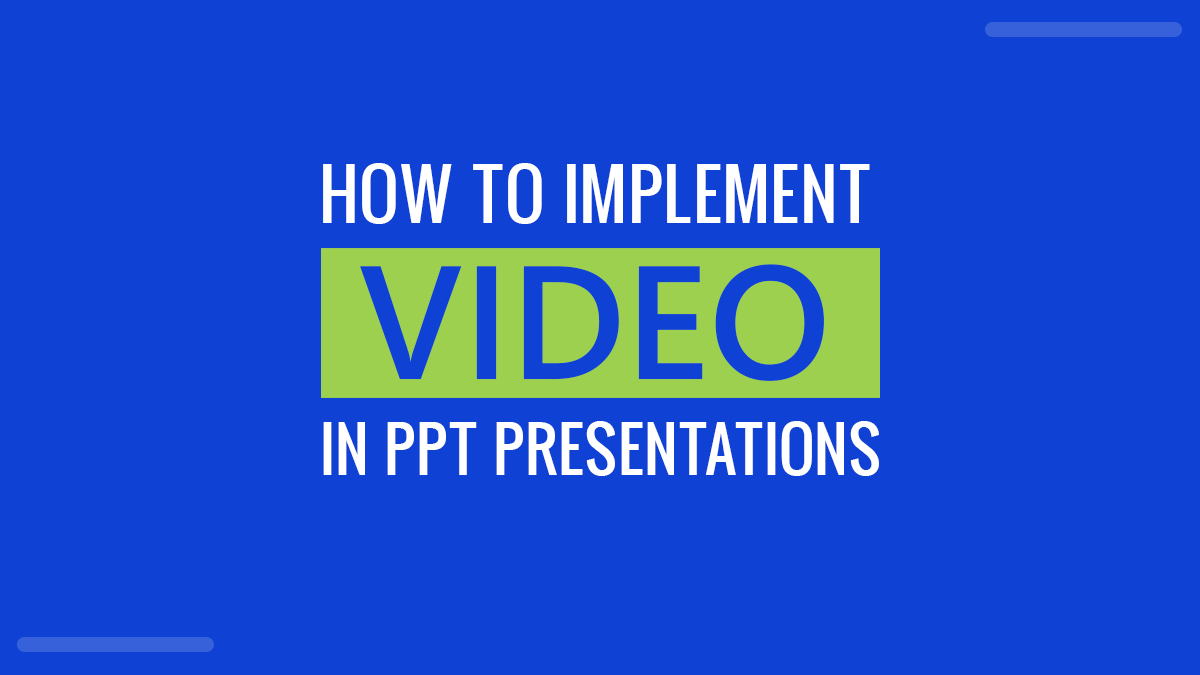
When creating a PowerPoint presentation, it’s important to make sure there are enough visual elements that help illustrate your point. A PowerPoint without images or videos will likely be boring and will fail to engage with the people watching. To ensure that your presentation can capture the attention of those that need to see it.
Images are always a good thing to have in any presentation, but to take your PowerPoint to the next level, embedding videos is also important. No matter what kind of presentation you’re giving, videos can help to engage with the viewers and provide more information on the subject. A good presentation can really make a difference when it comes to understanding the topic, so videos can do a lot of good when used correctly.
In this guide, you’ll learn how you can use a video maker to create engaging videos and how to implement them into your PowerPoint presentations. No matter what kind of topic you’re presenting on, these eye-catching and interesting videos will help get your point across and ensure that your presentation is fun as well as informative.
How to Insert Your Video into PowerPoint
Adding video to your presentation doesn’t have to be complicated. Most versions of PowerPoint support video, but the exact way to implement it will change depending on your software. Some other presentation programs, such as Google Slides, also support video, and adding it is relatively straightforward. Here’s a full guide to help you out with the step by step instructions that work for most versions of Office and other presentation makers.
Use Your Own Video
If you have a video that you’ve made using a video making tool, you can easily add it to your presentation. Just follow these steps:
- Choose the slide that you want to feature the video and go to Menu and choose Insert.
- In the far right of this toolbar, you’ll find the video option. You’ll need to click on this before choosing Video on My PC from the drop-down menu.
- A document explorer will then open up, allowing you to browse your files and select the correct video.
- Once you’ve found and selected the video you want to add, choose Insert to add it to the slide.
- You may also want to adjust the settings of the video so that it displays correctly during the presentation. You can make these changes using the video toolbar, selecting the full screen and automatically play options if you want your video to be displayed as soon as the slide starts.
- Lastly, you should check to see if your presentation and video works well by previewing the PowerPoint. If you need to make further changes, it can all be done simply in the video toolbar.
Use a YouTube Video
As well as choosing your own videos to upload, most presentation software will allow you to use a video that you find online. The best video content platform to find videos is YouTube, but you can follow these steps to add a video from any site of your choosing.
- Find a video you’d like to add to your presentation and click the share option before choosing Embed
- This will provide a code that you can then copy. The Embed code is not the same as the link and will always start with >iframe width.
- Open your PowerPoint and select the slide you’d like to add to the video too. You can then choose Insert and select Video from the toolbar. This will open a menu, giving you the option of choosing Online Video.
- Some other versions of PowerPoint will offer a “Video from Website” option. Once you’ve chosen the online video or video from the website, you’ll be able to enter the embed code or the URL link to the video.
- Once the video has been added, you’ll also need to adjust the settings to make sure it plays correctly. You can select a certain timestamp within the video and change other settings. To play the video during the presentation, you will need to be connected to the internet.
Why Video Content is Important for Your Presentation
When it comes to learning, the concept of show don’t tell is very important. Most people are visual learners, meaning they process information better when it’s supplied through images. However, most people prefer video to standard images. By including video in your presentations, you can make them more exciting and interesting, helping to increase the engagement that viewers have with them. Videos are an excellent way to communicate a message. They’re interesting, can hold a lot of information, and are simple to create and share.
As well as helping to keep the audience entertained, videos allow the presenter to take a break too. Holding a long presentation can be difficult, so adding some short videos to break up the presentation is a great way of maintaining your concentration throughout.
