How To Add The Honeycomb Effect in PowerPoint Presentations
Environmental presentations can be difficult to present without appropriate templates or a well-crafted background. Even if you are able to acquire a good PowerPoint Template for your presentation, it can be hard to make your presentation interesting, considering most environment related presentations can be considered dull and boring by the audience. If you wish to present a presentation about the environment, bees or an endangered species, then using the Honeycomb Transition Effect may be a good option.
Application And Use Of The Honeycomb Transition Effect
Bees can be a topic of many types of presentations, as the decline in bee population has been a pressing topic for many environmentalists. Similarly, presentations on bugs and animals can also accommodate the honeycomb effect as it is one of the few effects in PowerPoint that directly resonates with such topics. You can apply this effect with various appropriate templates to make your presentations more interesting. The below image shows the Honeycomb Transition Effect with the Honeybee PowerPoint Template. To apply the honeycomb effect, go to Transitions tab in PowerPoint. It is worth mentioning here that you might have to save your presentation file in PPTX format to see this effect in the Transitions menu.
Related: Also check out our collection of Free Animals PowerPoint Templates.

Once the transition is applied, your slides will switch with the Honeycomb effect in Slide Show mode. You can also preview this effect by clicking on the Honeycomb effect (from Transitions menu) to see the transition in action without the slideshow mode.
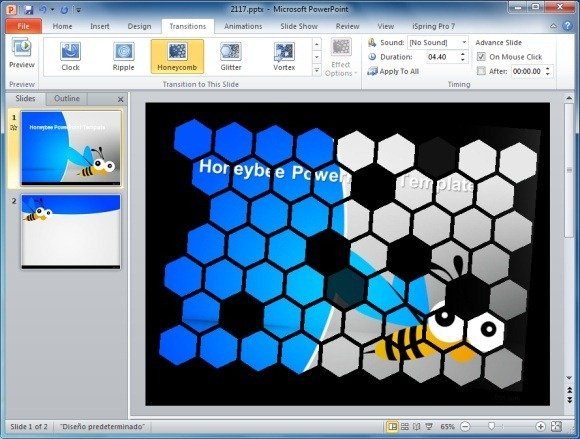
How To Apply The Honeycomb Effect To Your Slides
To see a demonstration about applying the Honeycomb Transition Effect in PowerPoint, see our video tutorial given below.
