Drawing a Yellow Warning Sign and Cool Shapes in PowerPoint
PowerPoint is not Photoshop nor Illustrator but you can also use it to draw awesome graphics and shapes to impress your boss and colleagues. Not only for PowerPoint presentations but you can create any graphic you need and export your presentations to images. Either if you need a simple cover photo for Google Plus, Facebook or Twitter, or want to make a banner for a 404 Under Construction web page, you can create nice shapes in PowerPoint and use catchy effects to delight your users, audience or readers.

Here we will show you how to make a simple yellow sign or warning sign as those that you can see in the road. First of all lets see the components we need.
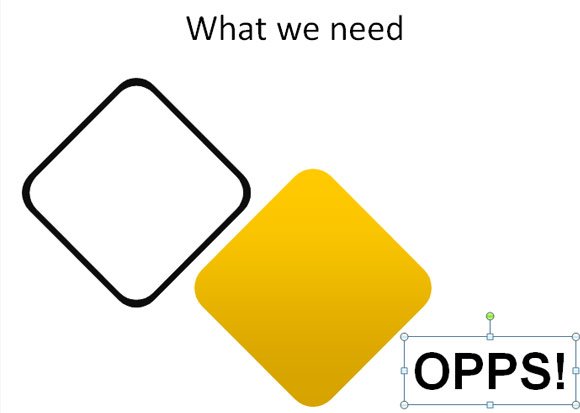
The figure above shows the elements we need to compose the yellow warning sign in PowerPoint.

The process we will follow is very simple. We will create a squared box with rounded borders and rotate it 45 degrees. Then we will duplicate the box and resize the shape to make it fit inside the other (as a concentric box). Having the two boxes selected, we will use the subtract shape operation to remove the content of the shapes. You can learn more about these useful operation tips here in shape features for PowerPoint.

Make sure to select the outer box first and then the inner box. Then apply the Shape Subtract operation.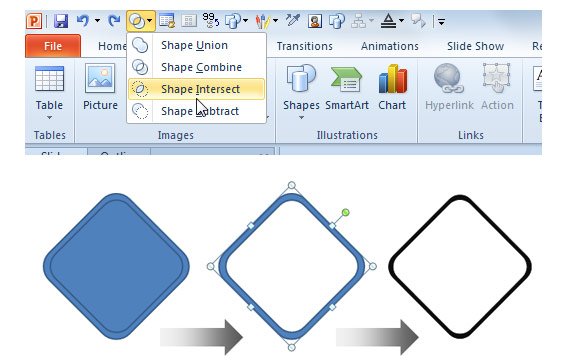
Now, get the shapes you just have created and put them together, one above the other. You can now change the background of one of these shapes to fill it with a yellow gradient style.
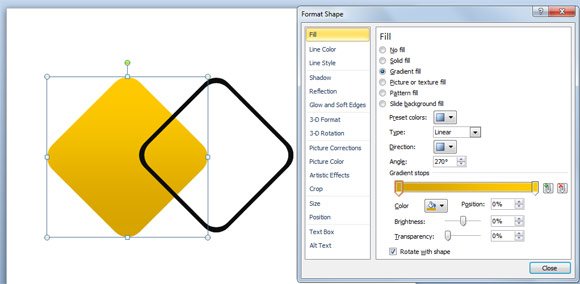
Finally, add a text box with centered text into the yellow sign so you can enter your own text. You can use creative phrases like CAUTION, Coming Soon, Warning or even 404 Error Page not found.
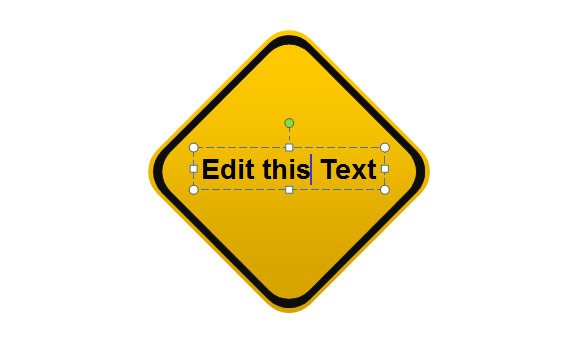
You can also download free PowerPoint templates with traffic signs and learn how to make traffic signs in PowerPoint.
