Different Methods to Copy Slides in PowerPoint
Last updated on November 23rd, 2024
While designing PowerPoint presentations, sometimes we need to copy slides from outside PowerPoint to the internal presentation, in the same presentation, or even from the current PowerPoint to an external resource. There are different ways to copy slides in PowerPoint and here we will summarize a few of them. You can use these methods to reuse your PowerPoint slides. Let’s see how to make a copy of a PowerPoint presentation.
Why copying slides in PowerPoint?
If you are a frequent presenter, you will notice that some past slides can be reused. Yes, you can recycle these slides and make new presentations, using the best ideas or best practices you used in the past.
Use the right menu and Duplicate Slide in PowerPoint
Duplicate slides in PowerPoint by using the right menu over the slide and click Duplicate.
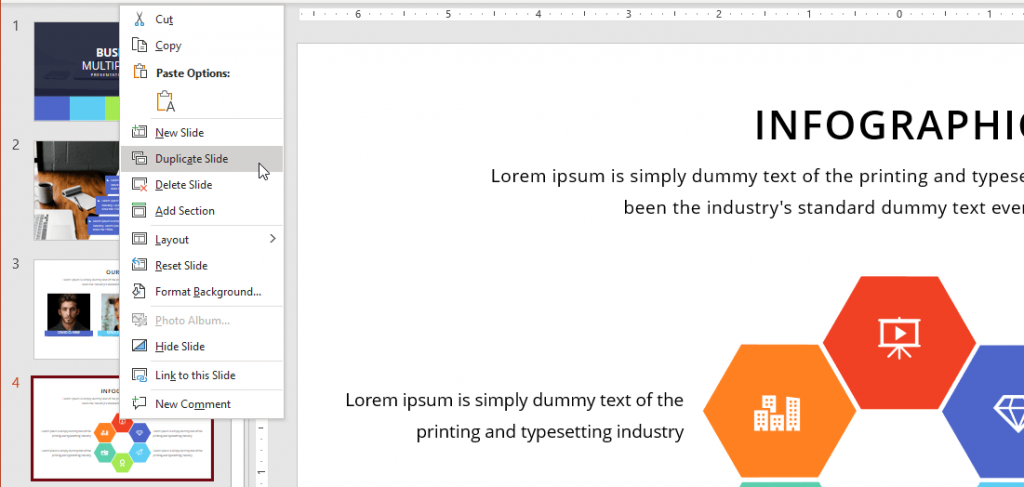
This option appears when you right click on the slide thumbnail.
You can learn more about this in How to Duplicate Slides in PowerPoint.
Use the clipboard to duplicate slides in PowerPoint
You can also use CTRL-C and CTRL-V to copy and paste the slide. This trick can be used to duplicate slides between your PPT presentation or from any external PPT file.
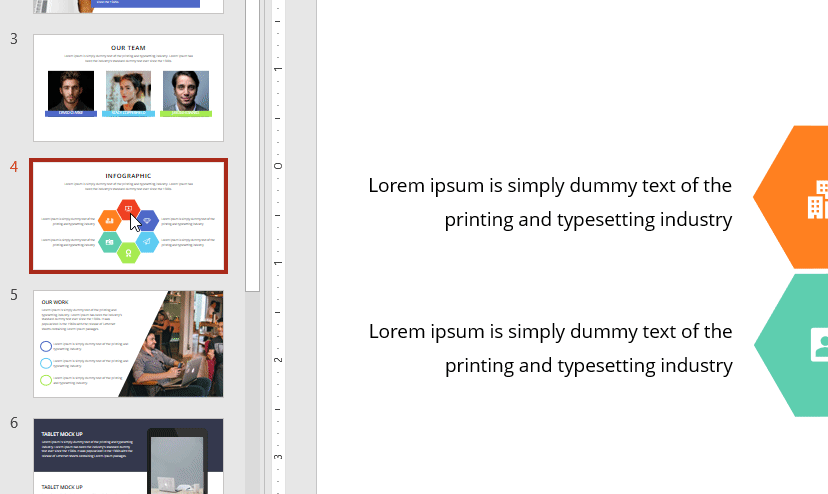
With the approach description in this article, you can make a copy of a PowerPoint presentation.
