Cover & Uncover Transition Effects in PowerPoint
Last updated on September 11th, 2024
Cover and Uncover are two similar transition effects in PowerPoint that can be applied to slides to give them the effect of removing or adding a page cover when a slide is changed during a presentation. These transition effects can be quite appropriately used when you wish to give your slides the effect of a turning page or cover.
When To Use The Cover Or Uncover Transition Effect?
Perhaps the best way to use the Cover and Uncover Transition Effects is by the help of PPT templates like the Book PowerPoint Template or Curl PowerPoint Template. This is because you can make your presentations look like real books or a page by adding the Cover or Uncover effect.
Similarly, you can also use the Cover and/or Uncover effect when making presentations that may have a chapter, book or page like theme and subject. This may include academic presentations, presentations about the next business quarter, e-learning PowerPoint guides and the like.
How to apply cover transition in PowerPoint? Simply go to the slide where you want to apply this transition, and then choose Cover transition or the Uncover transition from the Transitions menu.
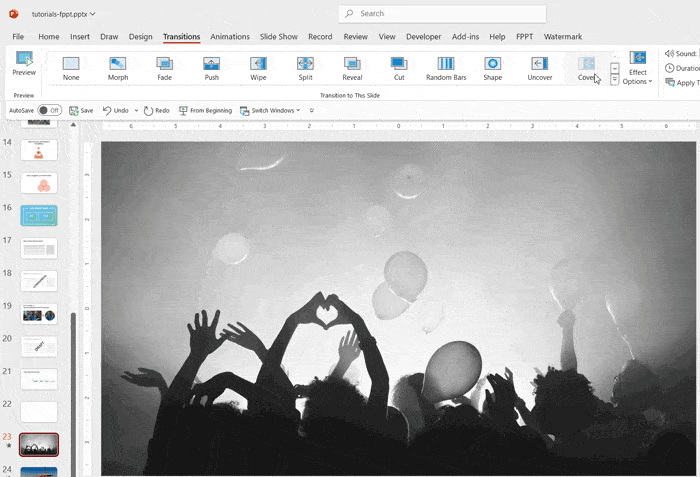
The Cover and Uncover effect perhaps work best when they are used in conjunction. For example, you can mix up these effects and pick a direction for uncovering or covering your slide (to display the nest slide) by selecting a direction from Effect Options (within the Transitions tab). From this drop down menu you can choose to cover or uncover a slide from the Right, Left, Top, Bottom, Top Right, Bottom Right, Top Left and Bottom Left directions.
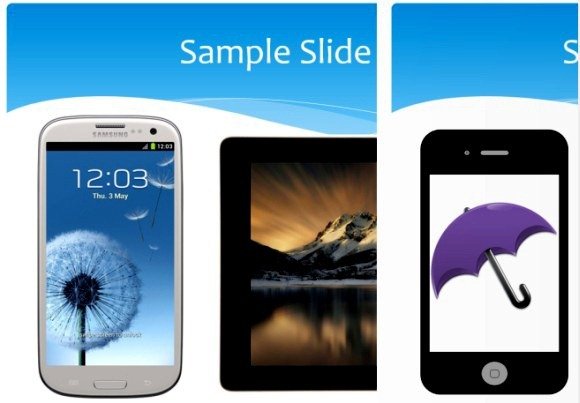
How To Add The Cover And Uncover Effect To Your Presentations
To see how to apply the Cover or Uncover effect to your presentations, see our video tutorial given below.
By using the uncover transition effect in PowerPoint, you can make your presentations more engaging.
