How to Duplicate Shapes in PowerPoint
Last updated on May 11th, 2024
When you design a PowerPoint presentation, shapes can take a significant role in creating diagrams and infographics in PowerPoint. Using shapes is a good way to keep your presentation more visual instead full of paragraphs of text. Furthermore, PowerPoint comes with some useful features that helps to work with shapes, create more shapes easily, intersect or apply other group operations on shapes, but also copying and duplicating shapes.
How to Duplicate Shapes by Dragging the Object
Here we will see a way to duplicate shapes by dragging. This way, you can just select the original shape, press CTRL key.
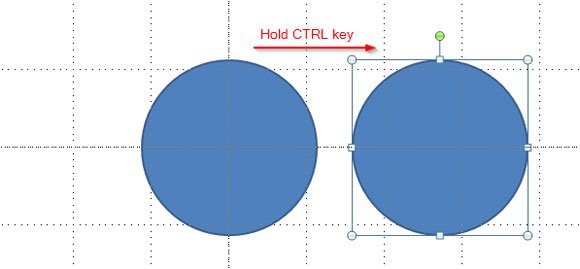
Moreover, if you want to keep it aligned with the original shape you need to hold SHIFT key + CTRL key, then try to move it horizontally or vertically and the duplicated shape will remain in the same column or row.
How to Duplicate Shapes in PowerPoint with CTRL-D
Another effective way to duplicate shapes in PowerPoint is by using the pre-configured keystroke CTRL-D. When you select the source shape to copy, you can press CTRL-D and the shape will be duplicated.
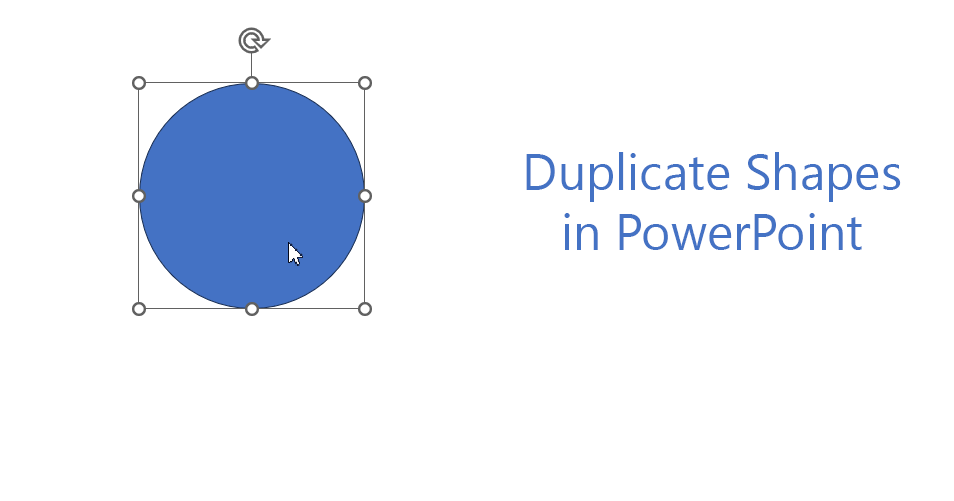
If you need to duplicate the shape more than once, then you can press CTRL-D multiple times and the object will be copied. Then, you can arrange these duplicated shapes across the slide. To organize the shapes after duplicating them, the distribute horizontal and vertical features are practical tools that can help you to make perfect-pixel presentations.
Duplicating shapes in PowerPoint can be really helpful if you are in the process of creating a diagram or PowerPoint template for your business. You can also use this technique to duplicate images and other graphics in PowerPoint slides, or to make concept slides in PowerPoint.
