How to Make a Scanlines Template using Textures in PowerPoint 2010
Here we will show how to make a simple scanlines PowerPoint template in PowerPoint using texture fill. First, we start adding the texture fill in the background of the slide. We will use a simple PPT presentation but you can easily do this under the Master View to prepare a template.
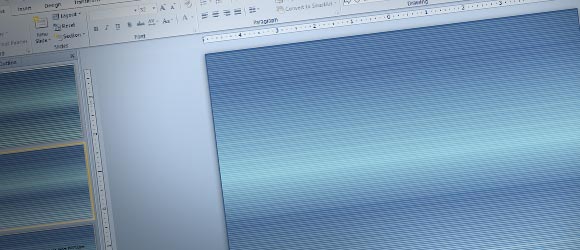
The trick here is to make a texture fill and then add another layer (shape) covering the whole slide. Since texture fill doesn’t allow to add transparency, at least in PowerPoint 2010, we will solve this by adding a secondary layer in front of the background to add some nice gradient effects plus the scanlines.
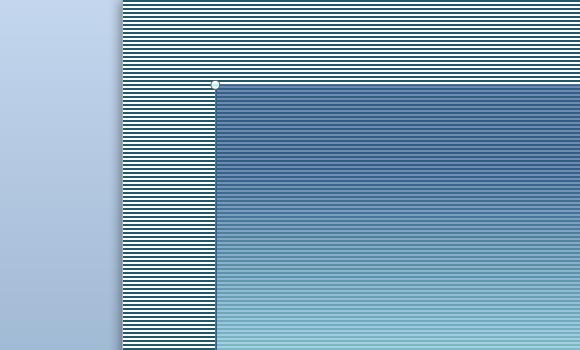
As you can see, the fill for the slide background is using the Dark Horizontal style. You can use this style as a texture background in the Format Background dialog or change to use a narrow vertical or diagonal style instead.
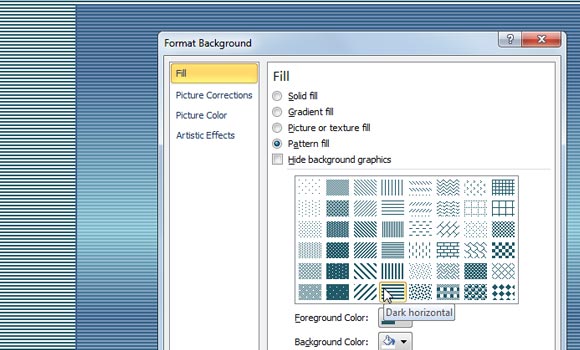
Then, add a rectangle shape covering the whole slide and for this shape we will add a gradient background style.
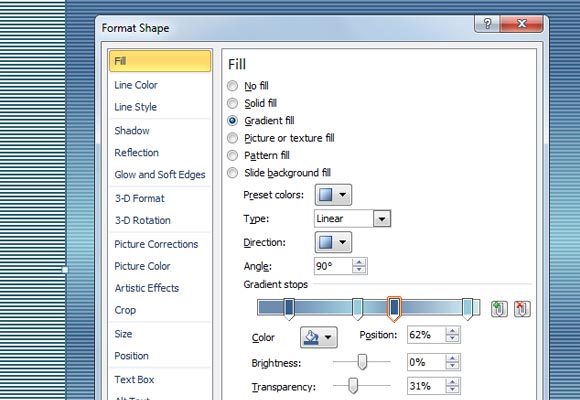
Notice that for the gradient style we will change the transparency level. Try different levels just to make visible the scanline effect that is on the background.
Scanlines PowerPoint Template (860 downloads )